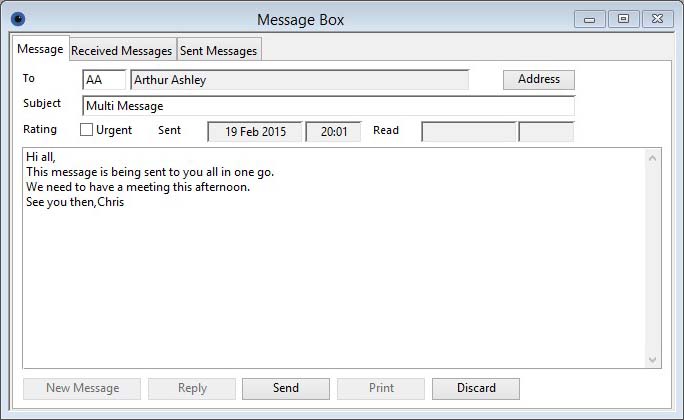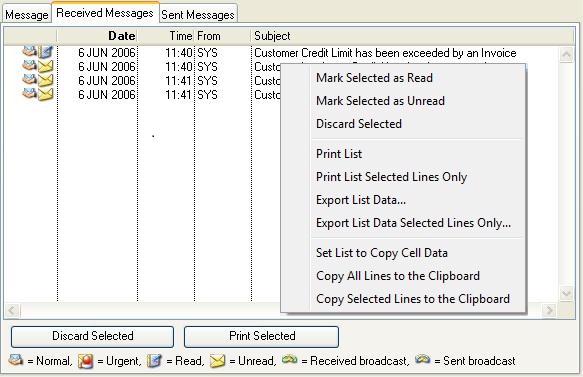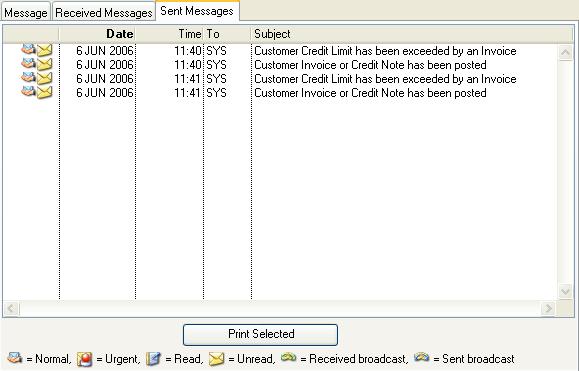Message Box
The Message Box window provides access to an internal messaging system for program users connected to the same database. Messages can be sent to individual users or broadcast to all users, and can also be flagged as urgent. Users are notified of unread messages when they log in to the program, and on opening the message box window. There is a System Preference that, if set, will cause the user to be notified of new messages when changing program functional area. The window is opened by selecting File — Message Box or the Ctrl-M (Command-M) keyboard combination.
The window has 3 tab panes.
Message
Received Messages
Sent Messages
Message
Details of the message selected in the other panes.
Button Functions
|
Button |
Action |
|---|---|
|
New Message |
To create a new message. Puts the window into edit mode for the creation of a new message. |
|
Reply |
To create a reply message to the currently viewed message received. The body text is setup to show the received message in a conventional manner. Puts the window into edit mode. |
|
Send |
Sends a newly created message. |
|
|
To print the message. Right-click to choose an alternative report destination. |
|
Discard |
Abandons the message creation process or discards the current message There is also a Discard function on the Received Mesages tab pane list context menu. |
|
Address |
To open a list of all other users of the system. You will be able to select a person (or multiple recipients) to which you want to send the message or mark it as a Broadcast message. If you have selected multiple recipients, a + icon shows beside the Address button. |
Operation
To create a new message, click New Message and either enter a valid user ID in the To data entry box, or leave it blank to create a broadcast message. If you are unsure of a recipient’s user ID click Address, and either select a user from the list and click anywhere in the grey area of the tab pane, or double-click a user in the list. You can select several users who will all be sent the same message.
Tab (or click) into the Subject data entry box and main message area to complete the message. Click Urgent to flag the message for the priority attention of the recipient. To abandon the creation process (losing all data entered) click Discard. To send the message click Send.
When viewing messages on this tab pane, the date and time the message was sent is displayed in the Sent data display boxes. If previously read, the date and time the message was read is displayed in the Read data display boxes (except for broadcast messages).
To print the message currently being viewed, click Print.
To delete the message currently being viewed, click Discard.
![]() NOTE: Only the sender can delete a broadcast message or a message that is flagged as unread.
NOTE: Only the sender can delete a broadcast message or a message that is flagged as unread.
Field Details
|
Field |
Description |
|---|---|
|
From or To |
The user ID and name of the person who sent the email to you or the person who received your email. |
|
Subject |
The message subject that can be up to 40 characters long. |
|
Rating |
Check this box if the message is urgent. |
|
Sent |
The date and time that the message was sent. |
|
Read |
The date and time that the message was read. |
|
Message text |
The text of the message. |
Received Messages
List of all received messages.
Button Functions
|
Button |
Action |
|---|---|
|
Discard Selected |
To discard all messages selected in the list. |
|
Print Selected |
To print all selected messages. Right-click to choose an alternative report destination. |
Operation
This tab pane shows a list of messages received and not yet discarded. Broadcast, unread and urgent messages are flagged with appropriate icons to the left of the list. (See the bottom of the tab pane for a key to the icons.)
To read a message, select it in the list and switch to the Messages Tab Pane. Once the message has been read, viewing it in the Received Messages Tab Pane will no longer show the unread icon.
To delete messages, select from the list and click Discard Selected.
To print messages, select from the list and click Print Selected.
To delete the message currently being viewed, click Discard.
The List has the normal list context menu but with 3 additional functions as follows:
|
Function |
Action |
|---|---|
|
Mark Selected as Read |
Operate to mark all selected messages as read by you. |
|
Mark Selected as Unread |
Operate to mark all selected messages as unread by you. |
|
Discard Selected |
Operate to discard all selected messages that can be safely be deleted. |
![]() NOTE: Only the sender can delete a broadcast message or a message that is flagged as unread.
NOTE: Only the sender can delete a broadcast message or a message that is flagged as unread.
Sent Messages
List of messages sent by you.
Button Functions
|
Button |
Action |
|---|---|
|
Discard Selected |
To discard all messages selected in the list. |
|
Print Selected |
To print all selected messages. Right-click to choose an alternative report destination. |
Operation
This tab pane shows a list of messages sent and not yet discarded. Broadcast, unread and urgent messages are flagged with appropriate icons to the left of the list. (See the bottom of the tab pane for a key to the icons.)
To read a sent message, select it in the list and switch to the Messages Tab Pane.
To print messages, select from the list and click Print Selected.
The List has the normal list context menu.
| See also: – |
Compiled in Program Version 5.10. Help data last modified 22 Feb 2017 07:25:00.00. Class wMessages last modified 10 Oct 2017 11:48:24.