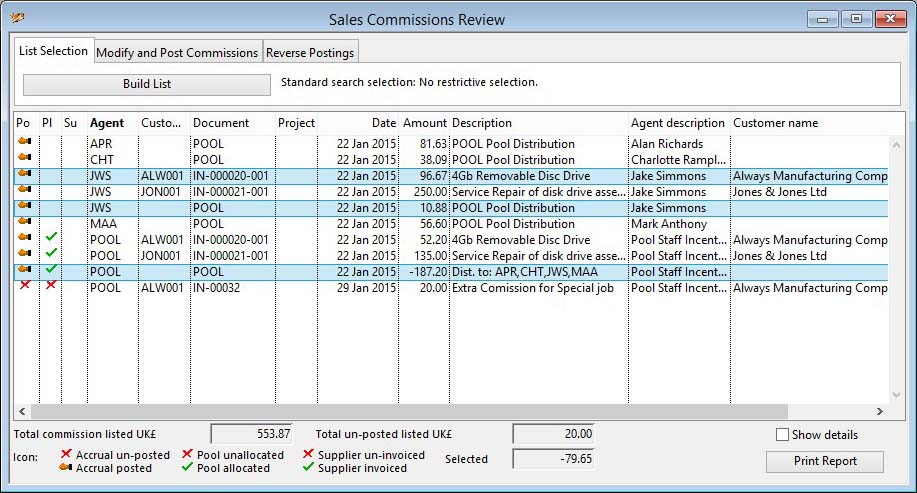Sales Commissions Review
The window contains a tab pane at the top with a list of Commission Log records below. You use the List Selection tab to enter a selection range and build the list. The other tab panes are used to process various activities associated with the log records listed.
See the Commissioned Sales Agents Maintenance window for full details of the commission handling system.
|
Field |
Description |
|---|---|
|
List |
List of all commission log entries for the selection range. Click on the headings to change the sort order. |
|
Total commission listed |
Total commission value for all records listed. |
|
Total un-posted |
Total un-posted commission value for records listed. |
|
Total selected |
Total value for selected records. |
|
Button |
Action |
|---|---|
|
Show details |
Check this option to show full calculation values on the report. |
|
Print Report |
To print a report of the listed commission log records sorted and subtotalled by the sorted list column. |
The window has 3 tab panes.
List Selection
Modify and Post Commissions
Reverse Postings
List Selection
Use this pane to select and build a list of commission log records.
|
Button |
Action |
|---|---|
|
Build List |
Click to build a list of records matching your selection criteria. It opens the Sales Commission Selection window. |
Modify and Post Commissions
Having built a list, use this pane to modify and/or process listed log records.
|
Button |
Action |
|---|---|
|
Remove Selected from List |
Click to remove the selected lines from the list. This will not effect any stored data. |
|
Invert Selection in List |
Click to invert the selection of lines in the list. Unselected line will be selected and selected lines deselected. |
|
Select Lines for Paid Invoices |
Click to select those list lines where the referenced invoice has been marked as paid and de-select all others. |
|
Delete Selected |
Click to permanently delete the selected lines in the list. They can only be removed if they have not been posted. |
|
Transfer Selected |
Click to transfer the commissions to an alternative agent. Applies to the selected lines in the list that have not been posted, pooled or supplier invoiced. |
|
Post Selected |
Click to post un-posted selected list records. Applies to the selected lines in the list that have not been posted, pooled or supplier invoiced.
|
|
Distribute Pool for Selected |
Click to distribute pool commission selected list records. Applies to the selected lines in the list that are for pool agents and have not been pooled or supplier invoiced.
|
|
Post Supplier Invoice for Selected |
Click to post supplier invoices covering commission in selected list records. Applies to the selected lines in the list that are for supplier assigned agents and have been posted and have not been pooled or supplier invoiced already.
|
|
Add Extra Commission Entry |
Click to add an extra commission record to adjust an agents net commission. |
Reverse Postings
Having built a list, use this pane to reverse previously posted commissions.
|
Button |
Action |
|---|---|
|
Un-post Supplier Invoice for Selected |
Click to reverse the posting of supplier invoices covering commission in selected list records. Applies to the selected lines in the list that have been supplier invoiced and are for supplier assigned agents and have not been pooled.
|
|
Un-post Selected |
Click to reverse-post posted selected list records. Applies to the selected lines in the list that have not been pooled or supplier invoiced but have already been posted.
|
| See also: – |
Compiled in Program Version 5.10. Help data last modified 24 Apr 2012 06:38:00.00. Class wCoaReview last modified 23 Sep 2017 10:50:49.