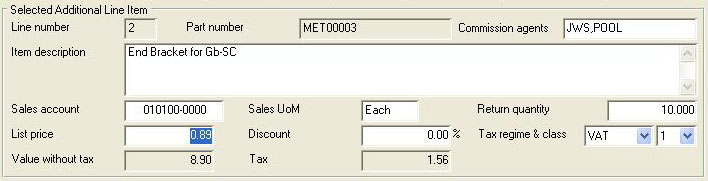Returns from Dispatched Sales Complex Options
In the normal Return for Credit process a quantity of a dispatched line item is returned in an exact reversal of the dispatch process. The price will be the same and a Credit Note will be raised and the customer’s ledger credited (if you have the Ledgers license option).
However, that simple reversal process can be modified in a number of ways clicking on the Complex button on the Returns from Dispatched Sales window after preparing the conventional return.
For example, you may be receiving a return from a customer for a repair or recalibration reason and do not want a Credit Note raised or sales history affected. Or you could want the Credit Note to be recorded but all the material not added to inventory because some of it is scrap. There is also an option (see Item List below) for returning a substitute part back into inventory rather than the part that was originally dispatched to the customer.
In addition, you may want to add a re-stocking charge, return it at a lower price or higher discount than it was originally dispatched for. All these adjustments can be accomplished using the Complex return.
|
Field |
Description |
|---|---|
|
Options Applicable to the Entire Return |
|
|
Do not raise a Credit (or Dispatch) Note and sales history but just process the stock movements |
Check to prevent the system from creating a Credit Note, ledger transactions and return sales history. |
|
Create pseudo PO or WO history to accommodate FIFO valuation of returned stock |
Check to create valuation history. This option is only available when a valid supplier is set in the system option optSOReturnSupplier.
|
|
Print a listing of inventory movements recorded during the return |
Check to print a listing of inventory movements recorded during the return after processing. This option is useful if you are not creating a credit note and you want a paper record of the results of your processing, at least as far as inventory is concerned. |
|
Item List |
Shows the line items of the return you are about to make. Use the delete key to remove any additional lines you have added. Drop Non-stock type parts from the ScratchPad to add them to the return.
|
|
Selected Return Item Details |
This group of fields is available for returned items. |
|
Unit price |
Sales History. Price per sales unit of measure before discount. {SAHFILE.SAHPSUM number 2dp} |
|
Discount % |
Sales History. Discount percent given to customer. {SAHFILE.SAHDISC number 2dpShortnum} |
|
Net value |
The value of the selected item, exclusive of tax. |
|
Quantity returned to stock |
The quantity returned to inventory. A normal return would place all the return quantity back into stock. You can reduce this quantity in cases where some or all of the return is scrapped. |
|
Stock UoM |
Parts Master. Standard stock unit of measure. {PTMFILE.PTMSTUM char 6} |
|
Field |
Description |
|---|---|
|
Selected Additional Line Item |
This group of fields are available when additional non-part or non-stock parts which have been added using the Add Non-Part button or dropped from the Parts ScratchPad, and selected in the list. |
|
Line number |
Sales History. Invoice Line Number (may be different from SO line number). {SAHFILE.SAHINVL number 0dpShortnum} |
|
Part number |
Sales History. Part number. {SAHFILE.SAHPTNO char 18 Idx} |
|
Commission agents |
Sales History. Commission agents posted commission for this line item (comma separated list of COMIDs). {SAHFILE.SAHCOMA char 100} |
|
Item description |
Sales History. Item description if not a Part numbered item. {SAHFILE.SAHDESC char 32000} |
|
Sales account |
Sales history. G/L sales posting account code. {SAHFILE.SAHACCO char 10 Idx} |
|
Sales UoM |
Sales History. Sales Unit of measure. {SAHFILE.SAHSAUM char 6} |
|
Return quantity |
Return quantity. When saved the value will be set negative. Sales History. Quantity delivered per sales unit of measure. {SAHFILE.SAHQTY number 3dp} |
|
List price |
Sales History. Price per sales unit of measure before discount. {SAHFILE.SAHPSUM number 2dp} A negative value will be a charged to the customer. |
|
Discount % |
Sales History. Discount percent given to customer. {SAHFILE.SAHDISC number 2dpShortnum} |
|
Value without tax |
The calculated line item value exclusive of tax. |
|
Tax |
Sales History. Tax amount applied net on dispatch quantity. {SAHFILE.SAHTAX number 2dp} |
|
Create RMA part and add to SO |
When checked a RMA-NNNNNN part will be duplicated from PTMUSE3 and added to backordered SO. Not available without optSOReturnRMA set. See below special sub-topic. |
|
Button |
Action |
|---|---|
|
Add Non-Part |
Click to add a non-part item to the return. This will appear on the credit note and in sales history, as though it had been returned. You can typically use this for giving additional credit to the customer or, if you set a negative list price, a charge to the customer. Add non-stock parts by dragging them from the Parts ScratchPad and dropping them on the list. |
|
Cancel |
Click to cancel the application of complex return options. The window will close. |
|
Process Return |
Click to process the return. This will close the window and automatically operate the Process button on the Returns from Dispatched Sales window. |
Option for RMA Duplicate Part mechanism
Issue: It was proposed as a solution to managing returns for repair that a RMA (Return Material Authority) Duplicate Part option could be introduced whereby a special part is automatically created and placed on a new SO. This part could then be handled with a subsequent WO and dispatched back to the customer.
Feedback: In V3.0010 a system option was added, as follows:
optSOReturnRMA system option has been added: If set to 1, on a SO return, a RMA-NNNNNN part will be duplicated from the part number entered in PTMUSE3 and added to the backordered SO. This can be individually switched off in the Complex Return window.
Fields utilised: PTMUSE3 of the returned part must be set to the part which is to be copied to make the RMA-NNNNNN part. MCNUSE1 serial counter (can be set in Company Details window Document Numbers tab pane) is used to control the sequence of the RMA-NNNNNN part number.
During Returns for Credit, if a part is returned that follows the following rules a RMA-NNNNNN part is created and an extra SO line item added :-
- The system-level option optSOReturnRMA=1.
- The PTMUSE3 field on the returned part must contain a valid part number.
- If 1 and 2 are true, a control checkbox will be available and checked in the Complex Return window. It must remain checked for the RMA part process to take place.
- The returned item must be backordered. If 1, 2 and 3 are true but the item is not backordered, the user will be warned and cannot proceed with the return.
- The part in 2 above will be duplicated as a new part and given the part number RMA-NNNNNN, where NNNNNN is controlled by MCNUSE1 and it accommodates manual additional RMA-NNNNNN parts created in Parts Maintenance. The following will also take place in relation to it:
- The new part will be given the description of “<Customer Code>:<Returned Part No> return” truncated to 30 characters.
- The new part will have zero quantities initially, otherwise all fields are copied unchanged.
- Any BoM, Serial Number Structure, Process Route and Quality Assurance Regime will be duplicated.
- Any external links to the Part, BoM records and Route Operations will be duplicated.
- The PartsNew test trigger will not function but Keywords will be added and the Part Cost Log maintained.
- Normally when items are returned and backordered, the original SO is reinstated. When items are subject to RMA treatment a new SO is created specifically for the single returned item and its associated RMA-NNNNNN part. The new SO will have the same field values as the original order (except Order Number and Date). Other items returned at the same time will be processed normally.
- The backordered return part will be treated as normal, however the following rules apply to the added RMA-NNNNNN part item:
- The RMA-NNNNNN part can be a SO Kit type part.
- The quantity ordered will be the same as the returned quantity taking account of unit of measure multipliers.
- The price is set to PTMSELL, without regard for quantity price breaks, promotional or other normal price algorithms, however it will handle foreign currency orders by conversion and customer discounts will apply.
- The SO Item description will be the RMA-NNNNNN part’s individual sales text (take note!).
- The sales posting ledger code will be the same as the RMA-NNNNNN part’s (without regard for customer).
- Cleaning out old unwanted RMA-NNNNNN parts can be achieved using the existing File — Advanced — Special Functions, Delete a Part with All its History function using the Auto-Delete from Scratchpad Selection feature.
| See also: – |
Compiled in Program Version 5.10. Help data last modified 4 Jun 2012 04:47:00.00. Class wSahRetComplex last modified 23 Sep 2017 10:51:06.