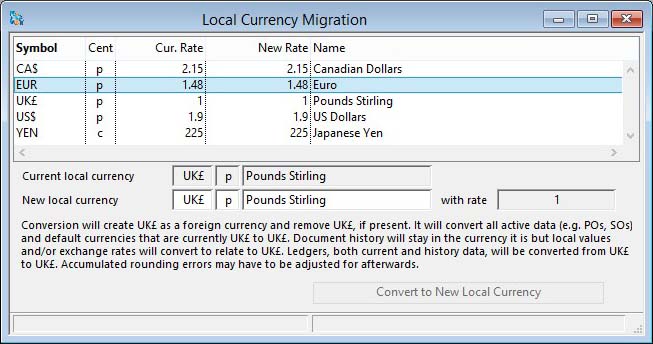Local Currency Migration
This special process does not just change the currency symbol (you can do that in the Company Details Maintenance window Money and Tax tab pane) but migrates all the appropriate values stored in the data to the new currency.
You would use this, for example, if you were migrating your business from Canada to the USA and wanting to migrate your base currency from CAD to USD. Or perhaps you are unfortunate enough to have to move from the GBP to the EUR!
Firstly, you need to enter the new local currency code. If you enter a currency that is already a foreign currency, that foreign currency will become your local currency and will disappear as a foreign currency in future.
Secondly, you need to confirm the exchange rate between the current local currency and your new local currency. This rate is used to convert all local currency values in the system.
Finally, you may wish to amend the new foreign currency exchange rates that have been calculated. Where appropriate these are used to apply to current foreign currency documents, such as sales and purchase orders.
When you are happy, click the button to process the change. It will take a long time if your datafile is large.
Conversion will create the current local currency as a foreign currency and remove the new local currency if present. It will convert all active data (e.g. POs, SOs) and default currencies that are currently the current local currency to the new local currency. Document history will stay in the currency it is but local values and/or exchange rates will convert to relate to the new local currency. Ledgers, both current and history data, will be converted from the current local currency to the new local currency. Accumulated rounding errors may have to be adjusted for afterwards. A reset Customer Values, Reset Supplier Values and Reset General Ledger will be processed on termination of the processing.
![]() WARNING: You should take a backup of the datafile before processing and immediately after check for adjustments you may need to make, particularly in the Ledgers. If you have the Ledgers License Option you should perform this operation only when all three ledgers are in the same accounting period. You are recommended to check and adjust the following as a minimum before continuing to use the datafile:
WARNING: You should take a backup of the datafile before processing and immediately after check for adjustments you may need to make, particularly in the Ledgers. If you have the Ledgers License Option you should perform this operation only when all three ledgers are in the same accounting period. You are recommended to check and adjust the following as a minimum before continuing to use the datafile:
- Check the A/R and A/P Summary report and make adjustments for any rounding errors that may have crept in (this may have to be done using Data Peek and Poke).
- Check the A/R and A/P Control Analysis and adjust the control accounts as needed.
- Check the G/L Asset current value totals the asset account balances and adjust the accounts if need be.
- Check the G/L Account List for imbalance and enter a non-balancing transaction to balance the accounts if need be.
- Historic G/L financial reports will inevitably show some rounding accumulated errors.
- Check reports such as parts prices, sales orders, purchase orders, jobs, etc. to make sure that values are satisfactory and adjust if need be.
![]() TIP: There are numerous combinations of currency migration possible and it is not possible to accommodate all possibilities in a generic process. You are urged to test the process first on a copy datafile to ascertain the amendments needed following live data conversion. It may be that some initial work, such as changing customer default or SO currencies before migration, may reduce adjustments needed after migration.
TIP: There are numerous combinations of currency migration possible and it is not possible to accommodate all possibilities in a generic process. You are urged to test the process first on a copy datafile to ascertain the amendments needed following live data conversion. It may be that some initial work, such as changing customer default or SO currencies before migration, may reduce adjustments needed after migration.
|
Field |
Description |
|---|---|
|
Currency list |
The list of all currencies in the system. Change the new current exchange rate in the list if need be. |
|
Current local currency |
Company and System Settings. Standard currency symbol. {MCDFILE.MCDSTCU char 3} |
|
Current local cent character |
Company and System Settings. Monetary cent character (e.g. p). {MCDFILE.MCDCENT char 1} |
|
Current local currency description |
Company and System Settings. Standard currency text. {MCDFILE.MCDSTCT char 20} |
|
New local currency |
Company and System Settings. Standard currency symbol. {MCDFILE.MCDSTCU char 3}. This may or may not be an existing foreign currency. |
|
New local cent character |
Company and System Settings. Monetary cent character (e.g. p). {MCDFILE.MCDCENT char 1} |
|
New local currency description |
Company and System Settings. Standard currency text. {MCDFILE.MCDSTCT char 20} |
|
Exchange rate to current local currency |
The exchange rate of the new local currency to the current local currency. 2 would double all local currency amounts. |
|
Button |
Action |
|---|---|
|
Convert to New Local Currency |
Click to process the local currency conversion. You MUST restore a datafile backup if the process is interrupted. |
| See also: – |
Compiled in Program Version 5.10. Help data last modified 24 Apr 2012 06:50:00.00. Class wSpecialCurChange last modified 27 Sep 2017 03:21:37.