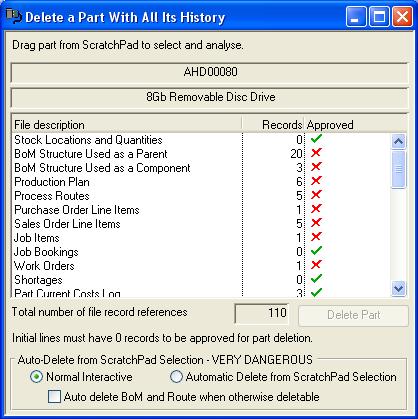Delete a Part With All Its History
A special Part deletion function is provided with this window. Drag a part from the ScratchPad to select and analyse its relationships.
After checking references in the system to the selected part, the number of references will be shown. A Part can not be deleted if it is used in Multi-stock locations, BoM, Production Plan, Process Route, Purchase, Sales or Work Orders, or Shortages files. Additionally, if the part has any non-zero quantities showing, it can not be deleted. However, Purchase Parts, Product serial number, Tracking, Engineering data, PO, SO, Inventory or WO history, Frozen Stocktake or MRP Results for the part can all be deleted, after which the Part itself will be deleted. This function can enable a Manager to see the extent of references to a part.
![]() CUSTOM CAPABILITY: If you have site-specific custom database tables that relate to parts, you can include these relationships in the cCustomDataChanges code class. Then these tables will be included and you can optionally have rows related to the part deleted as well as standard ones.
CUSTOM CAPABILITY: If you have site-specific custom database tables that relate to parts, you can include these relationships in the cCustomDataChanges code class. Then these tables will be included and you can optionally have rows related to the part deleted as well as standard ones.
|
Field |
Description |
|---|---|
|
Part Number |
Parts Master. Part number unique identifier. {PTMFILE.PTMPTNO char 18} |
|
Description |
Parts Master. Part description. {PTMFILE.PTMDESC char 30} |
|
File Relationship Listing |
The list shows all files that reference the part. Any marked Unapproved will prevent deletion. Unapproved items must be deleted within normal maintenance or processing. |
|
Total Record References |
The total number of related records to the part throughout the system. |
|
Normal Interactive |
Choose this option to interactively use the window part by part. |
|
Automatic Delete from ScratchPad Selection |
With this choice, if you drag-and-drop from the ScratchPad all selected parts are checked for allowable deletion and deleted automatically without user confirmation.
|
|
Auto delete BoM and Route when otherwise deletable |
Check to automatically delete the BoM and Route when otherwise deletable. |
|
Button |
Action |
|---|---|
|
Delete Part |
To delete the part and all non-critically related records. |
Compiled in Program Version 5.10. Help data last modified 23 Feb 2016 09:43:00.00. Class wSpecialPartDelete last modified 10 Oct 2017 11:48:51.