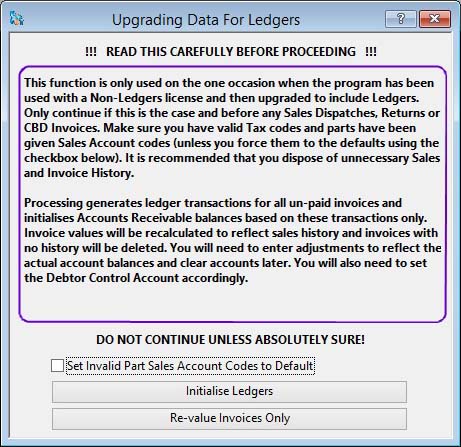Upgrading Data For Ledgers
This window is only available for data files that have no transactions recorded. It is useful only when you have upgraded your licensed Caliach Vision to include the Ledgers option. Select this function to automatically generate Accounts Receivable transactions to match the invoice and sales history generated prior to the license upgrade.
If you are upgrading with the Ledgers option, follow these rules:
- Stop all users accessing the current data file.
- Back up the data file.
- Install the new Caliach Vision with Ledgers application.
- Set up the Ledger period calendar ensuring that you enter the end date of the last financial year and no more than one period before the current period.
- Launch, and set up ledger report layouts.
- Set up mandatory G/L accounts.
- Complete Ledger Manager settings and controls.
- Use Global Changes, or individually, give all parts valid sales account codes.
- Run a System Manager — Period routines, if required, and clean out unwanted sales and invoice history.
- Run a Re-set customer current values for all Customers in the Advanced — Re-set Data Files function.
- Check all invoice history is correct and if in error, correct through returns and stock adjustments.
- Run this procedure to generate Accounts Receivable transactions.
- Check the Customer Accounts Receivable balances and if in error correct with a Non-balancing transaction.
- Do an Accounts Receivable Control Analysis and set the Debtor Control account in the General Ledger to reflect the new A/R balance.
- Replace all old Caliach Vision applications on network terminals with the new version.
![]() WARNING: Never run a non-ledger version of Caliach Vision on a data file that has been active with a ledger version.
WARNING: Never run a non-ledger version of Caliach Vision on a data file that has been active with a ledger version.
![]() WARNING: This is a powerful feature that should only be done after the datafile has been backed up.
WARNING: This is a powerful feature that should only be done after the datafile has been backed up.
The initialise process carries out the following:
- Sales history will be updated with new account codes.
- Invoice and Credit Note totals will be recalculated.
- For each invoice or credit note not marked as fully paid A/R and G/L transactions are generated.
- Customer account balances and on-order quantities will be re-set.
Don’t forget to carry out steps 13, 14 and 15 above after processing.
This function is only used on the one occasion when the program has been used with a Non-Ledgers license and then upgraded to include Ledgers. Only continue if this is the case and before any Sales Dispatches, Returns or CBD Invoices. Make sure you have valid Tax codes and parts have been given Sales Account codes. It is recommended that you dispose of unnecessary Sales and Invoice History.
Processing generates ledger transactions for all un-paid invoices and initialises Accounts Receivable balances based on these transactions only. Invoice values will be recalculated to reflect sales history and invoices with no history will be deleted. You will need to enter adjustments to reflect the actual account balances and clear accounts later. You will also need to set the Debtor Control Account accordingly.
|
Button |
Action |
|---|---|
|
Initialise Ledgers |
To initialise the ledgers, having upgraded from Manufacturing Only to Manufacturing with Ledgers system. |
|
Re-value Invoices Only |
This is a special repair function that re-values the invoice totals from sales history. |
Compiled in Program Version 5.10. Help data last modified 4 Jun 2012 04:49:00.00. Class wSpecialAcSetup last modified 10 Oct 2017 11:48:50.