OVERVIEW
The commission system enables you to set up any number of agents and commission pools to which sales commissions can be logged and posted automatically when invoices are created.
Commissions are logged in a commissions log file when they are earned and optionally posted to the appropriate account if you have the ledgers license option. Postings can alternatively be posted manually or as part of the A/R month-end process.
This article is part of the Vision Setup Guide. Click Here to return to the Setup Guide.
File Path
File > System Manager > Commissioned Agents…
This file path takes you to the Commissioned Sales Agents Maintenance window. This window has two tabs.
Commissioning Class Tab
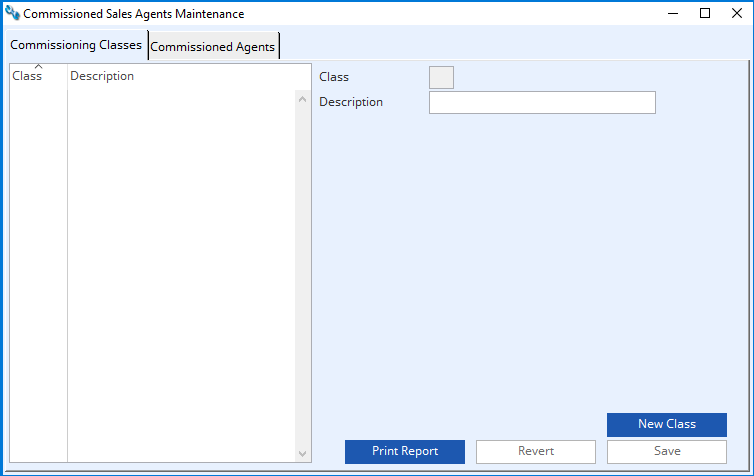
Before you can add a commissioned Sales Agent, you must define your commissioning classes.
To do this, click on the New Class button and enter a single character into the class box eg. G or W.
Click on the description box and enter the name of the commission type eg. General Commission or Warranty Commission.
Click Save. Your new commissioning class will appear in the list on the left.
BUTTONS AND FIELDS
Commission Class List
Here you will see a list of all commissioning classes. You can edit the description field here.
Class
The name of the commission class should be entered here.
Description
Enter the description of the commission class here.
New Class Button
Select to add a new class to the system.
Revert Button
Selecting this button will revert to the last saved data.
Save Button
This will save the new edited class and commission data to file.
Print Report Button
Select this button to print a report of the class and commission set up.
Commissioned Agents Tab
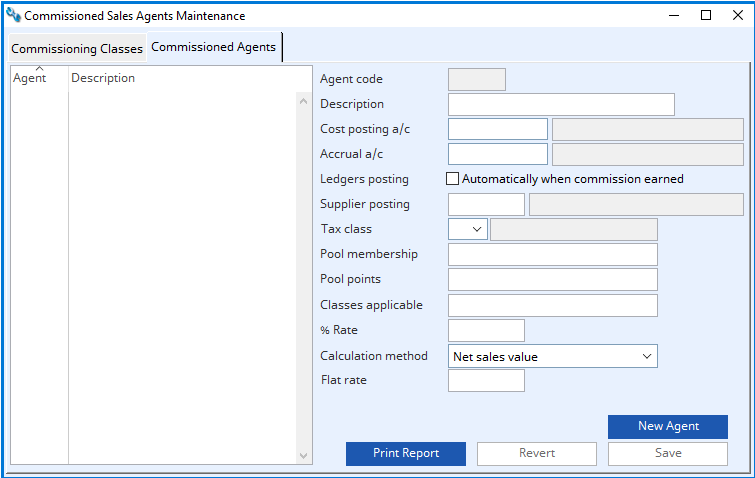
Entering a New Commissioned Sales Agent
Select the New Agent button.
In the Agent code field enter the unique identifier for the new agent.
Enter the agents name in the description field.
Cost Posting a/c
In this box you would enter the cost postings account code you would like this allocated to. This can be completed later.
Accural a/c
Here you would enter the accrual account code. This can be completed later.
Ledgers Posting
Tick this box if you would like the system to automatically post to ledgers when commission is earned. This can be completed later.
WARNING – This has no operating value without the Ledgers program license option. When this option is used the cost and accrual postings are made at the same time as invoice postings. This can greatly increase the transaction rate for sales.
Supplier Posting
Related supplier code is needed to generate postings of accrued commission to an A/P account. This can be completed later.
Tax Class
Enter the tax class for this commission.
Pool Membership
Commission pool commissioning agent Id list (comma separated if a member of more than one pool).
Pool Points
The commissioned Sales Agent’s pool points for each pool they are a member of will be entered in this field.
Classes Applicable
Enter the commissioning class for your agent in this field.
% Rate
This is the percentage rate of commission allocated to the agent.
Calculation Method
Click on the dropdown list and choose the method you would like to calculate the commission by.
Flat Rate £
You can enter a flat rate per sale commission in this field.
Deleting a Commissioned Agent
To delete a commissioned agent, highlight their name in the list and press delete on your keyboard.
Creating a Pool Commissioned Account
A commission pool is created in the commissioned agents tab the same way as an agent. Enter the up to three-character code you would like the commission pool to be known as, in the agent code field eg. WP
In the description enter a description of the pool eg. Warranty Pool.
Leave the pool membership and pool points fields empty.
Enter the class code and the rate of commission as appropriate.
Choose the calculation method and if applicable, the flat rate for this commission pool.
Select save. Your commission pool is now set Cost Posting account Cost Posting account
BUTTONS AND FIELDS
List Field
This is a list of all agents. Highlighting an agent will bring up all their details on the right-hand side.
Agent Code
The agent’s unique identifier is entered here.
Description
The description of the commissioned sales agent.
Cost Posting a/c
G/L account for cost posting of commission on invoicing.
This field only has a value for custom reports when you are operating without the Ledgers program license option.
Accural a/c
G/L account for accrual posting of commissions on invoicing.
This field only has a value for custom reports when you are operating without the Ledgers program license option.
Ledgers Posting – Automatically when commission earned
Tick this box to automatically post to ledgers when commissioned earned.
WARNING This has no operating value without the Ledgers program license option. When this option is used the cost and accrual postings are made at the same time as invoice postings. This can greatly increase the transaction rate for sales.
Supplier Posting
Related supplier code needed to generate postings of accrued commission to an A/P account.
Tax Class
Supplier posting tax class when commissions are posted as invoices.
Pool Membership
This field is for entering the unique commissioning class code for the pool memberships the agent is part of if applicable.
Pool Points
The points the agent has for each pool is entered here.
Classes Applicable
This shows which commissioning classes the agent is part of.
% Rate
The % rate of commission the agent is entitled to is entered here.
Calculation Method
This field has a dropdown menu for you to select the type of commission for this agent.
Flat Rate £
You can enter a flat rate to pay the agent per order in this field.
NOTE: Commissions are not logged on dispatch when the sales order is marked as No Invoice on Dispatch nor for a Cash-Before-Delivery Invoice until it is dispatched.
TIP: Commissions equally operate for Returns for Credit or ad-hoc Credit Notes and these produce negative log entries which reduce the agent’s net entitlement.
TIP: Commissions are earned when invoices are raised which is when the sale is recorded. No account is taken of whether the invoice is subsequently paid by the customer. In the event of bad debts that cannot be handled by credit notes, where your commission rules demand, you must manually adjust the payments to agents or apply reverse postings (see the Sales Commissions Review window for these functions).
WARNING: Without the Ledgers program license option Commission Logging can only be processed manually and reports used to determine agent payments.
This article is part of the Vision Setup Guide. Click Here to return to the Setup Guide.
Compiled in Program Version 6.00.
Class wComMaint (Commissioned Sales Agents Maintenance) FP: File > System Manager > Commissioned Agents…

