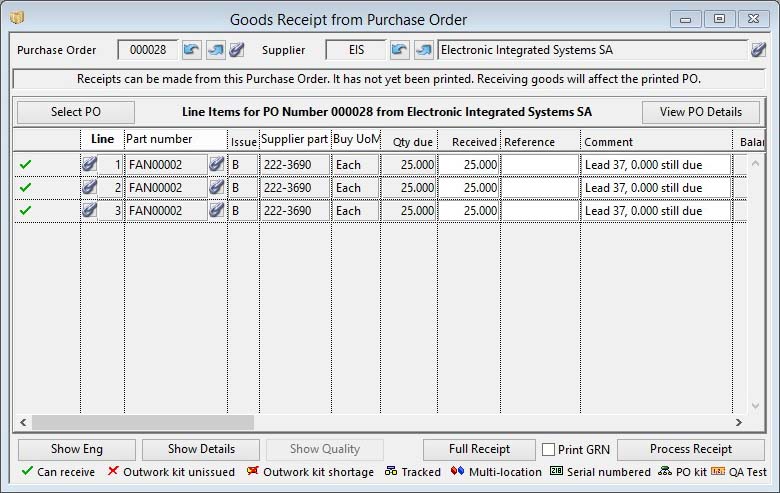Goods Receipt from Purchase Order
Parts and services purchased from suppliers will normally be subject to Purchase Orders. If they are not and the items are part-numbered inventory items, they must be received into stock using a Stock Control Activities window.
When goods that have been ordered on a PO are received from a supplier, this fact must be recorded using the Receive goods from PO function from the Process — Goods Inwards and History menu. If, subsequently, it is decided to return goods received in this way, you must process this using the Return Goods to Supplier function. This return process is only available if Purchase history is being maintained which is controlled by System preferences.
After goods receipt, you can confirm prices paid for the goods. This can, subject to a “System preferences” control, automatically update current material and outwork costs for parts and process route times for outwork operations.
In this window multiple receipts can be processed. When the window opens you can either use the previous/next buttons or click on the Select Purchase Order button to select the order you are receiving in the Select Purchase Order window. When you have selected the PO of interest a list of PO items will be presented.
Once you have the right Purchase Order, you can load the item data into the fields in the list. You enter the received quantity in Buy Units of Measure. The ordered and actual lead days are automatically calculated from the order date using the Buy Calendar. A Purchase reference field is provided for each purchase history record. Up to 15 characters can be entered. This can be used for quality certification data and can be used for report and list selection. You can also modify the default inventory history comment, which by default is prefixed by “Lead NNN, “, where NNN is the actual lead days.
![]() NOTE: You can force the user to enter a unique purchase history reference when receiving tracked parts by checking the appropriate “System Manager” “System Preferences” setting. The reference you enter will then be held against the tracking record and is useful to attach suppliers certification document references to the tracking history.
NOTE: You can force the user to enter a unique purchase history reference when receiving tracked parts by checking the appropriate “System Manager” “System Preferences” setting. The reference you enter will then be held against the tracking record and is useful to attach suppliers certification document references to the tracking history.
During the goods receiving process, you may wish to have the option of completing a PO line item with a delivered quantity that is not exactly the ordered quantity. This can be useful to avoid leaving trivial quantities on back-order or, if the received quantity is in excess of that ordered, having to adjust the order prior to receiving it. To provide this feature, the System Manager can enter a variance limit in both quantity percent and value terms (see File — System Manager — Company Details topic). For each PO line item the system will apply the lower of the two values and permit, after a warning, line item completion with that transaction. Purchase history and Inventory will reflect the actual receipt quantity.
![]() NOTE: Normally, if you have outwork assemblies on order and some of the outwork kit items are shortages, you will not be able to receive any quantity of any item on the PO until the shortages are issued to the supplier. This is because the shortages are linked to the PO rather than a specific line item. If this is particularly disruptive to you, you can set an option in your settings to avoid this protection. Set option optPOOutShortReceipts to 1 or YES, you will then only be warned but you can still receive goods from the PO. If you receive everything, the only way to remove the shortages which remain on file is to Reset Data Files, Reset Part Process Quantities for the shortage kit components.
NOTE: Normally, if you have outwork assemblies on order and some of the outwork kit items are shortages, you will not be able to receive any quantity of any item on the PO until the shortages are issued to the supplier. This is because the shortages are linked to the PO rather than a specific line item. If this is particularly disruptive to you, you can set an option in your settings to avoid this protection. Set option optPOOutShortReceipts to 1 or YES, you will then only be warned but you can still receive goods from the PO. If you receive everything, the only way to remove the shortages which remain on file is to Reset Data Files, Reset Part Process Quantities for the shortage kit components.
To confirm and process the receipt, click on the Process Receipt button. When a receipt is confirmed the following record manipulation automatically takes place:
- Part physical and on-order quantities are adjusted.
- PO item balance due quantity is adjusted.
- PO item is deleted if balance is zero.
- PO header record is deleted if no PO line items remain.
- Inventory history record is created (subject to “System Preferences…” control).
- Tracking records are created if the part is flagged for Tracking.
- Purchase history record is created (subject to “System Preferences…” control).
- Purchase Part record is updated or created (subject to “System Preferences…” control and being checked on the Purchase Order).
![]() WARNING: This process DOES NOT update the part material or outwork current cost. This is done only within the “Confirm PO prices…” function or, if the Ledgers option is licensed, in the “A/P”, “Invoice and Credits”, Invoice verification feature.
WARNING: This process DOES NOT update the part material or outwork current cost. This is done only within the “Confirm PO prices…” function or, if the Ledgers option is licensed, in the “A/P”, “Invoice and Credits”, Invoice verification feature.
![]() NOTE: If option optStockBatchNoManual is set to 1 or YES, the user is permitted to enter a Batch Number for batch tracked items received from a Purchase Order or received from a Work Order. The number must be unique and have a different prefix character to that currently set in the Company Details.
NOTE: If option optStockBatchNoManual is set to 1 or YES, the user is permitted to enter a Batch Number for batch tracked items received from a Purchase Order or received from a Work Order. The number must be unique and have a different prefix character to that currently set in the Company Details.
When you operate the Process Receipt button, depending on options and the status of received parts, you may be presented with the Serial Number Creation on PO Receipt and Location and Batch Assignment windows. See these topics for details of operation.
|
Field |
Description |
|---|---|
|
Purchase Order |
Purchase Order Headers. Purchase order number. {POHFILE.POHPONO char 6} |
|
Supplier Code |
Purchase Order Headers. Supplier code. {POHFILE.POHSUPC char 6} |
|
Supplier Name |
Suppliers. Supplier company name. {SUPFILE.SUPNAME char 40} |
|
PO Summary Note |
Provides information about the order. |
|
Grid of Unreceived Items |
A list of PO items. Enter the receipts that you wish to make. |
|
Line number |
Purchase Order Line Items. Line number if purchase order. {POLFILE.POLLINE number 0dpShortnum} |
|
Part number |
Purchase Order Line Items. Our part number. {POLFILE.POLPTNO char 18} |
|
Issue |
Purchase Order Line Items. Part issue reference when part entered on order. {POLFILE.POLISSU char 4} |
|
Supplier part number |
Purchase Order Line Items. Supplier part number. {POLFILE.POLSPTN char 18} |
|
Purchase UoM |
Purchase Order Line Items. Purchase unit of measure. {POLFILE.POLPUUM char 6} |
|
Unreceived quantity due |
Purchase Order Line Items. Balance due in purchase unit of measure. {POLFILE.POLBAL number 3dp} |
|
Received quantity in purchase UoM |
The quantity actually being received. |
|
History reference |
Purchase History. Supplier reference (unique if part is tracked). {PUHFILE.PUHREF char 15} If you make an error in recording the reference you can repair the error in the Amend Purchase History References window. |
|
Inventory comment |
The inventory comment that will be used when recording the part movement. |
|
Balance outstanding after receipt |
Any quantity that will remain on order after the receipt. |
|
Stock UoM |
Parts Master. Standard stock unit of measure. {PTMFILE.PTMSTUM char 6} |
|
Received quantity in Stock UoM |
The quantity being received in stock units of measure. |
|
Item description |
Purchase Order Line Items. Line item description. {POLFILE.POLDESC char 32000} |
|
Print GRN |
Check to print a GRN after processing. Right-click to select a report destination.
See also the Goods Received Notes Selection window. |
|
Button |
Action |
|---|---|
|
Select Purchase Order |
To select a PO and display all unreceived items for receipt. |
|
Column sort buttons |
Click to sort on the column, click again to reverse sort. |
|
Show Engineering |
Enables you to view Engineering data for a selected part, which may contain inspection instructions. It opens the View Engineering Data window.
|
|
Show PO Details |
Brings forward the PO header details which may contain comments of importance to the receiving process. It opens the Purchase Order or RFQ Details window. |
|
Show Quality Tests |
If the selected line (click in a field of a line) is for a part with the Quality assurance tested attribute set, this button will be enabled and will open the Part Quality Assurance Regime Maintenance window. |
|
Full Receipt |
Click to set all items as being fully received. |
|
Process Receipt |
To process any receipts you have recorded in the list. |
Purchase Order Kits
A PO Kit is a ‘P’hantom type part placed on a Purchase Order. As far as the supplier is concerned, it is one item. However, as far as you are concerned it is the collection of components that make up the bill of material. On placing and order for a PO kit, the program regards the kit items to be ‘Due on P/WOs’ and not the kit assembly. On receipt the kit items are received into stock, not the kit assembly. As far as the purchase documentation is concerned, however, there is only the assembly part recorded (I.E. in PO Items, Purchase History and Purchase Parts).
When a quantity of a PO Kit is received then the net quantity of the kit components are received. This is not visually shown on the window, but if some of the components are serial numbered on receipt or batch tracked or multi-stock locations, they will be included in the pre-processing windows just as if they had been ordered separately.
Goods Received Note Number
A Goods Received Note number is assigned to all purchase history items. You can control whether one number is given to many receipts from the same PO at the same time, or a unique GRN number for each receipted item, by using the following System Preference:
GRN numbers for each receipt rather than session: When Purchase Orders are received from a given supplier and Purchase Order, history records are stamped with a Goods Received Note number. Without this option set, all items received at one time by a user receiving from a given purchase order will all be combined under one GRN number. If this option is set, each individual item receipt will receive a new GRN number.
GRNs will list PO Kit assemblies and also list separately it’s kit components.
Purchase History
History records are optionally maintained. To record purchase history the appropriate checkbox must be checked in “System Preferences…”. In addition, if the purchase item is a regular part numbered item, the system can optionally create or update the Purchase Part record for the part from the supplier. This process is controlled by two factors. First, the appropriate control must be set ON in the “System Preferences…”, and second, the PO line item must have the Update purchase part file on receipt of item checked. If multiple receipts take place for the item, the purchase parts file is updated on each occasion.
The process of updating Purchase Parts records occurs when a PO receipt is processed (see the Purchase Parts topic for more details). If a purchase part record exists for the part/supplier relationship the purchase history record will be linked to it.
Records are automatically maintained for all items received from suppliers under Purchase Orders including part number items, non-part number items and WO outwork operations, and each receipt of each item. Within the “System Manager” controls the “Period Routines…” provides for selective deletion of purchase history records.
Adding Extra Part Items to a PO Receipt
In some circumstances it is sometimes appropriate to add part items to a PO Receipt when it has been inappropriate for those parts to be entered as PO line items. For example, you may buy an assembly from a supplier that you dismantle and use separate parts in different sub-assemblies of your product. In this case you need to receive additional items not listed on the order.
To achieve this you must add the optPOReceiptAddUsers option at the system level (I.E. In the Privileges and Settings window, then System and Options tab panes. Enter a list of system users permitted to add part items to the receipt of PO items list. Each User Id must be followed by a comma, including the last.
If you are a user listed in optPOReceiptAddUsers you can then add parts to a valid PO Receipt list by dragging parts from Parts Scratchpad, or BoM Listing, and dropping them onto the receipt list.
Purchase and Inventory History will be produced when the receipt is processed, but such added items are un-costed and do not effect purchase parts. To indicate which purchase history items were extra added items the supplier’s part number is set to ***EXTRA*** (in fact string s4384). Such extra part items are NOT listed when you confirm purchase prices or on invoice verification and they are always marked as being cost-updated.
| See also: – |
Compiled in Program Version 5.10. Help data last modified 4 Jun 2012 04:48:00.00. Class wPolReceive last modified 13 Jun 2017 11:59:00.