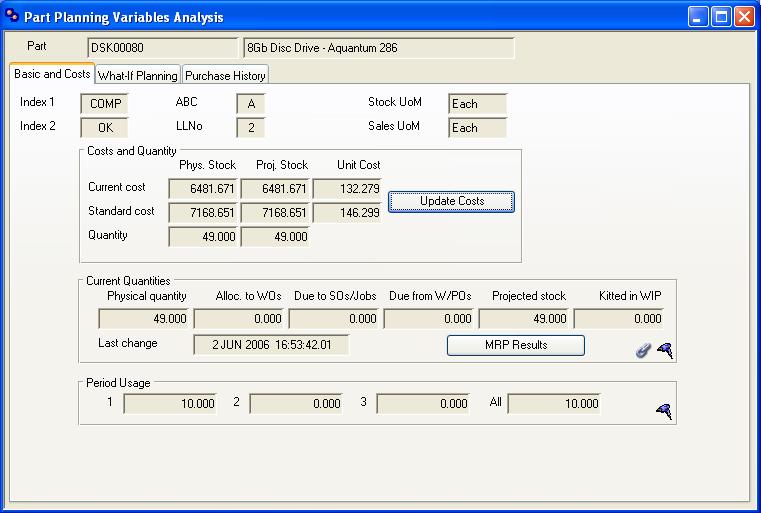Part Planning Variables Analysis
This window is accessible from the MRP Order Options Menu which is on either the MRP Purchase Order Recommendations window or MRP Work Order Recommendations window.
The Basic and Costs pane shows the part and some basic cost and quantity data. You can click on the Update Costs button to recalculate current costs using a single-level cost calculation.
The What-If Planning pane contains an area for planning variables in which you can change values and see the results projected within the What-if block on the right.
The following un-stored values are calculated as shown:
- Planned Maximum Stock Quantity = Minimum Order Quantity* + Re-Order Level
- Yearly Usage = computed from the last period usage fields covering at least a year
- Stock Rotation = Yearly Usage / ((Minimum Level + Planned Maximum) / 2) I.E. an estimate of the number of expected stock cycles per year
If you click on the Save What-if button, any changes you have made to Stock Rotation, Minimum Level, Lot Size, Lead Time, Minimum Order Quantity and Re-Order Level will be saved in the part master record. Clicking on Revert, closes the window without any datafile changes.
![]() NOTE: Changes made here will affect the part in future MRP runs. It WILL NOT change recommendations for P/WOs currently held in the MRP results file.
NOTE: Changes made here will affect the part in future MRP runs. It WILL NOT change recommendations for P/WOs currently held in the MRP results file.
The Purchase History pane of the window contains a list showing Purchase History.
![]() CUSTOM CAPABILITY: You may wish this window to be available elsewhere in Caliach Vision. If so, you can add it into the Parts ScratchPad menu. You will need to add the following code to oCustom1.$PartsScratchTitleNN and oCustom1.$PartsScratchMenuNN methods in the normal way:
CUSTOM CAPABILITY: You may wish this window to be available elsewhere in Caliach Vision. If so, you can add it into the Parts ScratchPad menu. You will need to add the following code to oCustom1.$PartsScratchTitleNN and oCustom1.$PartsScratchMenuNN methods in the normal way:
$PartsScratchTitleNN
-------------------
Quit method 'Part Planning Analysis'
$PartsScratchMenuNN
---------------------
Test for window open {wPtmPlan}
If flag false
Do $windows.wPtmPlan.$open('',kWindowCenter)
End If
Do $iwindows.wPtmPlan.$PartSelected(MEMORY.m_PtmList.PTMPTNO)
Window Contents
|
Field |
Description |
|---|---|
|
Part number |
Parts Master. Part number unique identifier. {PTMFILE.PTMPTNO char 18} |
|
Description |
Parts Master. Part description. {PTMFILE.PTMDESC char 30} |
The window has 3 tab panes.
Basic and Costs
What-If Planning
Purchase History
Basic and Costs
|
Field |
Description |
|---|---|
|
Index 1 code |
Parts Master. Index 1 code. {PTMFILE.PTMP1CD char 4} |
|
ABC Class |
Parts Master. ABC classification. {PTMFILE.PTMABC char 1} |
|
Stock UoM |
Parts Master. Standard stock unit of measure. {PTMFILE.PTMSTUM char 6} |
|
Index 2 code |
Parts Master. Index 2 code. {PTMFILE.PTMP2CD char 4} |
|
Lowest Level Number |
Parts Master. Lowest level number within the BoM. {PTMFILE.PTMLLNO number 0dpShortnum} |
|
Sales UoM |
Parts Master. Sales unit of measure. {PTMFILE.PTMSAUM char 6} |
|
Physical current value |
The value of physical stock based on Current Cost. |
|
Projected current value |
The value of projected stock based on Current Cost. |
|
Current Unit Cost |
The part’s total Current Cost. |
|
Physical standard value |
The value of physical stock based on Standard Cost. |
|
Projected standard value |
The value of projected stock based on Standard Cost. |
|
Standard Unit Cost |
The part’s total Standard Cost. |
|
Physical quantity |
Parts Master. Inventory physical quantity. {PTMFILE.PTMPHYQ number 3dp} |
|
Projected quantity |
The projected stock quantity = Physical – Allocated – Due to SOs + Due from P/WOs. |
|
Current Quantities |
For details see the Parts Current Quantity subwindow. |
|
Period Usage |
For details see the Parts Usage subwindow. |
|
Button |
Action |
|---|---|
|
Update Costs |
Use this button to update the Current Cost for the part based on a single-level roll-up. Opens the Part Costs Update window. |
What-If Planning
|
Field |
Description |
|---|---|
|
Existing and What-If Values |
|
|
Stock rotation |
Parts Master. Stock rotation turns per year. {PTMFILE.PTMROTA number 3dp} |
|
Subject to Engineering Change |
Parts Master. Engineering Change in progress flag. {PTMFILE.PTMENGC boolean} |
|
MRP offset time |
The current MRP offset days, either purchase or manufacturing. |
|
Minimum level |
Parts Master. Minimum stock level. {PTMFILE.PTMMINS number 3dp} |
|
Lot size |
Parts Master. Lot size when ordered. {PTMFILE.PTMLOT number 3dp} |
|
Lead time |
Parts Master. Lead time in active (buy or make) days. {PTMFILE.PTMLEAD number 0dpShortnum} |
|
Yearly Usage |
The part’s yearly usage based on the last available usage figures. |
|
Minimum order quantity |
Parts Master. Re-order quantity. {PTMFILE.PTMREQT number 3dp} |
|
Re-order level |
Parts Master. Re-Order level. {PTMFILE.PTMROLE number 3dp} |
|
Total current MRP demand |
The total direct and dependant demand quantity in the current MRP results file. |
|
Total MRP recommendations |
The total recommended new orders in the current MRP results file. |
|
Total procurement listed |
The total listed new orders in the order recommendations listing window. |
|
Planned Max. stock quantity |
Planned maximum stock quantity = Re-order Level + Minimum Level adjusted for Lot Size. |
|
Planned Max. stock cost (cc) |
Current cost value of Planned Maximum stock quantity. |
|
Planned Max. stock cost (sc) |
Standard cost value of Planned Maximum stock quantity. |
|
Planned Min. stock cost (cc) |
Current cost value of Minimum Level of stock. |
|
Planned Min. stock cost (sc) |
Standard cost value of Minimum Level of stock. |
|
Suggested Values Based on What-If and Period Usage |
|
|
Yearly Usage (what if) |
A value for Yearly Usage based on the ‘What-If’ figures you have entered. |
|
Yearly Usage (period 1) |
The value for Yearly Usage based on the Period 1 history. |
|
Yearly Usage (period 2) |
The value for Yearly Usage based on the Period 2 history. |
|
Yearly Usage (period 3) |
The value for Yearly Usage based on the Period 3 history. |
|
Minimum order qty (what if) |
Recommended Minimum Order Quantity based on ‘What-If’ values and Yearly Usage. |
|
Minimum order qty (period 1) |
Recommended Minimum Order Quantity based on Period 1 Usage. |
|
Minimum order qty (period 2) |
Recommended Minimum Order Quantity based on Period 2 Usage. |
|
Minimum order qty (period 3) |
Recommended Minimum Order Quantity based on Period 3 Usage. |
|
Re-order level (what-if) |
Recommended Re-Order Level based on ‘What-If’ values and Yearly Usage. |
|
Re-order level (period 1) |
Recommended Re-Order Level based on Period 1 Usage. |
|
Re-order level (period 2) |
Recommended Re-Order Level based on Period 2 Usage. |
|
Re-order level (period 2) |
Recommended Re-Order Level based on Period 3 Usage. |
|
Planned Max. stock quantity (what-if) |
Resultant Planned maximum stock quantity based on your ‘What-If’ entries. |
|
Planned Max. stock quantity (period 1) |
Resultant Planned maximum stock quantity based on Period 1 Usage. |
|
Planned Max. stock quantity (period 2) |
Resultant Planned maximum stock quantity based on Period 2 Usage. |
|
Planned Max. stock quantity (period 3) |
Resultant Planned maximum stock quantity based on Period 3 Usage. |
|
Planned Max. stock cost (cc) (what-if) |
Current cost value of ‘What-If’ Planned Maximum stock quantity. |
|
Planned Max. stock cost (cc) (period 1) |
Current cost value of the resultant Planned Maximum stock quantity for Period 1 Usage. |
|
Planned Max. stock cost (cc) (period 2) |
Current cost value of the resultant Planned Maximum stock quantity for Period 2 Usage. |
|
Planned Max. stock cost (cc) (period 3) |
Current cost value of the resultant Planned Maximum stock quantity for Period 3 Usage. |
|
Planned Max. stock cost (sc) (what-if) |
Standard cost value of ‘What-If’ Planned Maximum stock quantity. |
|
Planned Max. stock cost (sc) (period 1) |
Standard cost value of the resultant Planned Maximum stock quantity for Period 1 Usage. |
|
Planned Max. stock cost (sc) (period 2) |
Standard cost value of the resultant Planned Maximum stock quantity for Period 2 Usage. |
|
Planned Max. stock cost (sc) (period 4) |
Standard cost value of the resultant Planned Maximum stock quantity for Period 3 Usage. |
|
Button |
Action |
|---|---|
|
Revert |
Aborts the process currently in session. The keyboard equivalent is the Esc key for Windows computers and Command-.(full stop or period) for the Mac. |
|
Save What-If |
The OK button updates the data you have entered, or confirms the selection and/or processes the function you have called. |
Purchase History
See Purchase History List subwindow for details.
| See also: – |
Compiled in Program Version 5.10. Help data last modified 4 Jun 2012 04:48:00.00. Class wPtmPlan last modified 10 Oct 2017 11:48:34.