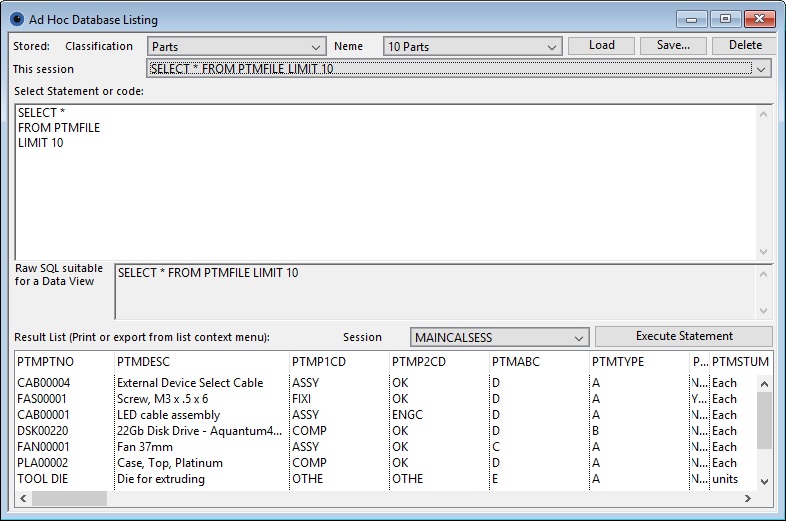Ad Hoc Database Listing
This window is available either as a Custom Feature or from the Select Test button on the SQL Searches-N tab pane of File — System Manager — Data View Designs window.
The window is self-contained so can be added to the User menu by adding and entry to your Settings under the Custom Featues tab pane. The window class name is wSqlAdHocList.
Within the window you can write any SQL, execute it and see the results. It is designed to provide a convenient prototyping tool for SQl for Data Views. You can start simple and progressively refine your SQL to achive just the results yow want. There are no restrictions imposed, so beware of SELECT statements that will return huge amounts of data.
|
Field |
Description |
|---|---|
|
Stored Classification |
List of stored SQL Statement clasifications. Select one to list the names to the right. |
|
Stored Name |
List of stored SQL statements by name, being classified as selected on the left. |
|
This session |
This list will automatically show previous statements you executed without error. Select a line to reload that statement. The list is cleared when you exit the program. |
|
Select Statement or code |
Either enter a complete SELECT statement, or paste code from the Query Builder – use the list context menu Create Statement on Clipboard. Query Builder is an Omnis graphical tool that can be used to prototype complex SQL statements. It is a library that is available in the ToMoveElsewhere/Omnis_startup folder of the Caliach Vision installation. Once qbuilder.lbs library is copied into the Omnis tree startup, when Omnis opens there will be a Queries additional main menu, from which you can open the Query Builder. Up to you how you use it! |
|
Raw SQL suitable for DataView |
The raw SQL, suitable to copy to a Data View. Select, copy and paste. |
|
Results List |
Results list from the SQL execution. Use context menu to print or export the data. Note that with some SQL engines the column names can be folded lower-case. There is deliberatly no column sort at the time the data is loaded. That should be constructed into an ORDER BY clause in your SQL. However, after loading you can use the header to change the sort order. |
|
Button |
Action |
|---|---|
|
Load |
Click to load the stored SQL statement. |
|
Save |
Click to save the stored SQL statement. It will open the Ad Hoc Database Statement Save window. |
|
Delete |
Click to delete the stored SQL statement. |
|
Session list |
List of potential sessions you are connected to. |
|
Execute Statement |
Click to run the statement and fetch the results into the list. |
| See also: – |
Compiled in Program Version 5.10. Help data last modified 2 Jun 2017 03:18:00.00. Class wSqlAdHocList last modified 10 Oct 2017 11:48:51.