OVERVIEW
This window provides you with tools for regularly monitoring the performance of the system and each terminal on it.
There are two tests available. The traditional is a simple overall performance test. The advanced is for large datafiles where there are internal file slots with more than 10,000 records. The advanced test is more sophisticated and seeks to find an average randomised record access performance.
File Path
File > System Manager > System Timing Test
This file path takes you to the System Performance window.
The window has 2 tab panes.
Traditional Timing Test
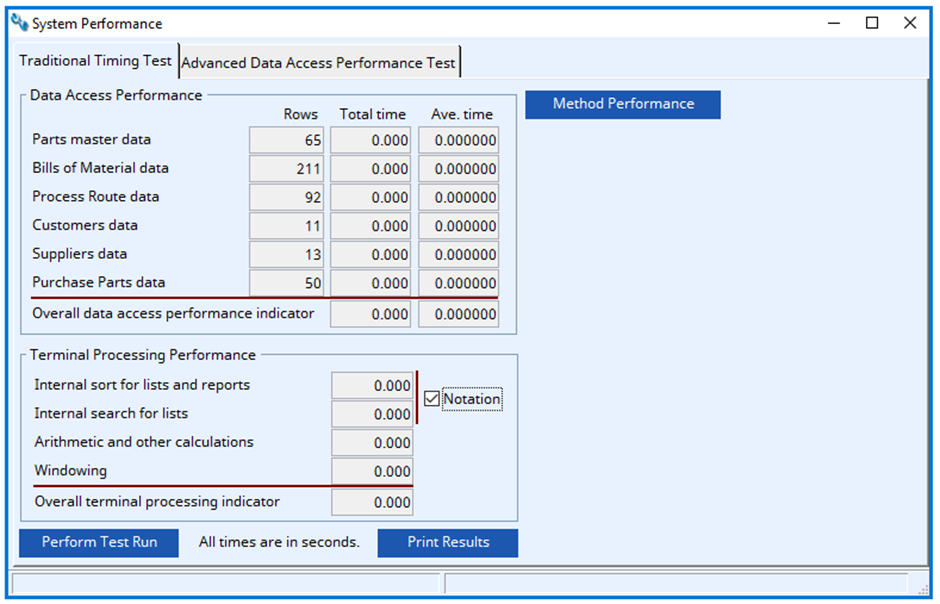
To run a test, click on the button. The test may take some time. The test is in two parts that run concurrently. All times are in seconds.
Firstly, 50 records of each of the major master files are accessed and timings measured. The results are displayed in the Data access performance box. Because of the DBMS index caching system, if you repeat the test, the results may improve, especially when operating in multi-user mode. You should therefore only ever test once to get consistent and comparable results.
Secondly, four CPU/RAM processes are timed. The results of this are displayed in the Terminal processing performance box.
In normal use, the general performance of the system is affected by a mixture of internal terminal CPU speed and external disk access performance. Drawing to the display, list activity and calculations are all terminal activities, whereas reading and writing data is a disk activity, and in multi-user situations subject to network activity and quality.
The critical measure of data access performance is the average time. This is the average time to access a single record of the tested file. For some files, in practice, records from related files also need to be read but this testing does not measure this. The test results can be regarded as the average time to read a random record. There are many factors that affect the average time for a record access. Data file fragmentation, disk performance, server software and machine speed, network quality, throughput rate and traffic, and the average size of a record, particularly the extent of text is stored. For single-user systems the extent of disk cache used may also be significant.
Terminal performance is simply related to the type of machine in use.
TIP: It is recommended that the test is run routinely, say once a month, and always on the same terminal type. Print and keep the results and use that to monitor trends. Adopting this policy will give good warning of any need to improve the network/server configuration, as activity grows on the system.
Perform Test Run button
The results can be printed, using this button, for future reference and comparison. You will be presented with the Systems Test Results Report window in which comments about the test circumstances can be entered. These comments will be printed on the report. The printed report gives a full list of the number of records in each of the files. An Activity Log record is saved when this report is printed.
Print Results button
To print a report of the test and a listing of the number of records in every file within the system.
Method Performance button
To measure method performance. Opens the Method Performance Analysis window.
Advanced Data Access Performance Test
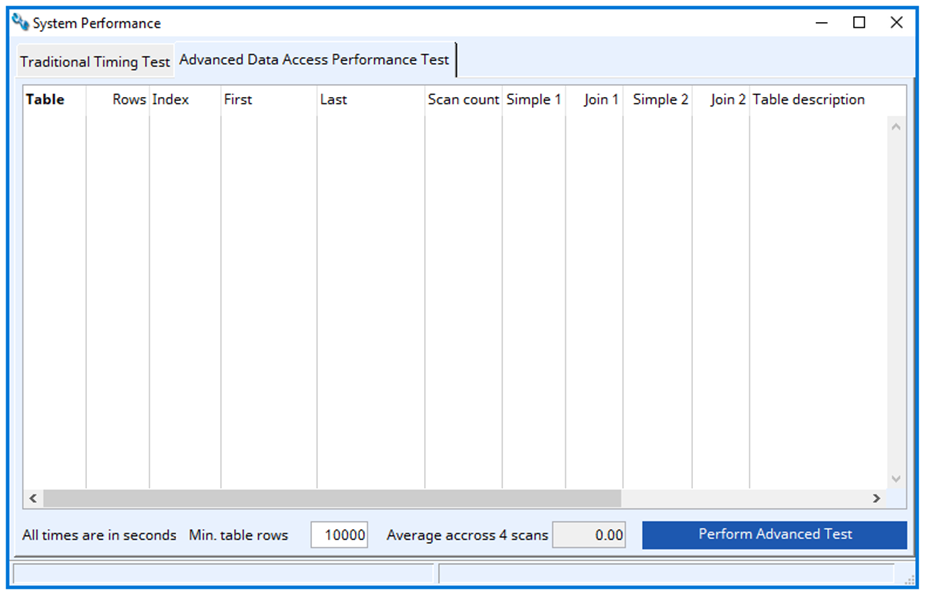
When you switch to this tab pane the system looks at the datafile and chooses file slots which have more than 10,000 records only. Of those it can only choose certain ones that it is designed to test. If you have other large data slots, they will be listed in a message. The resulting files will be tested on one or more index, as shown in the list. The first and last record index value is shown in the list.
When you operate the Perform Advanced Test button, the process first collects together a randomised list of values for the indexes. In date and number indexes these values are mathematically derived from within the range limits of the index. For parts, customers, suppliers and G/L accounts a randomised list of actual values is collected.
These randomised lists provide the best approach to test the ability of the system to access records in a deliberately haphazard manner and so simulate jumping around the database, as in normal day-to-day operation.
TIP: Look at the first and last values as there may be extremes that distort the random nature of the values used. To ensure that extremes are ignored the date range is limited to a first of 1 JAN 2000 and a last of today’s date. Numbers are a minimum of 1.
After the generation of randomised lists the process then works through the files and indexes finding 1000 records based on the random values. Firstly a simple find scan is performed and then a scan with a join to a related record. This process is carried out twice.
The first pass produces timings for Simple 1 and Join 1, the second for Simple 2 and Join 2.
The Simple 1 is always largest as on this pass no file data is cached by the operating system and all has to be extracted from disk. Typically the Join 1 is faster because the data is coming from memory rather than disk and progressively does so. Normally it will race through the second pass to produce Simple 2 and Join 2 values for the same reason.
TIP: Because of data file and index caching it is a good idea to perform this test before any other activity in a Caliach Vision session. If you have already been working with data some will have already been cached and this will artificially improve the measurement of performance.
The result is the average time in seconds it takes to perform the 4 scan operations on an index. This is equivalent to 6000 find operations on random records throughout the file.
After running the test, print the list of results using the list context menu.
Perform Advanced Test button
To perform and advanced data performance test. It will pass through the list twice.
Compiled in Program Version 6.00. Help date last modified on 11 January 2024
Class wsysperform (System Performance) last modified 25 May 2022 FP: File > System Manager > System Timing Test

