OVERVIEW
The parts menu provides commands for maintenance of the parts master records.
The Parts Master is the name given to the file that contains all the information that is unique to a specific part in the system.
This article is part of the Vision Setup Guide. Click Here to return to the Setup Guide.
File Path
Masters > Parts > Parts Menu
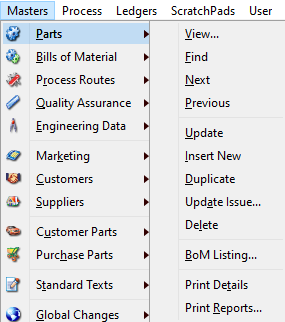
View…
Select this option to view and maintain the current part in a new window. This function will open the Parts Maintenance window.
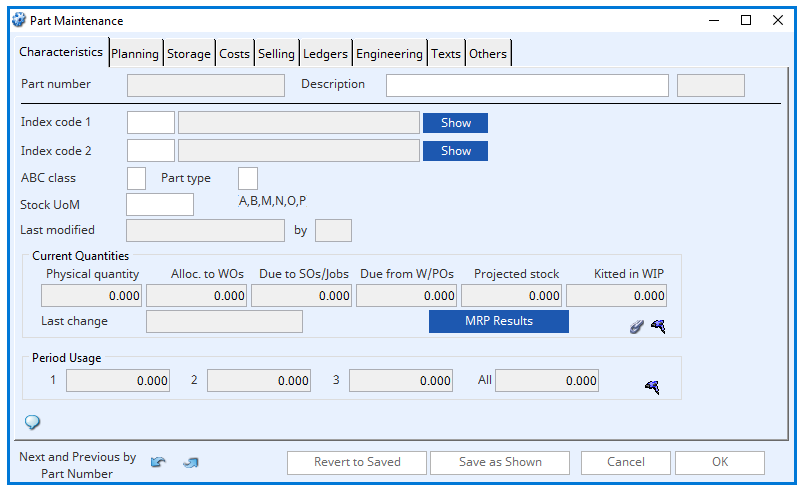
Find
This option will open the Parts Maintenance window and allows you to locate a specific part.
You can use the mouse or keyboard to enter some information in one if the fields and confirm with OK. The system will locate the closest match to the entered data and display the part record.
Next
The system will find the next part using the index of the value previously entered during the Find command. If it cannot find a part, it will find the next part based on the same criteria. In this way you can cycle through the part records. This function opens the Parts Maintenance window.
Previous
As above, the system will find the previous part based on the index used by a previous find. If you are on the first record, the system will find the last. In this way you can cycle through the parts in descending order. This function opens the Parts Maintenance window.
Update
Selecting this will open the Parts Maintenance window. With a part displayed, you can edit its details and use this command to save the changes to the field.
Insert New
To create a new part with a unique identifying number, select this option. This will open the Parts Maintenance window.
Duplicate
Selecting this will open the Parts Maintenance window and allows you to copy all details of the currently selected part number. You must then change the part number to a unique identifying part number.
When duplicating a part which has a BoM structure, process route, quality assurance regime and/or serial number, you will be asked if these are to be duplicated for the new part.
Update Issue…
To update the Engineering Issue on all references to the currently selected part select this option. Changes will be made to BoM components, job items, serial numbered items, PO line items and WO’s. This will open the Parts Maintenance window and the Update Part Issue and References window.
Delete
Selecting this option will allow you to delete a part number. You will be unable to delete parts that are referenced elsewhere on the system. This will open the Parts Maintenance window.
BoM Listing…
This option allows you to provide a simple assembly listing and single level ‘where used’ listing for the currently selected and displayed parts. Selecting this opens the Bill of Materials and Where-Used Listings.
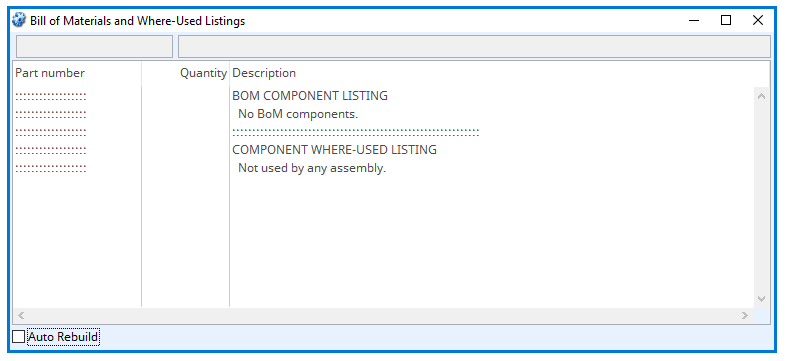
Print Details
Selecting this will print the selected part details in full. This option opens the Parts Maintenance window.
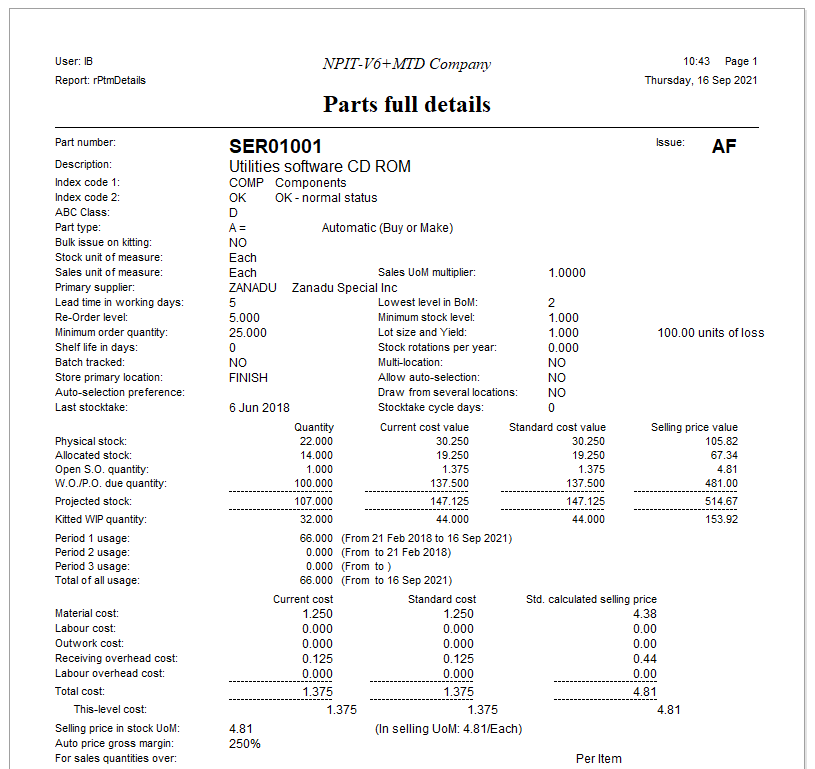
Print Report
Selecting this option will open the Parts Report Selection window and allows for a range of reports containing information in the parts master.
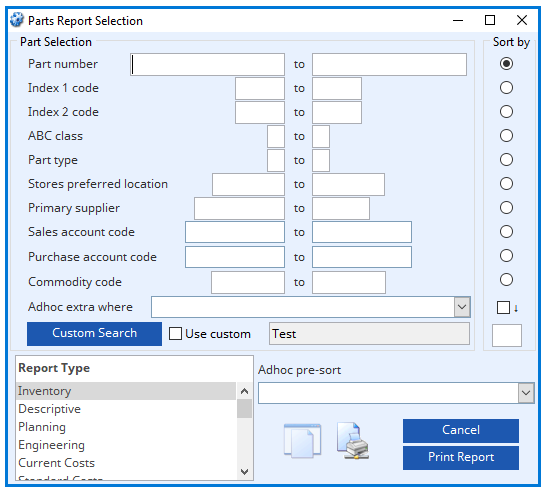
This article is part of the Vision Setup Guide. Click Here to return to the Setup Guide.
Compiled in Program Version 6.00.
Class wPartsCmd (Parts Menu) FP: File > Masters > Parts

