OVERVIEW
The Markup/Margin calculator allows you to see and amend the costing and margin of the selected part.
File Path
Scratch pad > Markup/Margin Calculator
Markup/Margin Calculator
This window can also be reached by clicking on the abacus icon on the selling tab in the Parts Maintenance window.
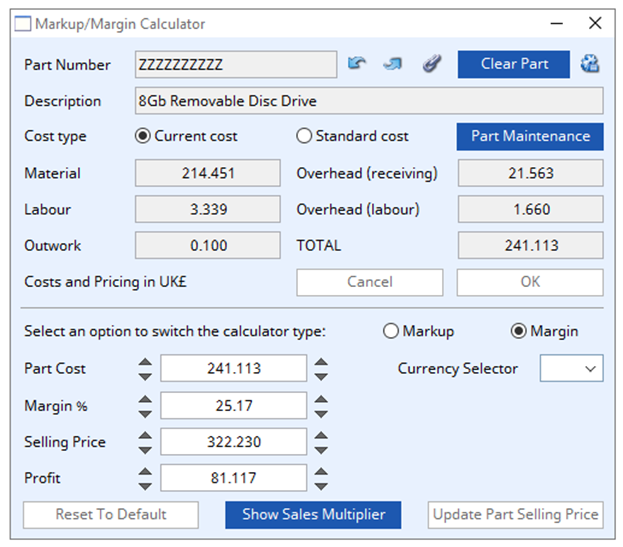
Part Number
Part number unique identifier.
Up and Down Arrows
Using these arrows, you can find the preceding and next value part numbers. By repeatedly clicking you can cycle through the part numbers on file. After the files first record has been found, there will be an audible sound then the last record on file will be found.
Link icon
Click to view any linked external files. Hold the shift key down and click to create a new file link for the record.
Clear part button
This will clear the part number and all associated information from the Markup/Margin Calculator.
Scratchpad icon
This will open the parts scratchpad with the current part selected.
Description
Parts description.
Cost type
Choose to see the current cost or standard cost of the selected part.
Part Maintenance button
Click to open the Parts Maintenance window with the selected part pre-loaded.
Material
Current material cost.
Labour
Current labour cost.
Outwork
Current outwork cost.
Overhead (receiving)
Current overhead (receiving) cost.
Overhead (Labour)
Current overhead (burden) cost.
TOTAL
The current total cost for the part made up of the sum of the constituent current costs.
Cancel button
Aborts the process currently in session. The keyboard equivalent is ESC for windows and command-. (full stop or period) for Mac.
OK button
This button updates the data you have entered, or confirms the selection and/or processes the function you have called.
Calculator type
Choose between Markup (the calculator will display markup %) or Margin (the calculator will display Gross Margin %).
Part cost
The part cost in local currency.
Margin %
The part margin %.
Selling price
The price part in local currency.
Profit
Part profit in local currency.
Up and down arrows
These arrows allow you to change the figures in the field next to them.
Currency Selector
Select to see the price and profit in a different currency.
Reset to Default button
Resets the product cost, margin/markup, price and profit to the default. If a part is selected then it will be that parts default, as set in the parts master. If a part is not selected all fields will reset to 0.
Show Sales Multiplier button
Selecting this button will allow access to the following four fields.
Sales Multiplier
Sales order unit of measure multiplier.
Price in sales UoM
The part sales Unit of Measure price in local currency.
Sales UoM
Sales Unit of Measure.
Profit in Sales UoM
The part sales Unit of Measure profit in local currency.
Update Part Selling Price button
This will allow you to change the selected part selling price to the price on the calculator.
Compiled in Program Version 6.00. Help date last modified on 25 July 2023.
Class w (wMarCalc) last modified 25 July 2023 FP: Scratchpad > Markup/Margin Calculator

