OVERVIEW
This window enables a user to change his or her password. The user’s password can be set centrally in the Privileges and Settings. If you wish to prevent users from changing their passwords, deny them access to File — Preferences — Change User Password menu function.
To change your password you must enter your current password and duplicate your new password.
File Path
File > Preferences > Change User Password
This file path takes you to the Change User Password window.
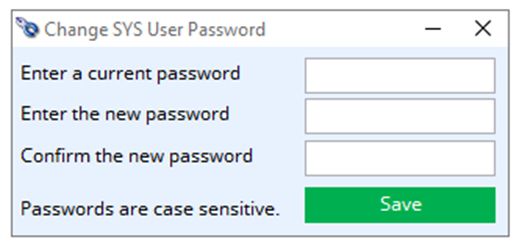
Enter a current password
Enter your current password for verification.
Enter the new password
Enter the new password you wish to use in the future. If you ever forget your password and can not re-enter the system, see you System Manager. Remember, passwords are case-sensitive.
Confirm the new password
Confirm the password above.
Save button
This will save the new password.
Compiled in Program Version 6.00. Help date last modified on 8 April 2024
Class wpasswordchange (Change user password) last modified 25 May 2022 FP: File > Change user password

