OVERVIEW
The three usage and turnover values for Parts, Customers and Suppliers are generated automatically by updating of period one value, and subsequent roll-over actions processed from the Period file update dialog, or automatically if set to do so in the Ledger Manager Controls.
This automatic process has some limitations, particularly with respect to Customers and Suppliers when Ledgers are being used. These are:
- In general, it is not possible to re-calculate values if you forget to process a roll-over on time.
- Supplier turnover accumulates values only on purchase order prices when goods are received and do not take account of additional expenses or credits that do not go through the PO system.
- Particularly for those using ledgers, some suppliers cause expenses to be incurred without purchase orders.
These limitations can be avoided by using this window to re-generate values based on history records. It provides several options.
You can select any or all of Parts, Customers and Suppliers.
Parts use Inventory History and record the net quantity in the period for all movements of types: A = SO dispatch, B = SO return, E = General issue, F = General return, G = PO kit issue, H = PO kit return, I = WO kit issue, J = WO kit return, U = Bonded, V = Released from bonding and X = WO extra issue (ABEFGHIJUVX).
Customers use sales history or, if Ledgers is licensed, you can optionally choose A/R transaction history (in which case it sums transactions of type 10 (Dispatch Invoice) and 12 (Return Credit).
Suppliers use purchase history or, if Ledgers is licensed, you can optionally choose A/P transaction history (in which case it sums only transactions of type 30 (Purchase Invoices and Credits).
You can selectively choose to update each period and enter the starting date for each. However, dates for each selected period must be in sequence with the earliest date first. Also, you must select later periods inclusively. I.E. You must set period 1, if period 2 is to be calculated, and 2 if 3 is to be calculated.
NOTE: In all cases you must have history extending back far enough to cover the periods you choose. This may vary substantially, especially if you have upgraded to Ledgers or implemented different parts of the system at significantly different times.
NOTE: The normal updating of period 1 will still take place after this manual re-setting process. Consequently, period 1 values may need to be reset at regular intervals.
File Path
File > System Manager > Period Routines > Generate Period Values from History button
This file path takes you to the Period Values from History window.
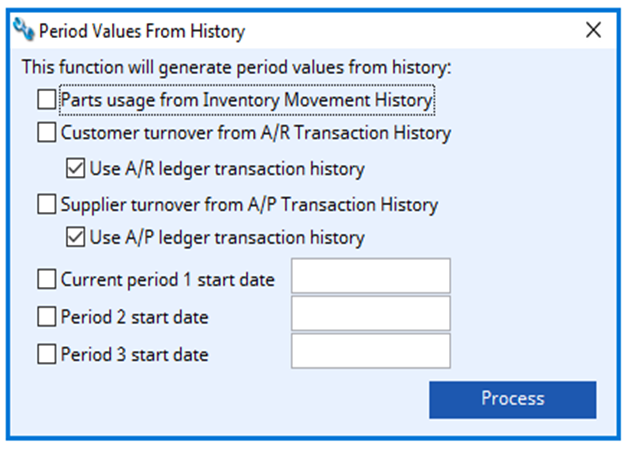
Part usage from Inventory Movement History
Check this option to set period usage for all parts.
Customer turnover from A/R Transaction History
Check this option to set period turnover for all customers.
Use A/R ledger transaction history
Check this option to ledger transaction history rather than sales history.
Supplier turnover from A/P Transaction History
Check this option to set period turnover for all suppliers.
Use A/P ledger transaction history
Check this option to ledger transaction history rather than purchase history.
Current period 1
Check to calculate and update period 1.
Period 1 start date
Enter the start date for period 1 here.
Period 2
Check to calculate and update period 2.
Period 2 start date
Enter the start date for period 2 here.
Period 3
Check to calculate and update period 3.
Period 3 start date
Enter the start date for period 3 here.
Process Button
Process the function.
Compiled in Program Version 6.00. Help date last modified on 19 December 2023. wperiodanal
Class wperiodanal (Period Values from History) last modified 25 May 2022 FP: File > System Manager > Period Routines… > Generate Period Values from History button

