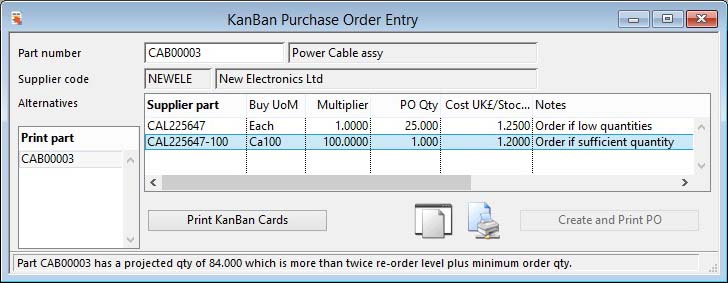KanBan Purchase Order Entry
This window opens from Process — Purchase Order — Create KanBan Orders menu item. While this function opens and operates with the Purchase Order Maintenance window, this is technical and the User does not need to have Purchase Order — Update PO or RFQ privileges. If the user does not, then the PO Maintenance window will remain inert to the user.
KanBan Purchase Orders
KanBan is a concept related to lean and just-in-time (JIT) production. Typically it is implemented for Bulk Issue items that get re-stocked on the basis of the shopfloor stock level dropping to a certain re-order point usually physically identified by a KanBan Card being revealed in the stock bin of the part. The card typically contains a barcode so that the production worker can use the card to directly trigger an order for re-stocking.
This window allows for a single line item PO to be created and printed by scanning a KanBan Card. It also is used to print the KanBan Cards in the first place or re-print them when needed.
The window is deliberately restrictive for use by staff not normally authorised to place Purchase Orders. The part number can be entered by barcode, directly or by clicking on the Parts ScratchPad.
An order can only be created for a part that has a valid Primary Supplier and a Purchase Part record for that supplier, typically with a minimum stock set, otherwise the quantity will be the part’s re-order level. If there is more than one purchase part record the cheapest will be selected first.
![]() TIP: For a User or Group you can force even more restrictions on the purchase part being used. The option optPOKanBanNoChoice can be set: If set to 1, the user will be forced to accept the best ranked purchase part record. If set to a text, then the purchase-part record with that text (case-insensitive) in the notes will be chosen, then by rank. This allows you to restrict the parts available for KanBan orders.
TIP: For a User or Group you can force even more restrictions on the purchase part being used. The option optPOKanBanNoChoice can be set: If set to 1, the user will be forced to accept the best ranked purchase part record. If set to a text, then the purchase-part record with that text (case-insensitive) in the notes will be chosen, then by rank. This allows you to restrict the parts available for KanBan orders.
A message at the bottom of the window reports any problems encountered with a part. If a part can be ordered it will be added to the Print part list, to allow for printing of KanBan Cards.
When a PO is created all normal rules of PO creation will apply as though the user created a PO in the PO Maintenance window. Any anomalies will be reported as normal and the order will not be created if the rules are broken, for example, user limits, supplier limits, etc..
![]() NOTE: If the user has a Setting in Defaults (File — Preferences — User Settings) that defaults them to RFQs rather than POs, an RFQ will be created.
NOTE: If the user has a Setting in Defaults (File — Preferences — User Settings) that defaults them to RFQs rather than POs, an RFQ will be created.
|
Field |
Description |
|---|---|
|
Part number |
Parts Master. Part number unique identifier. {PTMFILE.PTMPTNO char 18 Idx} |
|
Part description |
Parts Master. Part description. {PTMFILE.PTMDESC char 30} |
|
Supplier code |
Suppliers. Supplier unique code identifier. {SUPFILE.SUPCODE char 6 Idx} |
|
Supplier name |
Suppliers. Supplier company name. {SUPFILE.SUPNAME char 40 Idx} |
|
Alternatives list |
Lists all purchase part records for the preferred supplier for the part. |
|
Print part list |
Lists parts available for KanBan Card printing. Select those you want to print. Use the delete key to remove selected lines. |
|
Button |
Action |
|---|---|
|
Create and Print PO |
Click to create a PO for the part/supplier and print it. |
|
Print KanBan Cards |
Click to print cards for the selected parts in the list to the left. |
| See also: – |
Compiled in Program Version 5.10. Help data last modified 4 Jun 2012 04:48:00.00. Class wPoKanBan last modified 17 Oct 2017 04:29:55.