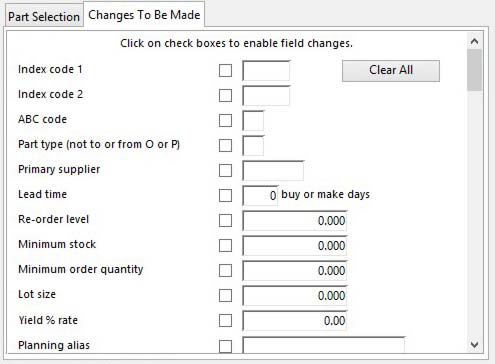Parts Global Changes
![]() WARNING: This is a very powerful process that can completely change the business characteristic of the data and must be used with great care.
WARNING: This is a very powerful process that can completely change the business characteristic of the data and must be used with great care.
You have three options for the selection of part records that changes will be applied to:
- You can use the selection ranges to directly select parts that match the criteria you enter. Those parts will then be subject to the changes you have applied.
- You can transfer selected lines in the Parts ScratchPad and it is these that the changes are applied to. You can also drag and drop the lines onto the Global Change button.
Changes can be made to any of the fields listed in the lower section of the Global Changes window. Some restrictions may apply to some fields. Checkboxes beside each field must be checked if the changes are to be made to that field.
To effect changes:
- Enter the new value for the field or fields you wish to change.
- Check the checkboxes beside only those fields you want changed.
- Enter one or more selection ranges, which are additive, for the parts you wish to apply the change to.
- Click on the Global Change button and answer the confirmation messages, OR
- Open the Parts ScratchPad and populate it, select the required part lines, select the Transfer menu function or drag and drop lines onto the Global Changes button.
|
Button |
Action |
|---|---|
|
Global Change |
To make the changes entered to the parts matching the selection range. |
The window has 2 tab panes.
Part Selection
Changes To Be Made
Part Selection
Select a range of parts that the global change will apply to.
![]() NOTE: This window contains fields introduced with version 5 that enable additional search (and sometimes sort controls), such as Adhoc extra where. For more help on their use and examples see the Client-Server SQL Introduction help.
NOTE: This window contains fields introduced with version 5 that enable additional search (and sometimes sort controls), such as Adhoc extra where. For more help on their use and examples see the Client-Server SQL Introduction help.
|
Field |
Description |
|---|---|
|
Selection range |
Enter a selection in the Part Selection subwindow. |
Changes To Be Made
Enter the changes you wish to make. The checkboxes must be set for the values to be changed in the data file.
If you set Quantity price rather than discount ON, enter a discount rate in the Discount/price for quantity N fields. During Global Change the current part base price will be loaded in the part price field after applying the discount rate you have entered.
|
Button |
Action |
|---|---|
|
Clear All |
To clear all settings previously made. |
![]() WARNING: Part type can not be changed to or from a ‘P’ or an ‘O’.
WARNING: Part type can not be changed to or from a ‘P’ or an ‘O’.
![]() NOTE: If you set Batch Tracking on for an existing part with a positive physical quantity any existing stock locations without batch identifiers, will be automatically assigned batch identifiers. And, after this, if there is positive float stock, a location will be created for this with it’s own batch identifiers. Where these actions take place a comment is added to the stock location records.
NOTE: If you set Batch Tracking on for an existing part with a positive physical quantity any existing stock locations without batch identifiers, will be automatically assigned batch identifiers. And, after this, if there is positive float stock, a location will be created for this with it’s own batch identifiers. Where these actions take place a comment is added to the stock location records.
| See also: – |
Compiled in Program Version 5.10. Help data last modified 3 Jan 2015 10:42:00.00. Class wPtmGlobal last modified 15 Apr 2017 09:55:53.