OVERVIEW
In this window you can look at the logon sessions of a user.
File Path
File > System Manager > Monitor… > View User Session Log
This file path takes you to the User Logon Session window.
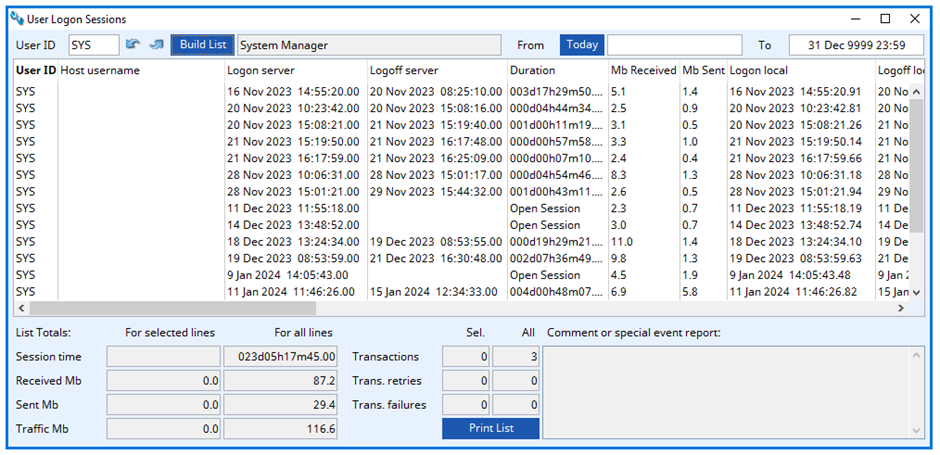
User ID
Unique user identifier
Up icon
Finds the next value of the field alongside. By repeatedly clicking, you can cycle through the file. After the file’s last record, an audible tone will sound and the first record on file will be found.
Down icon
Finds the preceding value of the field alongside. By repeatedly clicking, you can cycle through the file. After the file’s first record, an audible tone will sound and the last record on file will be found.
Build List button
Once you have made your selection of user and date range, click to build the list.
User Name
Name of user whose log you wish to see.
From
Limiting date range. No date means no respective limit.
Today button
Apply todays date to the search limitations.
To
Limiting date range. No date means no respective limit.
Listing
Lists of logon/logoff sessions. Right-click for additional functions.
Select User Overlaps: This selects those rows where the same user has logged on before logging off from the previous session. It indicates that two sessions are are being opened by the with the same user id.
Delete Selected Data Rows: This is only enabled if you also have the File — Advanced — Special Functions Utility, Peek and Poke window open.
List Totals for Selected Lines
Total of selected lines listed.
List Totals for All Lines
Total of all sessions listed.
Comment or special event report
Comments log.
Print List button
Click to print the listed rows. Open log records (those without a Logoff server date/time) will be ignored. A summary is included.
Compiled in Program Version 6.00. Help date last modified on 8 February 2024
Class wuserlogonreview (User Logon sessions) last modified 25 May 2022 FP: File > System Manager > Monitor…

