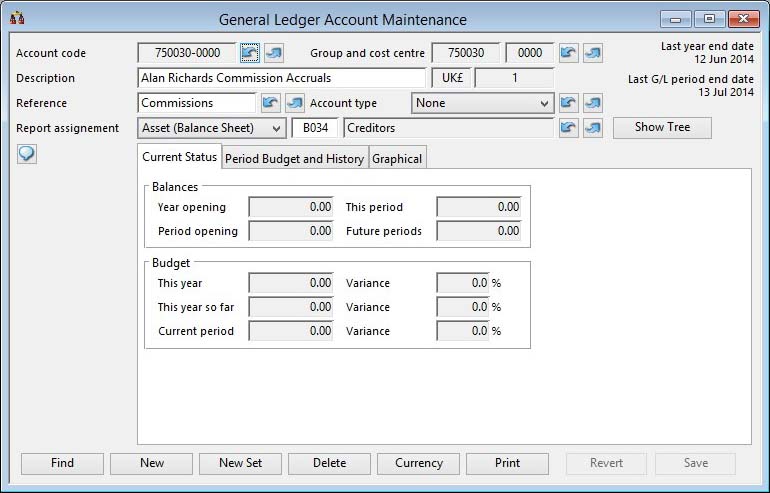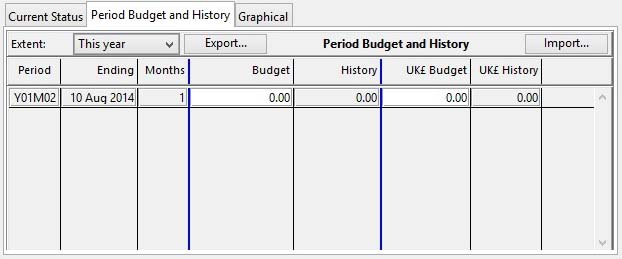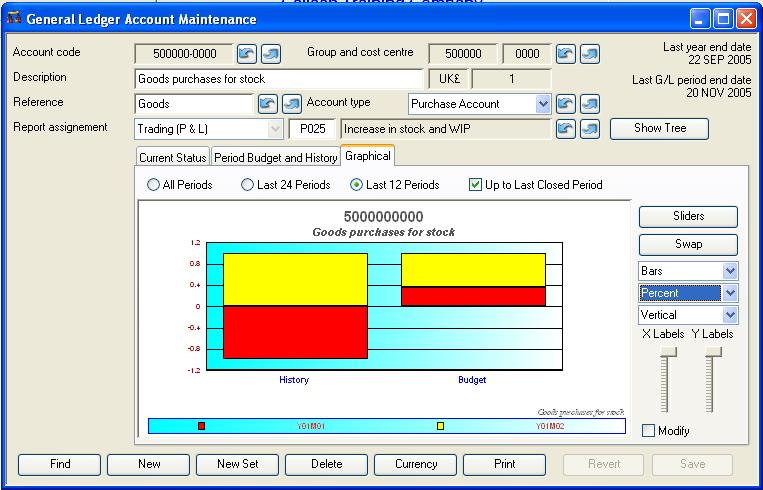General Ledger Account Maintenance
This window enables you to set up G/L accounts, assign the account to a report line, amend descriptors, set the account type and currency, and set up and edit budgets. Before any account maintenance is possible, Report layouts must be prepared (see Ledgers Period Calendar Maintenance window for details).
|
Field |
Description |
|---|---|
|
Account code |
General Ledger Accounts. Account code. {GLAFILE.GLACODE char 10} |
|
Account group |
General Ledger Accounts. Account group. {GLAFILE.GLAAC char 6} |
|
Cost centre |
General Ledger Accounts. Cost centre. {GLAFILE.GLACC char 4} |
|
Description |
General Ledger Accounts. Description. {GLAFILE.GLADESC char 40} |
|
Currency |
General Ledger Accounts. Currency of the account. {GLAFILE.GLACUR char 3} |
|
Current exchange rate |
General Ledger Accounts. Currency rate. {GLAFILE.GLARATE number float} |
|
Reference |
General Ledger Accounts. User reference. {GLAFILE.GLAUSER char 10} |
|
Account type |
See below. General Ledger Accounts. Type (S=sales, P=purchase, B=bank, C=cash, blank=other). {GLAFILE.GLATYPE char 1}
|
|
Trading or Asset account |
Trading accounts are those for costs and sales. Transactions applied to these accounts reflect the flow of trade through the business. Turnover is listed on Profit and Loss Statements. Asset type accounts are for holding the worth or liabilities of the business. Balances are included in Balance Sheets. You can not change the account code or its status as a Trading or Asset account. However, you can change the report line it is associated with. |
|
Report assignment |
General Ledger Accounts. Report line (P=Trading, B= Asset, followed by 001 to 999 line number). {GLAFILE.GLARBPI char 4} |
|
Report heading |
G/L Report Layout. Heading for report. {RBPFILE.RBPHEAD char 40} |
|
Button |
Action |
|---|---|
|
Show Tree |
The General Ledger Report Structure Tree window will open from which you can drag and drop report line assignments. |
|
Cheques |
This button is only available when you select a Bank type account. The Cheque Book Details window will open. |
|
Find |
Enables you to enter a value in an indexed field. With the cursor in the field of interest, execute an OK. The record with the closest match to the entered value will be found and displayed. |
|
New |
This will create a new (normally blank) record in the file. You will then be able to enter details for the record. Then confirm with an OK, or abandon the New record with a Cancel. |
|
New Set |
To create a set of account codes from previous group and cost centres. It opens the Create General Ledger Account Set window. |
|
Delete |
Execute this button to permanently remove the currently selected record from the file. You can never delete an account that has been set in the Manager Controls as a control account. You can delete the account and month-end history without difficulty if there are no transactions associated with it or any other reference to the account elsewhere on the system. If an account has associated relationships, you will be given the option of transferring the related records to another account and by doing that release the account for deletion. The G/L Account Records Transfer Selection window will open. |
|
Currency |
To change the currency of the account. The G/L Account Currency Control window will open. General Ledger accounts can be foreign currency accounts. Unlike the Accounts Receivable and Payable ledgers, all transactions within an account are in the same currency. It is unlikely that you will wish to have Trading Accounts as foreign currency accounts, however, it is possible to do so. In the most part, only Bank and Cash accounts will need to be defined as foreign currency accounts.
|
|
|
Will cause a report to be printed of the subject matter. You can change the Destination of the report by selecting the ‘Report Destination’ menu command. |
|
Revert |
To revert any changes to the previously saved version. |
|
Save |
To save the changes you have made to the data file. |
|
Cancel |
Aborts the process currently in session. The keyboard equivalent is the Esc key for Windows computers and Command-.(full stop or period) for the Mac. |
|
OK |
The OK button updates the data you have entered, or confirms the selection and/or processes the function you have called. |
Account Types
|
Type |
Effect |
Rules you should apply |
|---|---|---|
|
B = Bank |
Funds can move in and out of these accounts to and from suppliers and customers. It is accessible under “Bank Accounts…” |
The account should be an Asset Account and may be in any currency. |
|
C = Cash |
Funds can move in and out of these accounts to and from suppliers and customers. It is accessible under “Petty Cash…” |
The account should be an Asset Account and may be in any currency. |
|
P = Purchase |
Costs can be allocated to these accounts in the “A/P” “Invoices and Credits…” and “Petty Cash…” functions. They can also be part default purchase accounts and put against Purchase Order line items. |
The account should be a Trading Account and should, unless there is good reason, be in the local currency. |
|
S = Sales |
Sales can be allocated to these accounts in Sales Orders. They can also be part default sales accounts and put against Invoice or Credit Note line items. |
The account should be a Trading Account and should, unless there is good reason, be in the local currency. |
|
T = Tax Accrual |
This type of account can be used as a tax accrual account in the tax system and can be analysed in the Sales Tax Analysis G/L function. (See the Tax Maintenance window for details of the tax system.) |
The account should be a Asset Account and should, unless there is good reason, be in the local currency. |
|
BLANK |
Accounts without a specific Type will be all those accounts not in the categories above. |
Mostly Asset Accounts. |
The window has 3 tab panes.
Current Status
Period Budget and History
Graphical
Current Status
Shows the current values on the account. All figures are in the currency of the account.
|
Field |
Description |
|---|---|
|
Trading Turnover |
|
|
Last year |
General Ledger Accounts. Trading turnover last year in account currency. {GLAFILE.GLATLYF number 2dp} The total transaction value (excluding balancing-off) for the last financial year. This value is set only during Year-end processing. |
|
Current period |
General Ledger Accounts. Trading turnover current period in account currency. {GLAFILE.GLATCPF number 2dp} The total transaction value in the current G/L period. This value is re-set every Month-end. |
|
Year-to-date |
General Ledger Accounts. Trading turnover year-to-date in account currency. {GLAFILE.GLATYTDF number 2dp} The total transaction value (excluding balancing-off) for all periods since the first period of the current financial year. This includes the current G/L period and any postings to future periods, even when these extend into the next financial year. The value is re-set during Year-end processing. |
|
Future periods |
General Ledger Accounts. Trading turnover future periods in account currency. {GLAFILE.GLATFUTF number 2dp} The total transaction value for postings in future G/L periods to the current. This value is re-set every Month-end.
|
|
Balances |
|
|
Year opening |
General Ledger Accounts. Balance last-year-closing in account currency. {GLAFILE.GLABALYF number 2dp} The account balance as at the end of the last financial year and the beginning of the current financial year. This value is set only during Year-end processing. |
|
This period |
General Ledger Accounts. Balance current-period in account currency. {GLAFILE.GLABACPF number 2dp} The account balance for the current G/L period without taking account of any transactions in future periods. This value is set every Month-end processing. |
|
Period opening |
General Ledger Accounts. Balance last-period-closing in account currency. {GLAFILE.GLABALPF number 2dp} The account balance as at the end of the last G/L period and the beginning of the current G/L period. This value is set every Month-end processing. |
|
Future periods |
General Ledger Accounts. Balance future-periods in account currency. {GLAFILE.GLABAFPF number 2dp} The account balance for the all periods for which postings have been made. It is in effect a total of all transactions on the account. This value is re-set every Month-end processing. |
|
Budget |
|
|
This year |
General Ledger Accounts. Budget value for this year in account currency. {GLAFILE.GLABUTYF number 2dp} |
|
Variance |
The percentage variance of the current year-to-date figure as compared to the budgeted year value. |
|
This year so far |
General Ledger Accounts. Budget value year-to-end-of-current-period in account currency. {GLAFILE.GLABUYTF number 2dp} |
|
Variance |
The percentage variance of the current year-to-date figure as compared to the budgeted year-to-this-period value. |
|
Current period |
General Ledger Accounts. Budget value this-period in account currency. {GLAFILE.GLABUTPF number 2dp} |
|
Variance |
The percentage variance of this period’s actual value to the current period budget amount. |
![]() TIP: If these values appear to be out-of-step with transactions on the accounts, use the Data File Integrity Maintenance window accessible from the Advanced Menu to correct the problem.
TIP: If these values appear to be out-of-step with transactions on the accounts, use the Data File Integrity Maintenance window accessible from the Advanced Menu to correct the problem.
Period Budget and History
Lists the budget and historic figures for the account.
The list provides details of the period budgets and historical actual data recorded at G/L month-ends. The file records that make up this data are created automatically at each G/L month-end if you have not previously set a budget for the account. To create an additional budget line where there exists a period in the calendar, tab out of the last line. After any budget adjustment, the account budget values (shown on the first pane) are adjusted automatically.
|
Field |
Description |
|---|---|
|
Grid |
Lists all period history and budget data available. You can extend the budget to the extent of the ledger calendar by tabbing out of the last line. |
|
Period |
Ledger Period Calendar. Period identifying descriptor. {BDAFILE.BDADESP char 6} |
|
Ending |
Ledger Period Calendar. Period end date. {BDAFILE.BDADATE date date1980} |
|
Months |
Ledger Period Calendar. Period size in months (1,3,12 etc). {BDAFILE.BDASIZE integer shortint} |
|
Budget in currency |
Budget and Period G/L History. Budget amount in currency for account period. {BUDFILE.BUDAMMOF number 2dp} |
|
History in currency |
Budget and Period G/L History. Period history amount in currency for period. {BUDFILE.BUDHISTF number 2dp} |
|
Budget local |
Budget and Period G/L History. Budget amount in local currency for account period. {BUDFILE.BUDAMMO number 2dp} |
|
History local |
Budget and Period G/L History. Period history amount in local currency for period. {BUDFILE.BUDHIST number 2dp} |
|
Button |
Action |
|---|---|
|
Export |
Click to export the future period budgets to a tab-delimited text file that can be manipulated in a spreadsheet. Where zero values exist, one year prior results will be entered. The Export G/L Budget Selection window will open from which you can select accounts whose budgets you want to export. See the Export G/L Budget Selection window for full details of export and import capabilities. |
|
Import |
Click to import the budget values from a tab-delimited text file that has been manipulated in a spreadsheet. See the Export G/L Budget Selection window for full details of export and import capabilities. |
Graphical
Illustrates the historic performance graphically. For details see Graphs.
![]()
![]() LINUX and SUN SOLARIS ONLY: Graphing is not supported on terminals using the Linux or Sun Solaris operating systems.
LINUX and SUN SOLARIS ONLY: Graphing is not supported on terminals using the Linux or Sun Solaris operating systems.
|
Field |
Description |
|---|---|
|
All Periods |
Shows all periods of history. |
|
Last 24 Periods |
Shows the last 24 periods of history. |
|
Last 12 Periods |
Shows the last 24 periods of history. |
|
Up to Last Period |
Only includes budget records up to the last closed period, otherwise all listed periods are included. |
| See also: – |
Compiled in Program Version 5.10. Help data last modified 4 Jun 2012 04:47:00.00. Class wAcGlaMaint last modified 21 Jul 2016 08:18:31.