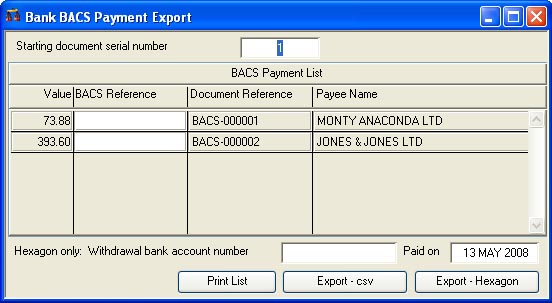Bank BACS Payment Export
BACS is a UK electronic payment bank clearing system. It enables you to make payments without writing cheques. This service is provided by most commercial banks in the UK. When you make arrangements for this service with your bank they will provide you with a stand-alone program that will provide the secure communications with the BACS system. This software always permits manual loading of payment instructions and typically also permits the import of data from an ERP/Accounts program.
The way that you handle a BACS payment process in Caliach Vision is as follows:
- BACS payments can only be made to Suppliers and/or Customers who have a populated Sort code and Account number in their master record.
- Make payments to Suppliers (or refunds to Customers) in Caliach Vision in the normal way but make the documents reference equal to “BACS” (only the 4 letters, nothing more). This will indicate that payment is due on the next BACS run. You must bear in mind though, that within the accounts payment will have been processed through the G/L Bank Account, even before the BACS run has been processed.
- When you decide to make a BACS run, operate Ledgers — General Ledger — Bank Cheques to open the Bank Cheque Review and Printing window and click on the Print Cheques and Remittances tab pane.
- You can then print a summary listing or Remittance Advice Notes of what will be included in the BACS run by clicking on the List BACS button and then printing documents from the list in the normal way.
- To export the payment data to the bank’s program click on the BACS Export… button.This will open this Bank BACS Payment Export window in which you can modify the default BACS Reference and the starting number of the document reference that will be applied to ledger transactions. Having made any changes you can make a hard copy for your records by clicking on the Print List button.
- You will be asked to name the file and locate a directory for it’s destination. Having done that the export data will be saved and any errors, such as blank sort code or account number, will be reported in an Alert Message which can then be printed.
- As the data is exported, so the original payment transactions will be modified. In addition to the document reference changing, today’s date will be applied.
- You should then switch to your bank’s BACS software, import the data you have just exported and process the BACS run.
![]() WARNING: For effective working, the BACS processing system relies on all steps of the process being correctly undertaken without error. Care should be taken to correct any errors the system reports when you List BACS before you subsequently BACS Export. After export, if any errors take place in the bank’s BACS software such that one or more payment fails to go through, this should be recorded in the system by modifying all document references in transactions associated with the payment in Ledgers — Ledger Manager — Audit Trail and in the Audit Trail of Transactions window Error Correction tab pane.
WARNING: For effective working, the BACS processing system relies on all steps of the process being correctly undertaken without error. Care should be taken to correct any errors the system reports when you List BACS before you subsequently BACS Export. After export, if any errors take place in the bank’s BACS software such that one or more payment fails to go through, this should be recorded in the system by modifying all document references in transactions associated with the payment in Ledgers — Ledger Manager — Audit Trail and in the Audit Trail of Transactions window Error Correction tab pane.
|
Field |
Description |
|---|---|
|
Starting document serial number |
The serial number that will be appended to BACS- for the document reference of the payment transaction. You should not decrement below the default number offered. |
|
BACS Payment List |
Listing of all payments to suppliers or customers that have valid BACS data and have a document reference or BACS. |
|
Value |
The value of the payment. |
|
BACS Reference |
The BACS reference that appear on the recipient’s bank statement. |
|
Document Reference |
The document reference that will be set against the bank transaction after processing the export. |
|
Payee Name |
The name of the customer or supplier, uppercased and truncated to 18 characters. |
|
Withdrawal bank account number |
Enter the bank account number that payments are to be withdrawn from. This is needed only by Hexagon.
|
|
Paid on date |
Enter the date that payment will be due to be paid. The default is affected by optAcBacsPayDays and the Buy Calendar. This is needed only by Hexagon.
|
|
Button |
Action |
|---|---|
|
Print List |
Will cause a report to be printed of the subject matter. Right-click to change the report destination. |
|
Export – csv |
Export the data in CSV format. |
|
Export – Hexagon |
Export the data in Hexagon text file format. (Typically for HSBC and others). |
![]() TIP: Normally you will be prompted for an export file location and name in the normal manner. However, you can make use of a Terminal Preferences optAcBacsExPath. This is the file path for the Bank Cheques BACS export. The directory path must exist. The file will be created or overwritten. Otherwise the user will be prompted as normal.
TIP: Normally you will be prompted for an export file location and name in the normal manner. However, you can make use of a Terminal Preferences optAcBacsExPath. This is the file path for the Bank Cheques BACS export. The directory path must exist. The file will be created or overwritten. Otherwise the user will be prompted as normal.
| See also: – |
Compiled in Program Version 5.10. Help data last modified 4 Jun 2012 04:47:00.00. Class wAcGlChequeBacs last modified 26 Sep 2017 13:54:49.