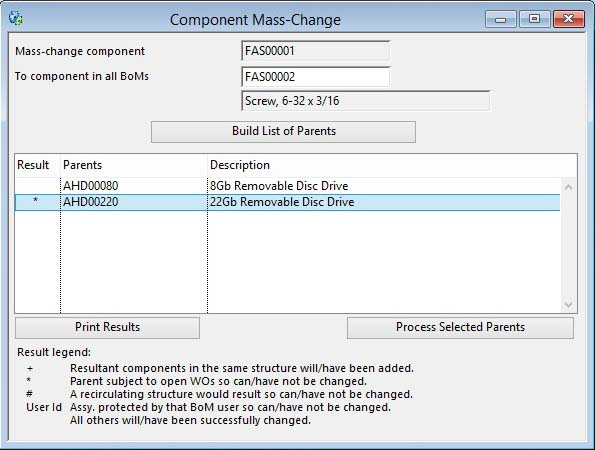Component Mass-Change
This function enables the user to replace a Component in all bills that contain it with a different part. The new part cannot be a Parent with its own BoM unless automatic lowest-level adjustment is off in the File — System Manager — System Preferences and the Bills of Material tab pane. Before operating the menu command select the part you wish to replace by clicking on the component list in the maintenance window. A window is presented in which the user enters the replacement component part number. Then click the Build List of Parents button.
Select those parent lines you wish to change and click on the Process Selected Parents button. The mass-change will then be initiated. On completion a list of Parents with BoMs that contained the original component is left on the window for review which can be printed.
Parents marked with a “+” had bills that already contained the replacement component. In this case the quantity of the replaced part was added to the existing replacement part. Because of this, great care must be taken that Units of Measure of the new and old part are not different. The process makes a simple numerical addition with no account being taken of UoMs. Also, in this case the old components details (other than quantity) are lost. Unmarked Parents in the list have had their components changed. Note that the new component will have all structure details such as Reference and Comments identical to the old component.
Parents marked with a “*” have not been changed as they were subject to open Work Orders.
Parents marked with a “#” have not been changed as doing so would result in a recursive structure.
|
Field |
Description |
|---|---|
|
Mass-change component |
This is the component chosen to mass-change throughout selected BoMs. If this is incorrect, close this window and select from the component list on a BoM the component you seek to mass-change. |
|
To component in all BoMs |
Enter the component part number, or partial, you wish to mass change to. Verification is undertaken when you build the list of parents. |
|
Description |
Parts Master. Part description. {PTMFILE.PTMDESC char 30} |
|
Parents list |
The list will show all assemblies which have the mass-change component. Some assemblies may not be changed due to their presence on Work Orders. Select those you wish to mass change before clicking the Process the Change button. |
|
Button |
Action |
|---|---|
|
Build List of Parents |
This will test the data and list the results that will happen if the Process Changes button is clicked. Those selected will change if processed. |
|
Print Results |
Will cause a report to be printed of the subject matter. Right-click to change the report destination. |
|
Process Selected Parents |
Process the component change after selecting the parents you want changed. |
| See also: – |
Compiled in Program Version 5.10. Help data last modified 8 May 2012 06:20:00.00. Class wBomComchange last modified 23 Sep 2017 10:50:48.