OVERVIEW
This window shows a single level Bill-of-Materials (BoM) and Where-Used listing for the currently selected part. The window is opened by selecting Masters — Parts — BoM Listing from the main menu bar or Parts ScratchPad Options — Show BoM for Selected from the Parts ScratchPad.
File Path
Masters > Parts > BoM Listings…
This file path takes you to the Bill of Materials and Where-Used Listings window.
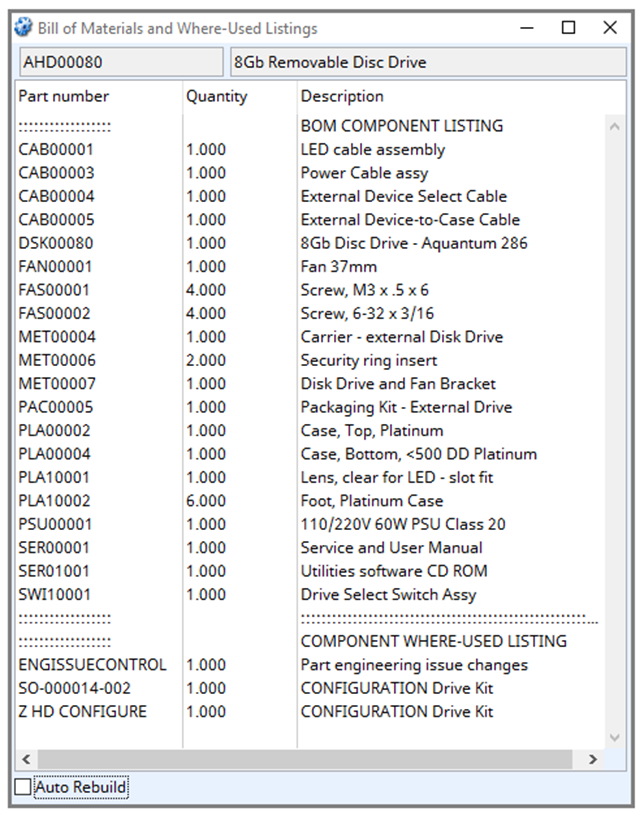
Auto Rebuild
Causes the list to be re-built automatically on single-click selection of a part in the list.
Operation
The window shows all parts in the immediate single level BoM for the currently selected part in the top half of the list, and all parts containing the currently selected part in their immediate single level BoM in the bottom half of the list.
To make a part the currently selected part in the Parts ScratchPad (and the Part Maintenance window if open), click on the part in the list.
To re-build the list for a part, double-click on the part in the list.
If the Auto Rebuild option for the window is selected, single-clicking on a part in the list will automatically re-build the list for the selected part, with no need to double-click. In this way it is possible to “walk” up and down the BoM structure.
| See Also | Parts ScratchPad Part Maintenance |
Compiled in Program Version 6.00. Help date last modified on 16 July 2024.
Class wptmbomlist (Bill of Materials and Where-Used Listings) last modified 25 May 2022 FP: Masters > Parts > BoM Listings…

