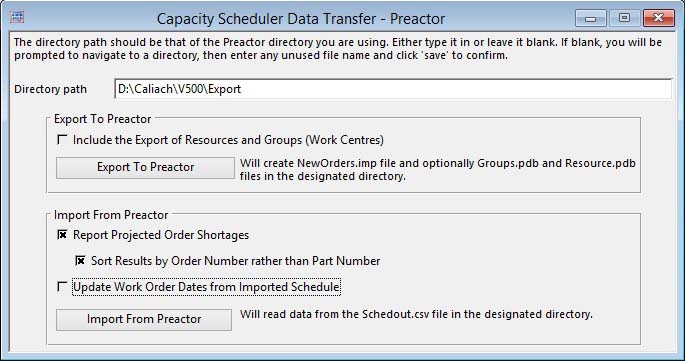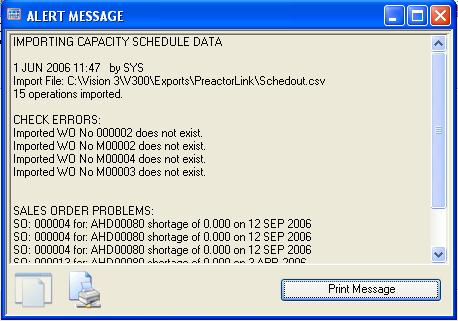Capacity Scheduler Data Transfer – Preactor
![]() NOTE: Scheduler Transfers is not available to those who have not installed the LicCapacityTransfer license option. Contact your software supplier if it is unavailable.
NOTE: Scheduler Transfers is not available to those who have not installed the LicCapacityTransfer license option. Contact your software supplier if it is unavailable.
Scheduler Transfers is a feature that provide for data transfer of Capacity information from Caliach Vision to other programs, typically Finite Schedulers.
Preactor
Caliach provides an in-out data link with Preactor 200, 300 and 400 finite scheduler software package. Preactor is a available from Caliach Ltd but is a product of The Preactor International Ltd, Cornbrash Park, Bumpers Way, Chippenham, Wiltshire, England, SN14 6RA (Tel: +44 1249 650316, Fax: +44 1249 443413, Email: sales@preactor.com). Visit their web site at www.preactor.com.
The Directory Path is used to identify the directory in which all your export and import files are stored on your computer. If it is left blank, you will be prompted and will need to enter a temporary file name (the file created will be automatically deleted). The directory should be the directory that contains the Preactor.inf file, used to run Preactor. The directory path and other settings are stored in the program for subsequent re-use.
Caliach ships a standard set of Preactor files including a Preactor.inf and Preactor.ini. These must be used with the Caliach Vision link, otherwise field mapping will fail.
![]() CUSTOM CAPABILITY: You can customise the Preactor environment to the extent of exporting substitutes or additional data stored in the Extra field of process route operations (see Process Routes). If there is no entry in this field the default is set to “” 1 5 “” 1 5. This data is: Secondary resources 1, Resource quantity (integer), Capacity Use (1-15), Secondary resources 2, Resource quantity (integer), Capacity Use (1-15). Capacity use is:
CUSTOM CAPABILITY: You can customise the Preactor environment to the extent of exporting substitutes or additional data stored in the Extra field of process route operations (see Process Routes). If there is no entry in this field the default is set to “” 1 5 “” 1 5. This data is: Secondary resources 1, Resource quantity (integer), Capacity Use (1-15), Secondary resources 2, Resource quantity (integer), Capacity Use (1-15). Capacity use is:
1, Increment from Start:
2, Increment from End:
3, Decrement from Start:
4, Decrement from End:
5, Increment Process Time Only:
6, Decrement Process Time Only:
7, No Change:
8, Increment To End:
9, Decrement To End:
10, Increment Setup Time Only:
11, Decrement Setup Time Only:
12, Increment From Start Of Setup:
13, Decrement From Start Of Setup:
14, Increment For Entire Job:
15, Decrement For Entire Job;
Secondary resources, if used, must be set up inside Preactor before import.
You can, at your own risk, change the Preactor.inf file to define more extensive information export from Caliach Vision, If so, you must populate the Process Route operations Extra field with appropriate full export data strings.
Export to Preactor
The Export to Preactor function creates a new orders file and exports all operational data from the Operations List created when you entered Capacity Planning. This file is named NewOrders.imp and can subsequently be read by Preactor.
You can also check the option to export Resources and Groups. This will use the Work Centres data to create Resource.pdb and Groups.pdb files. This will initially populate your Resources and Groups database in Preactor. Once setup you should refrain from re-exporting this data as you can set additional resource and group parameters in Preactor that will be cancelled when you re-export.
Having exported the data to, You need to run Preactor and select Data Transfer Menu on the main menu, then Import Caliach Vision Data to Preactor in the Data Transfer menu.
Any new Work Order operations will be imported and you proceed with Preactor scheduling activities.
![]() NOTE: Importing Caliach Vision data does not delete Work Orders completed in Caliach Vision. You must delete completed orders yourself within the Preactor program.
NOTE: Importing Caliach Vision data does not delete Work Orders completed in Caliach Vision. You must delete completed orders yourself within the Preactor program.
Import from Preactor
Once you have completed your scheduling in Preactor, you can use the Import function to optionally do two things:
Check for order shortages: In your scheduling you may well move operations back and forward in time such that components will not be available or customer deliveries will be delayed. Preactor has no knowledge of such consequences, however Caliach Vision does and this process enables you to see any conflicts arising out of the re-scheduling in Preactor. An Alert Message lists all conflicts found.
Update Work Order completion dates: Scheduling in Preactor may have led to some Work Order completion data changes. These can be passed to Caliach Vision. Subsequent MRP runs will then more accurately reflect your true plans, if you update demand dates, e.g. sales orders, plans, etc.
To process an Import, you first need to export your data from Preactor. To do this you need to run Preactor and select Data Transfer Menu on the main menu, then Export Data for Caliach Vision in the Data Transfer menu. The file created is named Schedout.csv and can subsequently be read by Caliach Vision.
|
Field |
Description |
|---|---|
|
Directory path |
The full path of the directory you are transferring to and from. |
|
Include the Export of Resources and Groups (Work Centres) |
Check this option to export a full set of resources (work centres) as well as operations. |
|
Report Projected Order Shortages |
Check this option if you want to report projected order shortages resulting from the re-scheduled results. |
|
Sort Results by Order Number rather than Part Number |
Check to sort these results by Work Order rather than Part Number. |
|
Update Work Order Dates from Imported Schedule |
Check this option if you want the Work Orders to be re-dated in line with the imported re-schedule. |
|
Button |
Action |
|---|---|
|
Export To Preactor |
Click to perform the export to the scheduler. |
|
Import From Preactor |
To import the results of a re-schedule. |
| See also: – |
Compiled in Program Version 5.10. Help data last modified 24 Apr 2012 06:36:00.00. Class wCplTransfer last modified 2 Aug 2015 11:52:06.