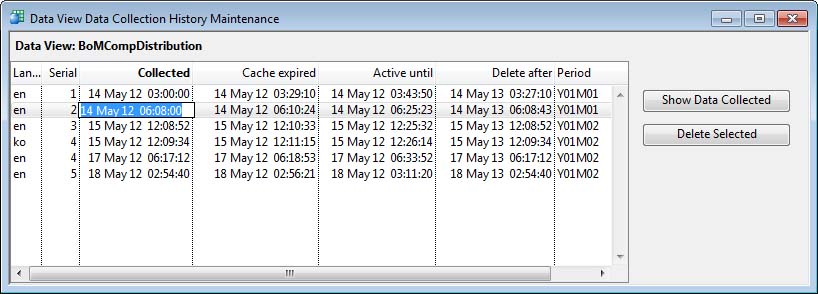Data View Data Collection History Maintenance
This window is used to manage Data View data collection history and opens from the Manage History button on the Advanced tab of the Data View Maintenance window.
For more details of data view data collection history see the discussion in Introduction to Data Views.
The important information related to the data collection is the language, the collection date and time, the date and time that it expires as a cache record, the date and time it ceases being active and hence updated with a new data view collection, the date after which the history record will be automatically deleted and, finally, the ledgers accounting period it was collected in.
Within the list you can change the date/time values manually using the click-hover technique. You can also change the Ledger Period to a valid descriptor. If your entry is invalid it will overwrite with the last descriptor on file. If you blank the date for Delete after you will change it to the extreme date/time, so it will never be deleted.
You can also delete an unwanted history record by selecting the list line and clicking on the Delete Selected button.
Finally, a useful tool is to use the Show Data Collected button to review the data collected on that occasion.
|
Field |
Description |
|---|---|
|
Data view history list |
List of data collection history records. |
|
Button |
Action |
|---|---|
|
Show Data Collected |
After selecting a record, click to show the data collected for this record.
|
|
Delete Selected |
After selecting a record, click to delete it. |
| See also: – |
Compiled in Program Version 5.10. Help data last modified 4 Jun 2012 04:27:00.00. Class wDataViewHistory last modified 23 Sep 2017 10:50:51.