OVERVIEW
Delivery Details are those details specific to Purchase Orders that give information to suppliers on delivery address and instructions. Many delivery sites can be accommodated. This is particularly useful when purchased parts and materials need to be sent directly to customers or sub-contractors. Care must be taken to ensure that correct stock transactions take place when the goods are delivered to external locations. The system assumes ALL ordered part items will be received into stock in the form they were ordered.
A list of existing delivery details is provided in the top right corner.
To select a delivery detail record, click on the appropriate line on the list. To edit a record, double-click on the line. Existing codes cannot be changed.
Both individual text and standard purchase text can be assigned to a delivery detail. If the small Show button is clicked, a list of standard purchase texts is presented as an aide-memoir. Double-clicking on a text in the list will apply it to the record during edit.
File Path
File > System Manager > Delivery Details…
This file path takes you to the Goods-Inwards Delivery Details Maintenance window.
This window has three tabs.
Instructions tab
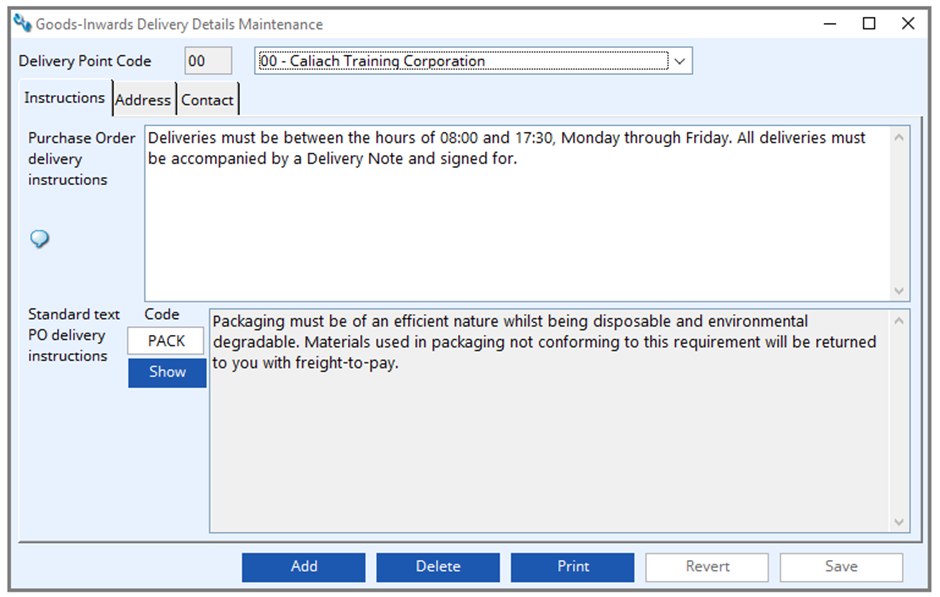
Delivery Point Code
Delivery point code
Delivery Point list
The list shows all delivery details held on file. Click on a line to select the record and show all details on the window. Double-click to edit details.
Purchase Order delivery instructions
Instructions for Purchase Order delivery.
Language Swap icon
Click to open the Language Swap Maintenance by Record or File window, as applicable, to translate available text into swap languages.
Standard text
Standard text.
PO delivery instructions Code
Lists all purchase standard texts. Double-click on a line to enter it for this delivery details record.
Show button
Click this button to display a list of alternatives for the field alongside the button. Double-clicking on a list line will enter the value from the list.
Add button
This will create a Copy of the current record displayed on the window. You will then be able to change the details. Confirm with an OK, or abandon the new record with a Cancel.
Delete button
Execute this button to permanently remove the currently selected record from the file. If you are permitted to delete the item, you will be asked for confirmation, otherwise an explanation will be given.
Print button
To print a report of all delivery details on file. Right-click to select report destination.
Revert button
Reverts the data to the last saved session.
Save button
The save button updates the data you have entered, or confirms the selection and/or processes the function you have called.
Address tab
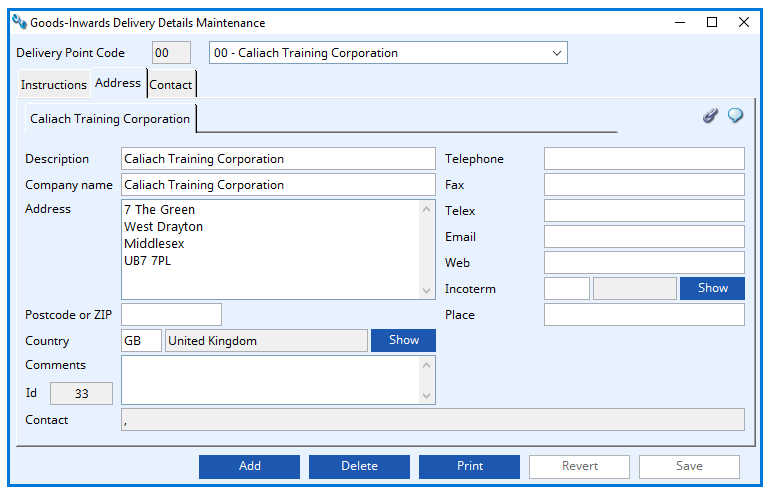
Delivery Point Details
Here you can enter all the delivery details for this customer.
Contact Tab
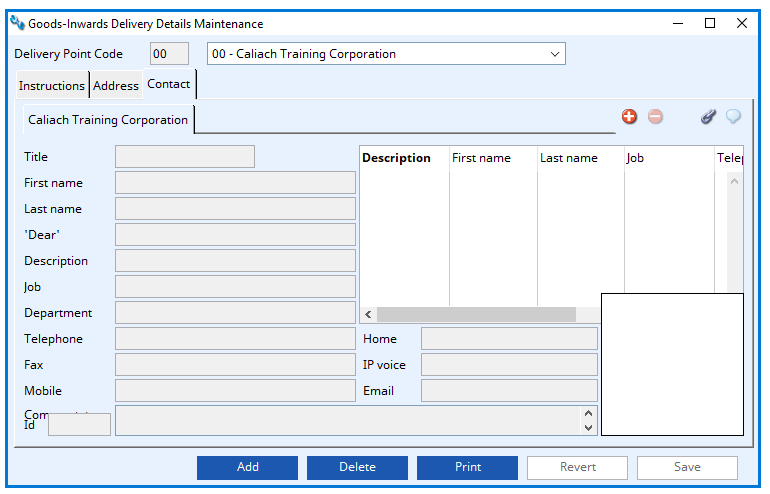
Delivery point contact
All delivery point contact information (if any) entered here.
Compiled in Program Version 6.00. Help date last modified on 11 December 2023
Class wdeledit (Goods-Inwards Delivery Details Maintenance) last modified 25 May 2022 FP: File > System Manager > Delivery Details…

