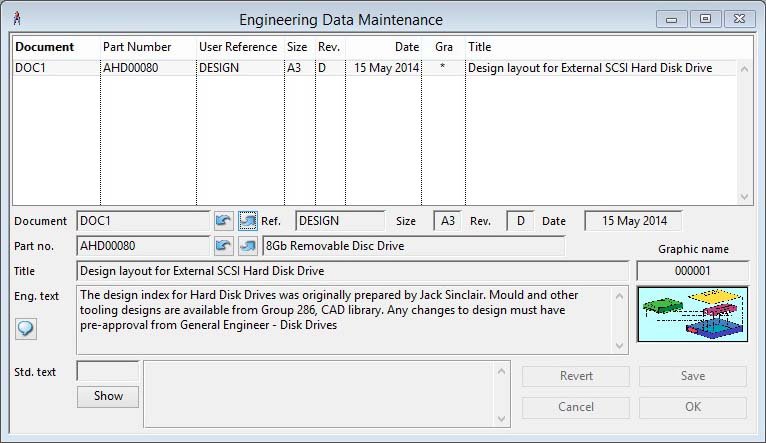Engineering Data Maintenance
This window provides for maintenance of engineering records. These records provide database of documents that relate to parts. Any text can be entered for whatever purpose and a graphic can be attached.
The window works in consort with the Engineering Data Menu.
![]() NOTE: The listing on the maintenance window has one of two modes. It shows either all parts for a document or all documents for a particular part. The mode is determined by your action that caused the list data to be collected. If you find, next or previous on a part, the list will show documents for the located part. If you find, next or previous on document, the list will show parts for the located document. If you already have a list, selecting a part/document line and then using a document/part next or previous button will change the mode of the list. For example, if you had a list up of all documents for part 12345, selecting document ABC and clicking on the next document button (up arrow beside the document code field) will create a list of all parts for document ABC.
NOTE: The listing on the maintenance window has one of two modes. It shows either all parts for a document or all documents for a particular part. The mode is determined by your action that caused the list data to be collected. If you find, next or previous on a part, the list will show documents for the located part. If you find, next or previous on document, the list will show parts for the located document. If you already have a list, selecting a part/document line and then using a document/part next or previous button will change the mode of the list. For example, if you had a list up of all documents for part 12345, selecting document ABC and clicking on the next document button (up arrow beside the document code field) will create a list of all parts for document ABC.
|
Field |
Description |
|---|---|
|
Document list |
List of documents. Click on a document line to show its full details, double-click to edit the document details. |
|
Document |
Engineering Data. Document number unique reference. {ENGFILE.ENGDRNO char 18} |
|
Reference |
Engineering Data. User reference for record. {ENGFILE.ENGUSER char 10} |
|
Size |
Engineering Data. Document size. {ENGFILE.ENGDSIZ char 2} |
|
Revision |
Engineering Data. Document revision. {ENGFILE.ENGDNRV char 2} |
|
Date |
Engineering Data. Engineering date. {ENGFILE.ENGDATE date date1980} |
|
Part number |
Engineering Data. Part number. {ENGFILE.ENGPTNO char 18} Optional field that, if used, must be for a part already created in the Parts master. Partial part numbers can be entered and the Parts ScratchPad used to identify a part. |
|
Part description |
Parts Master. Part description. {PTMFILE.PTMDESC char 30} |
|
Document title |
Engineering Data. Document Title. {ENGFILE.ENGTITL char 60} |
|
Engineering text |
Engineering Data. Engineering text (pre-V4 was ENTTEXT). {ENGFILE.ENGTEXT char 100000000} |
|
Standard engineering text code |
Engineering Data. Standard engineering text code. {ENGFILE.ENGTXE char 4} |
|
Show button |
Click this button to display a list of alternatives for the field alongside the button. Double-clicking on a list line will enter the value from the list. |
|
Standard text |
Standard Texts (E,P,S,W). Text. {TXTFILE.TXTTEXT char 10000000} |
|
Standard text list |
A list of all standard engineering texts. Double-click on a text line to insert this text in the document. |
|
Graphic name |
Engineering Data. Graphic name if linked to a graphic. {ENGFILE.ENGGRAP char 15} An Engineering graphic that already exists can be attached to the document by entering it’s unique name in this field. This is an alternative to adding a graphic in the Engineering graphic window. If the graphic is already in the data file, assigned to other Engineering documents, entering a name is a much more efficient method of attaching the graphic.
|
|
Button |
Action |
|---|---|
|
Revert |
Re-reads the modified data from file. All changes other than deletes will be lost. |
|
Save Changes |
Saves all changes and additions to file. |
|
Cancel |
Aborts the process currently in session. The keyboard equivalent is the Esc key for Windows computers and Command-.(full stop or period) for the Mac. |
|
OK |
The OK button updates the data you have entered, or confirms the selection and/or processes the function you have called. |
Use of Engineering data records on Purchase, Sales, Jobs and Work Orders
You can use the engineering data records to add additional detailed information for a particular Part to line items in Purchase Orders, Sales Orders, Jobs and the header of Work Orders. This is a special feature that is instigated for each Part by adding a special text string to the beginning of the Part’s Individual Purchase, Sales and/or Work Texts.
The string must be in the form EDX-NNN…..N! and is case-sensitive. ED stands for Engineering Data and is mandatory, X can be T for Engineering Texts only, G for Engineering Graphic only or A for All engineering data. The – is mandatory. NNN…..N is the Document Number for the engineering data record you wish to have added to the Order.
![]() NOTE: The Document Number record must be for the relevant Part and if there are more than one with this document/part combination the chronologically first created record will be used.)
NOTE: The Document Number record must be for the relevant Part and if there are more than one with this document/part combination the chronologically first created record will be used.)
The trailing ! is mandatory. Note that the Individual Text for the part will still print as normal on the Order, but less the special code string above, if an appropriate Engineering data record is found for it.
![]() WARNING: When changing or deleting Document or Part numbers from Engineering Data records, no check is made of part individual text references. Hence, you must manually ensure that you do not loose links that are valuable to you.
WARNING: When changing or deleting Document or Part numbers from Engineering Data records, no check is made of part individual text references. Hence, you must manually ensure that you do not loose links that are valuable to you.
| See also: – |
Compiled in Program Version 5.10. Help data last modified 4 Jun 2012 04:47:00.00. Class wEngEdit last modified 10 Oct 2017 11:48:12.