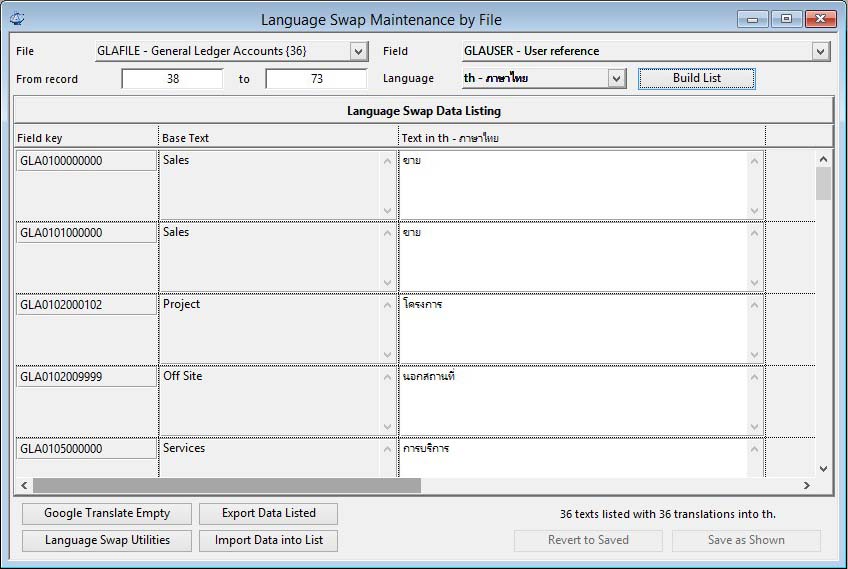Language Swap Maintenance by File
Refer to Introduction to the Language Swap System for an overview of the system.
Use this window to make language translations of a particular field in many records of a file rather than translations for all fields in a particular record of a file which is best done in the Language Swap Maintenance by Record window. The icon ![]() you will see on many master data windows makes this choice for you, as does the ScratchPads — Translate for Language Swap menu function.
you will see on many master data windows makes this choice for you, as does the ScratchPads — Translate for Language Swap menu function.
First you need to select the file from which you want to amend or add translated texts and the window provides a dropdown list for this purpose.
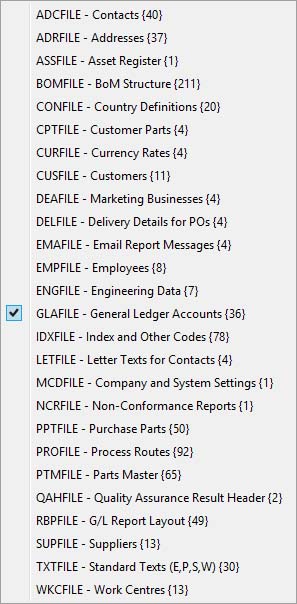
In selecting the file you are interested in, the system will then provide a list of fields within it that can be usefully translated. Such fields are limited to character fields that do not take part in any internal program logic such as codes, etc.. If there is only one field, that will be automatically selected.
Next you need to decide the range of records from the file that you want to view. This is done my record sequence number (RSN) which is a unique number automatically assigned to the record when entered in the datafile. Some trial and error may be needed if you are trying to extract a particular range of records. By default the first and last are loaded when you select the file in the list above.
Finally, before you can build your list, you need to select the swap language you are interested in. If you only have one, that will be pre-selected for you.
Once you have made your choices use the Build List button. This will populate the list with the field’s base language text and any translated text for the language selected. Where no translation has been made before a blank field is available for a translation to be entered.
You can Export the resulting list to make your translations externally and then Import them back into the window.
![]() WARNING: To import translations you need to have a list built that includes the relevant File, Field, Language and records as were exported. The imported translations then are loaded into the list which you subsequently need to save to make permanent.
WARNING: To import translations you need to have a list built that includes the relevant File, Field, Language and records as were exported. The imported translations then are loaded into the list which you subsequently need to save to make permanent.
|
Field |
Description |
|---|---|
|
File List |
Select the file from which records will be found. {number of records in the datafile} |
|
Field List |
Select the field for which you want to view or edit a Language Swap. |
|
From record |
The starting record sequence number of from which the list will be built. |
|
To record |
The ending record sequence number of from which the list will be built. |
|
Language List |
The language you want to maintain. |
|
Build List |
Click to build a list from the file selected for the field and language selected. |
|
Language Swap Data Listing |
A list of selected file records with the chosen field language swap data. |
|
Field Key |
Alternative text substitution. Key for file/record con(<languagecode><filename 3 letter prefix>,<record key value>) (e.g. frPTMTEST123). {ALTFILE.ALTKEY char 62 Idx} But without language code prefix. |
|
Base Text |
Text for the record field for the base language. Your standard base text. |
|
Text in Language |
Alternative text substitution. Substitution text for the language. {ALTFILE.ALTTEXT char 100000000} |
|
Button |
Action |
|---|---|
|
Google Translate Empty |
Click to use Google Translate service to translate the entries currently empty.
|
|
Language Swap Utilities |
Click to open the Language Swap System Utilities window for the Language Swap System. |
|
Export Data Listed |
Export the listed date to a tab-delimited text file from which a translation can be made externally. The export file is UTF-8 encoded, so can support any characters.
|
|
Import Data into List |
Import translated text previously exported. The import file must be UTF-8 encoded, so can support any characters.
|
|
Revert to Saved |
To revert any changes to the previously saved version. |
|
Save as Shown |
To save the changes you have made to the data file. |
| See also: – |
Compiled in Program Version 5.10. Help data last modified 23 Jan 2017 11:01:00.00. Class wLangMaintFile last modified 10 Oct 2017 11:48:19.