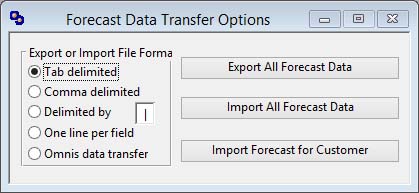Forecast Data Transfer Options
This window opens when you click on the Forecast Data Transfer button in the Forecast and Auto-Plan window.
|
Field |
Description |
|---|---|
|
Tab delimited |
Standard text file with each record on a line and fields delimited by tabs. |
|
Comma delimited |
Standard text file with each record on a line and fields delimited by a comma. |
|
Delimited by |
Standard text file with each record on a line and fields delimited by a comma. |
|
User delimiter character |
A single character that will be used to delimit fields in a one line per record text file. |
|
One line per field |
A single line per field in a text file. |
|
Omnis data transfer |
Special non-text file format that enables import and export of non text data types. |
|
Button |
Action |
|---|---|
|
Export All Forecast Data |
To export forecast data records for all parts. |
|
Export List as Forecast Data |
To export list forecast data. This is only active if it you have used the Export function of the MRP Order Options Menu menu in either the MRP Purchase Order Recommendations or MRP Work Order Recommendations window.
|
|
Import All Forecast Data |
To import forecast data records for all parts and remove current forecast. |
|
Import Forecast for Customer |
To import forecast data records for all parts for a specific customer and remove their current forecast. See tip above. |
| See also: – |
Compiled in Program Version 5.10. Help data last modified 24 Apr 2012 06:49:00.00. Class wMpsDataTrans last modified 4 Aug 2015 10:26:37.