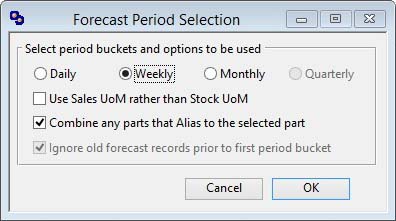Forecast Period Selection
The Forecast and Auto-Plan can be set to a variety of time buckets. When you operate this function from Process — Material Planning — Forecast and Auto-Plan, you are first presented with this options window. You can also reset the options by clicking on the Options button on the Forecast and Auto-Plan and Customer Sales Forecast windows.
|
Field |
Description |
|---|---|
|
Daily |
This option gives you a daily analysis in which you can forecast. |
|
Weekly |
This option gives you a weekly analysis in which you can forecast. |
|
Monthly |
This option gives you a monthly analysis in which you can forecast. |
|
Quarterly |
This option gives you a quarterly analysis in which you can forecast. It is only available for the Customer Sales Forecast window. |
|
Use Sales UoM rather than Stock UoM |
Check this option if you want to view quantities in the standard SALES UoM rather than the stock UoM. |
|
Combine any parts that Alias to the selected part |
Check this option if you want to combine the data for parts that alias to the selected part. This enables group planning. It is only available for the Forecast and Auto-Plan window. |
|
Button |
Action |
|---|---|
|
Cancel |
Aborts the process currently in session. The keyboard equivalent is the Esc key for Windows computers and Command-.(full stop or period) for the Mac. |
|
OK |
The OK button updates the data you have entered, or confirms the selection and/or processes the function you have called. |
| See also: – |
Compiled in Program Version 5.10. Help data last modified 30 Aug 2002 12:04:00.00. Class wMpsPeriod last modified 18 Feb 2015 01:54:44.