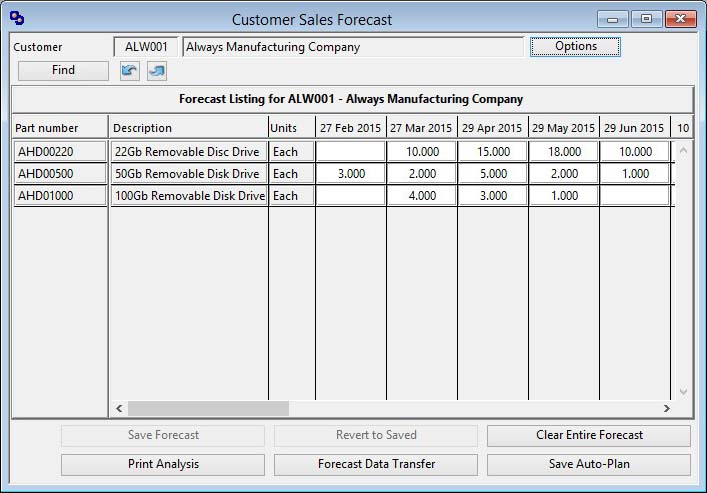Customer Sales Forecast
The Customer Sales Forecast can be set to a variety of time buckets. When you operate this function from Process — Material Planning — Customer Sales Forecasts, you are first presented with a Forecast Period Selection window. You can also reset the options by clicking on the Options button.
In the case of weekly, monthly and quarterly buckets the system takes the last active day of each week, month or quarter in the make calendar as the forecast date. This means that weekly and monthly buckets are not necessarily of equal number of days. If there is only one active calendar day in a particular week, a bucket for that week will be shown. There is a maximum of 15 periods permitted.
You can choose the Use Sales UoM rather than Stock UoM option in cases where there is a complex conversion which would otherwise lead to odd numbers.
This is an alternative approach to the parts-based forecasting carried out in the Forecast and Auto-Plan window. While you can use both parts-based and customer-based forecasting, it is better to adopt one single approach.
![]() WARNING: When you use the Forecast and Auto-Plan window any customer forecasts will be combined with others for a part. If the forecast is then saved the customer-specific information is lost and that element of the forecast will not be then visible in the customer forecast.
WARNING: When you use the Forecast and Auto-Plan window any customer forecasts will be combined with others for a part. If the forecast is then saved the customer-specific information is lost and that element of the forecast will not be then visible in the customer forecast.
|
Field |
Description |
|---|---|
|
Customer Code |
Customers. Unique customer identification code. {CUSFILE.CUSCODE char 6} |
|
Customer Name |
Customers. Customer company name. {CUSFILE.CUSCNAM char 40} |
|
Forecast Listing for Customer |
Up to 15 forecast periods are permitted. Add parts by dragging them from the Parts Scratchpad. |
|
Part Number |
Production Plan. Part number. {PRDFILE.PRDPTNO char 18} |
|
Description |
Parts Master. Part description. {PTMFILE.PTMDESC char 30} |
|
Units |
Either Stock or Sales Unit of Measure depending on the option you have chosen. |
|
Forecast Quantity for Period |
Enter a forecast quantity. |
|
Button |
Action |
|---|---|
|
Find |
To locate a new customer for forecasting. |
|
Options |
To change the forecasting options. |
|
Save Forecast |
When available, this will save the forecast as shown on the list for future use. |
|
Revert to Saved |
When available, this will revert the forecast values to those last saved. |
|
Clear Entire Forecast |
To delete all forecast values from the list and file for this part. |
|
Print Analysis |
To obtain a printed report of the list details. This report shows quantity and value in a variety or ways. |
|
Forecast Data Transfer |
To import or export a forecast data set. It opens the Forecast Data Transfer Options window. |
|
Save Auto-Plan |
To combine the forecast for the listed parts with other forecasts for those parts and derive from that a production plan and save it. |
| See also: – |
Compiled in Program Version 5.10. Help data last modified 8 May 2012 06:20:00.00. Class wMpsSales last modified 8 Aug 2017 04:42:04.