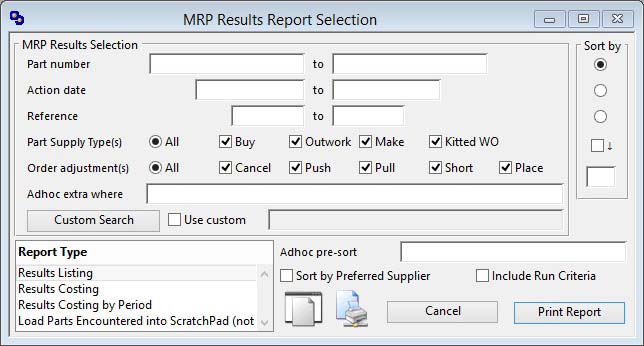MRP Results Report Selection
This report setup window provides you with the ability to choose a range of selections, sort order and report types.
You can drag and drop onto the Print Report button from the Parts Scratchpad to obtain a report of selected parts only.
The ScratchPad can also be built from a selection of MRP Results. The subsequent set of parts can then be used elsewhere in the program and/or used to generate a results report. To take advantage of this, make your selection choice as though you were going to print a report. Then select the Load Parts Encountered into ScratchPad report type. This process will always clear the ScratchPad first.
![]() NOTE: This window contains fields introduced with version 5 that enable additional search (and sometimes sort controls), such as Adhoc extra where. For more help on their use and examples see the Client-Server SQL Introduction help.
NOTE: This window contains fields introduced with version 5 that enable additional search (and sometimes sort controls), such as Adhoc extra where. For more help on their use and examples see the Client-Server SQL Introduction help.
|
Field |
Description |
|---|---|
|
MRP Report Selection |
Enter a selection in the MRP Report Selection subwindow. |
|
Sort option |
Choose the field for the primary sort of items on the report. |
|
Report Types |
Select a report type. Any custom reports entered in the Settings will appear at the bottom of the list. |
|
Include Run Criteria |
Check this option if you want the report to contain a listing of the MRP run criteria that produced the results. |
|
Button |
Action |
|---|---|
|
Cancel |
Aborts the process currently in session. The keyboard equivalent is the Esc key for Windows computers and Command-.(full stop or period) for the Mac. |
|
Print Report |
Will cause a report to be printed of the subject matter. Right-click to change the report destination. |
| See also: – |
Compiled in Program Version 5.10. Help data last modified 3 Jan 2015 10:54:00.00. Class wMrpPrint last modified 17 Oct 2017 04:29:55.