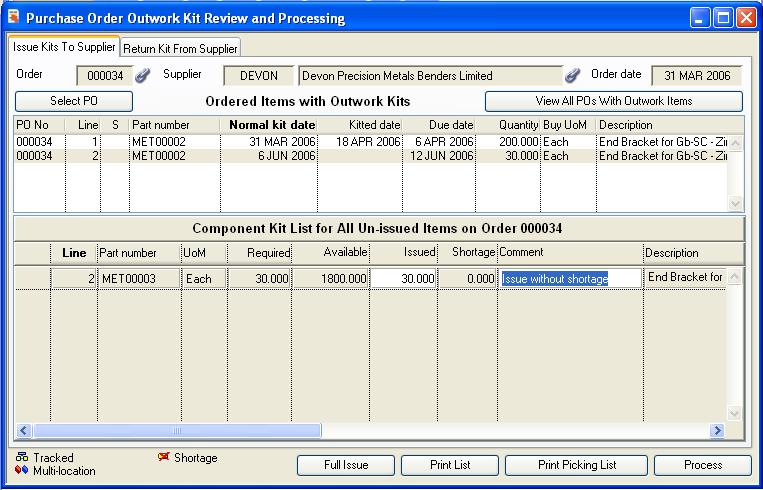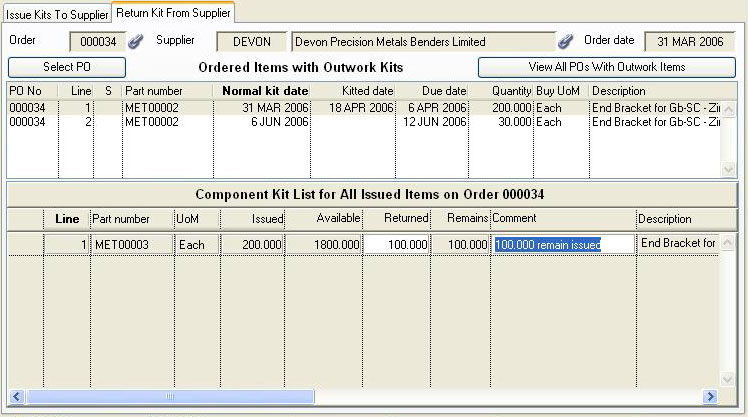Purchase Order Outwork Kit Review and Processing
This window provides for a review of Purchase Order Outwork Assembly kit status and Kit Issue and Return processing. Choose the appropriate tab pane for your purpose.
Outwork Kitting
Outwork processing provides for circumstances where components are sent to a supplier for processing. This could be a simple one for one processing such as electroplating of a pressed steal bracket, or it could be multiple component assembly process such as sub-contracting the assembly of an electronic circuit board. In all these circumstances, a component, or a kit of components must be given to the supplier before they can carry out their work, and maybe add further material and components of their own. When the supplier has completed the work, the completed article is received as though it were any normal purchased item.
![]() NOTE: Work Order Outwork Operations are completely different from Outwork Assemblies. There is no processing within Caliach Vision to control the dispatch of Outwork Operation material to suppliers. These PO Line Items are, in effect, treated like normal purchased items. They are only ordered and received from the supplier.
NOTE: Work Order Outwork Operations are completely different from Outwork Assemblies. There is no processing within Caliach Vision to control the dispatch of Outwork Operation material to suppliers. These PO Line Items are, in effect, treated like normal purchased items. They are only ordered and received from the supplier.
Outwork processing has a special impact on an MRP manufacturing environment. Before an outwork processed item can be supplied by a supplier, the components needed by the supplier must be available from stock. This is the same requirement as a Work Order. Although outwork items are processed as Purchase Order items, the planning and kit processing operates like a Work Order.
An outwork assembly should have a bill of material that includes all items to be issued to the supplier. When kitted, all items on the BoM are included including any bulk issue parts. When the PO is printed, the BoM kit is listed against the PO line item.
![]() NOTE: Outwork kit processing will operate to blow-through phantom assemblies that are in the kit. An outwork kit can therefore be multi-level. This may be useful when assemblies are to be switched from in-house production to sub-contract.
NOTE: Outwork kit processing will operate to blow-through phantom assemblies that are in the kit. An outwork kit can therefore be multi-level. This may be useful when assemblies are to be switched from in-house production to sub-contract.
Any number of different outwork items and normal items can be included in an order. Kit items are allocated when the line item is created, and de-allocated when the outwork kit is issued. The kit items must be specifically issued to the supplier. The system provides for return of kit components from a supplier, however, only if the entire issued quantity is returned can the line item be subsequently amended or deleted on the PO. Receipt of the completed assembly is as if it were a normal purchased item.
The window has 2 tab panes.
Issue Kits To Supplier
Return Kit From Supplier
Issue Kits To Supplier
This pane provides a review and print window with a list of all Outwork items on a specific PO. You can select a PO with either the Select PO or View All POs With Outwork Items buttons. You can select one or more PO Line items from the upper list and drag them down to the Component Grid. The Component list or a Picking list can be printed using the buttons provided. Dragging more than one line provides a consolidated kit list.
To issue a kit, you must incorporate the issued quantities into the list. Use the Full Issue button if all items have been picked. Enter an individual quantity in the grid if need be.
![]() NOTE: Any shortages will be recorded in the Shortage file.
NOTE: Any shortages will be recorded in the Shortage file.
![]() TIP: You can setup the optWOKitEngChange option in Settings Maintenance. If set to 1 or 2, users will be warned = 1 or prevented = 2 from issuing component parts which have the Engineering-in-Progress set. Operates in WO kitting and backflush and PO Outwork kitting.
TIP: You can setup the optWOKitEngChange option in Settings Maintenance. If set to 1 or 2, users will be warned = 1 or prevented = 2 from issuing component parts which have the Engineering-in-Progress set. Operates in WO kitting and backflush and PO Outwork kitting.
When satisfied with the list of issue quantities, click on the Process button. All inventory files and history records are updated automatically.
If any parts in the kit being issued are multi-stock or tracked, you will be presented with the Location and Batch Assignment window in which you must identify where the items have been picked from.
|
Field |
Description |
|---|---|
|
Selected Order Number |
Purchase Order Headers. Purchase order number. {POHFILE.POHPONO char 6} |
|
Supplier Code |
Purchase Order Headers. Supplier code. {POHFILE.POHSUPC char 6} |
|
Supplier Name |
Suppliers. Supplier company name. {SUPFILE.SUPNAME char 40} |
|
Order Date |
Purchase Order Headers. Date of issue of purchase order. {POHFILE.POHDATE date date1980} |
|
Order Item List |
Lists all items on the PO that are outwork type parts. Drag lines to the list below to process or review. |
|
Component Grid |
A list of component parts to issue or return. Sorting the list will reset all editable values to the default. |
|
Order Line |
Purchase Order Line Items. Line number if purchase order. {POLFILE.POLLINE number 0dpShortnum} |
|
Part Number |
BoM Structure. Component part number. {BOMFILE.BOMCPNO char 18} |
|
Stock UoM |
Parts Master. Standard stock unit of measure. {PTMFILE.PTMSTUM char 6} |
|
Required Quantity |
The kit quantity required for issue. |
|
Available Quantity |
The available stock. Calculated from the current part physical less any other issues. With multiple entries of the same part, this will change depending on the sort order.
|
|
Issued Quantity |
The quantity actually being issued. |
|
Shortage Quantity |
Any quantity that will be posted as a shortage. |
|
Comment |
The inventory comment that will be used when recording the part movement. |
|
Part Description |
Parts Master. Part description. {PTMFILE.PTMDESC char 30} |
|
Button |
Action |
|---|---|
|
Select PO |
To select a specific Purchase Order. You will be able to make your selection in the Select Purchase Order window. |
|
View All POs With Outwork Items |
To view a list of all POs that have outwork items and choose a specific Purchase Order. The Outwork Purchase Order Items window will open. |
|
Column Sort |
Click on a heading button to sort the grid on that column. Click again to reverse sort. |
|
Full Issue |
To issue all items to the extent that the available permits. |
|
Print List |
To print the list of components. Right-click to set report destination. |
|
Print Picking List |
To print a storeroom Picking List component set. Right-click to set report destination. You are offered a number of options in the Purchase Order Outwork Picking List Options window. |
|
Process |
To process the Issue or Return |
Outwork kit shortages
After kitting an outwork item on a Purchase Order any quantities of kit components not dispatched are recorded in the Shortages file. When parts are received into stock this list is checked, and the user notified. The logging of shortages is automatic. The Purchase Order item can not be received into stores until all shortages have been issues for it. Shortage issues are recorded using the Kit Issue function.
Return Kit From Supplier
This function is used for two purposes. Firstly, it can be used to receive back from a supplier odd items that may be found to be surplus to the suppliers need. Secondly, it provides for the entire issued kit for an item to be returned in the event of order cancellation or quantity change. The function works in a similar manner to the kit issue function.
If the ordered quantity has changed or the order item is being cancelled you must return the entire kit. You can then amend the order item, or delete it. If amended, kit issue must then be processed again.
Process the transaction in exactly the same way as a Kit Issue as explained earlier.
Where parts are Multi-location or Tracked are returned you will be asked to identify the Location/Batch that they are to be returned to.
![]() TIP: You can force the automatic creation of a Non-Conformance Report (NCR) even when the return is not quarantined using the system option optNCRAutoMovements. Set this option to contain the uppercase character H.
TIP: You can force the automatic creation of a Non-Conformance Report (NCR) even when the return is not quarantined using the system option optNCRAutoMovements. Set this option to contain the uppercase character H.
|
Field |
Description |
|---|---|
|
Selected Order Number |
Purchase Order Headers. Purchase order number. {POHFILE.POHPONO char 6} |
|
Supplier Code |
Purchase Order Headers. Supplier code. {POHFILE.POHSUPC char 6} |
|
Supplier Name |
Suppliers. Supplier company name. {SUPFILE.SUPNAME char 40} |
|
Order Date |
Purchase Order Headers. Date of issue of purchase order. {POHFILE.POHDATE date date1980} |
|
Order Item List |
Lists all items on the PO that are outwork type parts. Drag lines to the list below to process or review. |
|
Component Grid |
A list of component parts to issue or return. Sorting the list will reset all editable values to the default. |
|
Order Line |
Purchase Order Line Items. Line number if purchase order. {POLFILE.POLLINE number 0dpShortnum} |
|
Part Number |
BoM Structure. Component part number. {BOMFILE.BOMCPNO char 18} |
|
Stock UoM |
Parts Master. Standard stock unit of measure. {PTMFILE.PTMSTUM char 6} |
|
Issued Quantity |
The kit quantity currently issue to the supplier. |
|
Available Quantity |
The available stock. Calculated from the current part physical less any other issues. With multiple entries of the same part, this will change depending on the sort order.
|
|
Returned Quantity |
The quantity actually being returned. |
|
Remains Quantity |
Any quantity that will remain with the supplier. |
|
Comment |
The inventory comment that will be used when recording the part movement. |
|
Part Description |
Parts Master. Part description. {PTMFILE.PTMDESC char 30} |
|
Button |
Action |
|---|---|
|
Select PO |
To select a specific Purchase Order. You will be able to make your selection in the Select Purchase Order window. |
|
View All POs With Outwork Items |
To view a list of all POs that have outwork items and choose a specific Purchase Order. The Outwork Purchase Order Items window will open. |
|
Column Sort |
Click on a heading button to sort the grid on that column. Click again to reverse sort. |
|
Full Return |
To return all items in full. |
|
Print List |
To print the list of components. Right-click to set report destination. |
|
Print Picking List |
To print a storeroom Picking List component set. Right-click to set report destination.You are offered a number of options in the Purchase Order Outwork Picking List Options window. |
|
Process |
To process the Issue or Return |
| See also: – |
Compiled in Program Version 5.10. Help data last modified 17 May 2012 05:30:00.00. Class wPoOutkit last modified 2 Oct 2017 04:23:49.