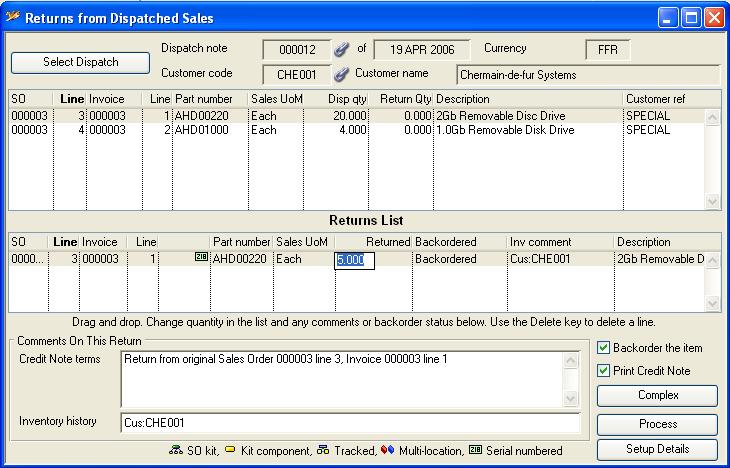Returns from Dispatched Sales
Provision is made in the system for you to record a customer return of goods supplied under a Sales Order. The Sales Return procedure automatically generates Credit Notes. Sales History must exist for the item. Thus, if the System Preferences control has been set with sales history OFF, the Sales Return procedure can not be used. In cases where the automated return system can not be used, direct Stock Control movements are required and a Credit Note, if any, must be prepared in the Ledgers A/R function or by hand.
Complex options are available, including the addition of non-part and non-stock parts to the Credit Note. In addition, you can reduce the quantity returned to stock, adjust the price or discount of the items, return with no credit note and create purchase or work history to feed back into costings stock returned from customers at a reduced price.
After selecting a Dispatch Note the line items will be listed. You can build a list of those returned by dragging lines from the item list and dropping them on the returns list below. You can alter the line item quantity of return in the list itself. Click on the line and in the quantity column and pause the mouse. You will then be able to edit the quantity.
![]() NOTE: There are some restrictions: Quantity returned can not be greater than the dispatched quantity. If multiple part dispatches took place, a separate line for each dispatch is needed if the entire order quantity was returned. The list can only cover items returned from one customer at a time. The value of returns is assumed to be that of the original dispatch. Returned kits can only be complete kits and the Bill of Material must be unchanged from the time of dispatch.
NOTE: There are some restrictions: Quantity returned can not be greater than the dispatched quantity. If multiple part dispatches took place, a separate line for each dispatch is needed if the entire order quantity was returned. The list can only cover items returned from one customer at a time. The value of returns is assumed to be that of the original dispatch. Returned kits can only be complete kits and the Bill of Material must be unchanged from the time of dispatch.
![]() TIP: You can force the automatic creation of a Non-Conformance Report (NCR) even when the return is not quarantined using the system option optNCRAutoMovements. Set this option to contain the uppercase character B.
TIP: You can force the automatic creation of a Non-Conformance Report (NCR) even when the return is not quarantined using the system option optNCRAutoMovements. Set this option to contain the uppercase character B.
|
Field |
Description |
|---|---|
|
Dispatch note number |
Invoices. Dispatch Note number. {INVFILE.INVDESP char 6} |
|
Dispatch date |
Invoices. Date creation date. {INVFILE.INVDATE date date1980} |
|
Currency |
Invoices. Currency symbol code. {INVFILE.INVCUR char 3} |
|
Customer code |
Invoices. Customer code. {INVFILE.INVCUSC char 6} |
|
Customer name |
Customers. Customer company name. {CUSFILE.CUSCNAM char 40} |
|
Line Item list |
Shows the line items of the selected dispatch. Drag items to the returns list below. You can combine items from several dispatches to the same customer with the same currency. |
|
Return Items list |
Shows the line items of the return you are about to make. Use the delete key to remove, and change the Returned quantity in the list.
|
|
Credit Note terms |
Enter comments that will be printed on the Credit Note. Some text must be entered. |
|
Inventory history |
Comments for the inventory movement history records that will be produced by this return. Some text must be entered. |
|
Backorder the item |
Check to replace the return on the original Sales Order, if it still exists, or re-create the Sales Order if it does not. Applies to each item on the list independently. You can set this checkbox individually for each return item entry. If checked, when processing of the return takes place the system will put the quantity returned back on the Sales Order line item. If the SO line item no longer exists on file it will be re-created and if the Sales Order header no longer exists it will also be re-created. Otherwise, if the customer requires a replacement for the returned goods, you will have to create a new Sales Order for the goods returned. |
|
Print Credit Note |
Check to print any resulting credit note or dispatch note after processing. Right-click to set the report destination. |
|
Button |
Action |
|---|---|
|
Select Dispatch |
You can combine returns from the same customer where they are in same sale currency. |
|
Complex |
After populating the Returns List, click here to setup more complex options for the return, such as adding a re-stocking charge. When you operate the Complex button, the Returns Complex Options window will open. |
|
Process |
To process the returns shown in the list above. A Credit Note will be created for these returns. When you operate the Process button, depending on options and the status of returned parts, you may be presented with the Dispatched Serial Numbers, Location and Batch Assignment and Trade Statistics Order Details windows. See these topics for details. If there are any inventory consequences to the process, these will be reported on the Stock Processing Message Log window that will open. |
| See also: – |
Compiled in Program Version 5.10. Help data last modified 8 May 2012 06:20:00.00. Class wSahReturns last modified 27 Sep 2017 03:39:29.