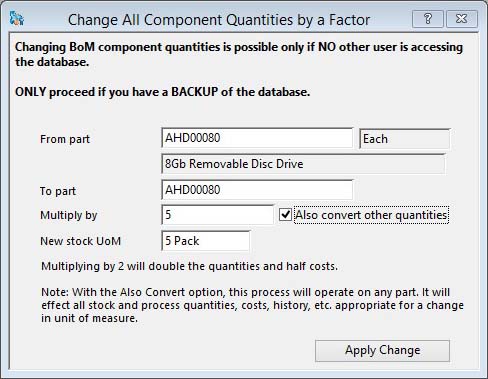Change All Component Quantities by a Factor
This function is useful if you wish to change a part’s stock unit of measure and want that change to be reflected in all instances of the part as a component in the Bills of Material and optionally other areas. It is, in effect, a function to change the stock unit of measure of a part, for example, from feet to metres with a multiplier of 0.304800. Enter the part number and multiply factor then decide whether processing of all other files should be made. If you check this option, you must also enter a new stock unit of measure. An alert message reports the results of processing.
When you use the “Also convert…” option the following will be adjusted:
- All quantities are multiplied by the value. e.g. A Stock of 20 feet becomes a stock of 6.096 metres.
- All Unit of Measure Multipliers are multiplied by the value. e.g. A Sales UoM of 10ft. lengths the multiplier of 10 becomes 3.048.
- All Costs and Prices for stock units are divided by the value. e.g. A Cost of $2.50/foot becomes $8.202/metre.
- All Mass quantities are divided by the value. e.g. A Mass of 6.428lbs/foot becomes 21.089lbs/metre.
These adjustments are made to the following files: Parts, Process Route Operations, Purchase Parts, Store Locations, Production Planning and Forecasting, MRP Results, PO Line Items, SO Line Items, Work Orders, Order Shortages, Frozen Stocktake records, Tracking, Stock History, Purchase History, Sales History, Work Order History, and finally a Stock History adjustment (type ‘N’) is recorded to mark the change.
![]() WARNING: This is a powerful feature that should only be done after the database has been backed up.
WARNING: This is a powerful feature that should only be done after the database has been backed up.
![]() TIP: You can run this process for one or more parts from the Parts ScratchPad or BoM Listing. Select lines from either, drag them onto the Apply Change button and drop. Note that when doing this the from and to part values are ignored and that the multiplier and new UoM apply to all dropped parts regardless of their current UoM value, so a great deal of data damage can result if the parts dropped are not selected appropriately.
TIP: You can run this process for one or more parts from the Parts ScratchPad or BoM Listing. Select lines from either, drag them onto the Apply Change button and drop. Note that when doing this the from and to part values are ignored and that the multiplier and new UoM apply to all dropped parts regardless of their current UoM value, so a great deal of data damage can result if the parts dropped are not selected appropriately.
|
Field |
Description |
|---|---|
|
From Part |
Type in the part number you are interested in. Press the Tab key to validate the number and see the Sock UoM and Description. |
|
Current Stock UoM |
Parts Master. Standard stock unit of measure. {PTMFILE.PTMSTUM char 6} |
|
Description |
Parts Master. Part description. {PTMFILE.PTMDESC char 30} |
|
To Part Number |
If you enter a greater part number here, all parts within the range will be applied the same changes. |
|
Multiplier |
Enter the value you wish to multiply the current BoM quantities by. The value must be > 0 and less than 100,000,000.000 and is a floating point number. |
|
Also convert other quantities |
Check this option to adjust all part data in line with a conversion of UoM. |
|
New Stock UoM |
Enter the new Stock Unit of Measure that you are converting to. |
|
Button |
Action |
|---|---|
|
Apply Change |
Apply the change permanently to the data. |
Compiled in Program Version 5.10. Help data last modified 14 Sep 2017 06:39:00.00. Class wSpecialChangeBomqty last modified 10 Oct 2017 11:48:50.