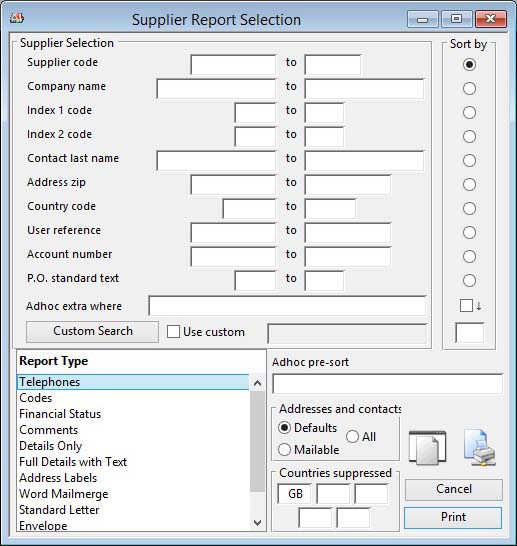Supplier Report Selection
This report setup window provides you with the ability to choose a range of selections, sort order and report types.
You can drag and drop onto the window from the Supplier Scratchpad to obtain a report of selected suppliers only.
![]() NOTE: This window contains fields introduced with version 5 that enable additional search (and sometimes sort controls), such as Adhoc extra where. For more help on their use and examples see the Client-Server SQL Introduction help.
NOTE: This window contains fields introduced with version 5 that enable additional search (and sometimes sort controls), such as Adhoc extra where. For more help on their use and examples see the Client-Server SQL Introduction help.
|
Field |
Description |
|---|---|
|
Supplier Selection |
Enter a selection in the Supplier Selection subwindow. |
|
Sort |
Choose the field for the primary sort on the report. |
|
Report Type |
Select a report type. Any custom reports entered in the Settings will appear at the bottom of the list. |
|
Addresses and Contacts |
You have of choice of extracting address and contact records from either, the defaults (one per customer), all mailable contacts for the customer with their associated addresses and all contacts.
|
|
Countries blank on reports |
Enter up to five country codes. Where suppliers addresses are associated with these countries, no country will be printed on the report. |
|
Button |
Action |
|---|---|
|
Cancel |
Aborts the process currently in session. The keyboard equivalent is the Esc key for Windows computers and Command-.(full stop or period) for the Mac. |
|
|
Will cause a report to be printed of the subject matter. Right-click to change the report destination. |
| See also: – |
Compiled in Program Version 5.10. Help data last modified 3 Jan 2015 11:24:00.00. Class wSupPrint last modified 17 Oct 2017 04:29:57.