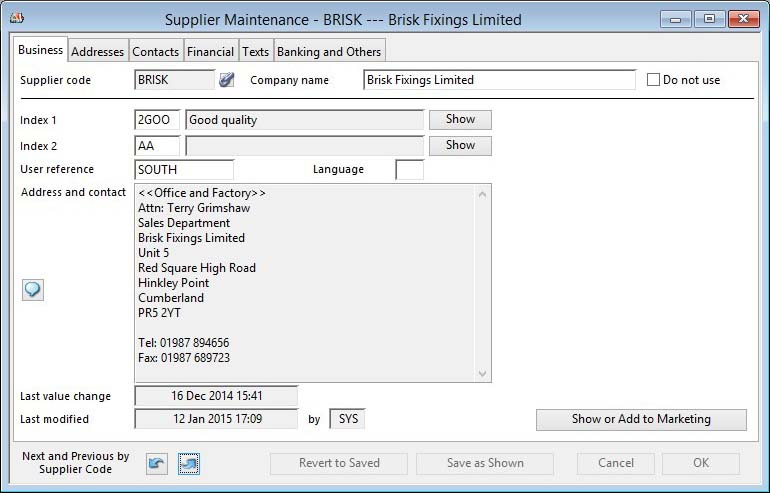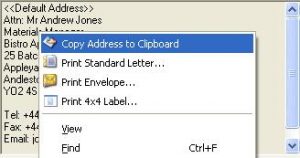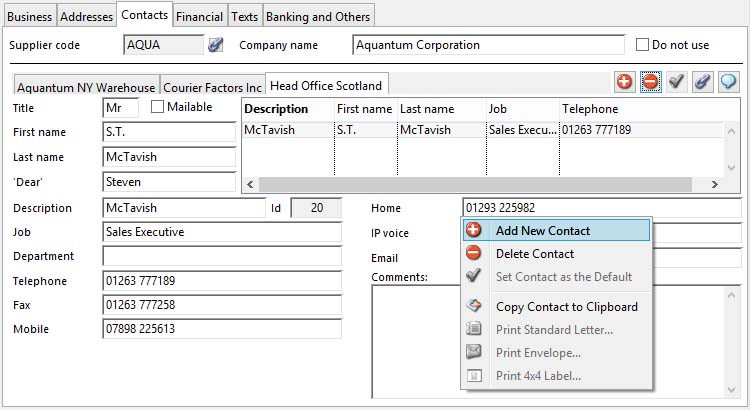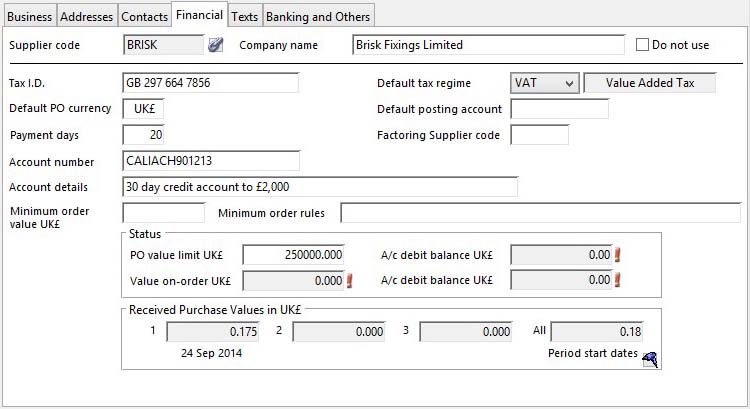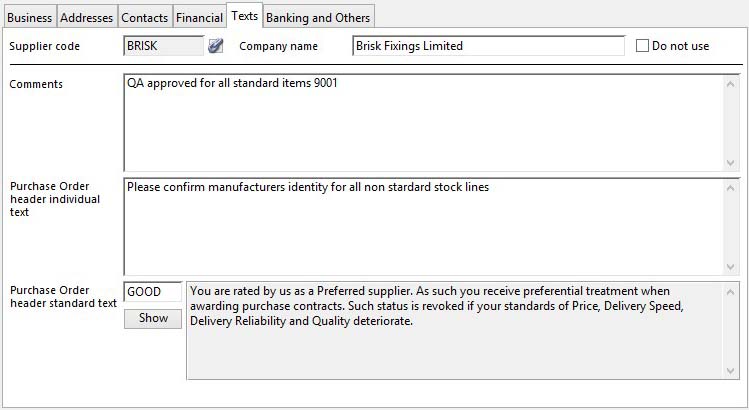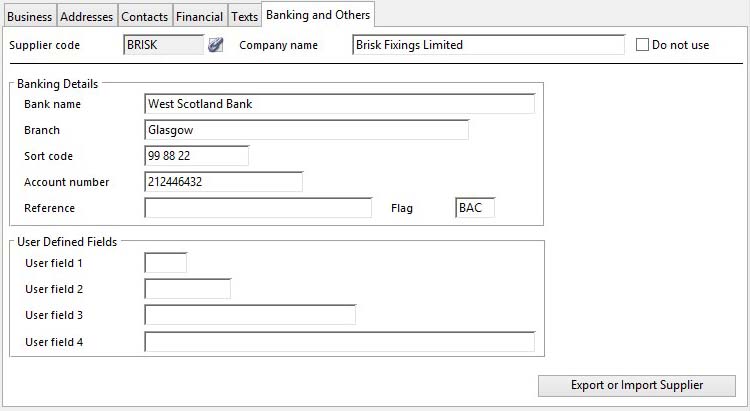Supplier Maintenance
On selection of any Suppliers Menu function, the Supplier Maintenance window will open.
The window contains a number of panes of supplier details with a series of common control buttons at the bottom of the window.
|
Button |
Action |
|---|---|
|
Index indicator |
The text shows which index the next/previous will operate on. By double-clicking on this you can cycle through the indexes and change the next/previous sequence. |
|
Previous |
Finds the preceding value of the field alongside. By repeatedly clicking, you can cycle through the file. After the file’s first record, an audible tone will sound and the last record on file will be found.
|
|
Next |
Finds the next value of the field alongside. By repeatedly clicking, you can cycle through the file. After the file’s last record, an audible tone will sound and the first record on file will be found. |
|
Revert to Saved |
To revert any changes to the previously saved version. |
|
Save as Shown |
To save the changes you have made to the data file. |
|
Cancel |
Aborts the process currently in session. The keyboard equivalent is the Esc key for Windows computers and Command-.(full stop or period) for the Mac. |
|
OK |
The OK button updates the data you have entered, or confirms the selection and/or processes the function you have called. |
The window has 6 tab panes.
Business
Addresses
Contacts
Financial
Texts
Banking and Others
Business
This pane shows business details and code classifications.
|
Field |
Description |
|---|---|
|
Supplier Code |
Suppliers. Supplier unique code identifier. {SUPFILE.SUPCODE char 6} A 6 character code that uniquely defines the Supplier record. You should have a reasonably recognizable code system for suppliers, as this helps when selecting them throughout the program.
|
|
Supplier Name |
Suppliers. Supplier company name. {SUPFILE.SUPNAME char 40} |
|
Do not use |
Suppliers. Do not use this supplier. {SUPFILE.SUPBAR boolean} |
|
Index 1 Code |
Suppliers. Index 1 code. {SUPFILE.SUPIDX1 char 4} An alpha-numeric code assigned to the Supplier that can be used throughout the system to select or sort. For example, it can be used to group Suppliers into classes such as Good, Bad, Excellent, New, etc.. Index Codes must be pre-defined in the Index and Other Code Maintenance window before being assigned to a Supplier. |
|
Index 1 Description |
Index and Other Codes. Index code, scrap reason or QA test description (must have at least 1 character). {IDXFILE.IDXDESC char 255} |
|
Show |
Click this button to display a list of alternatives for the field alongside the button. Double-clicking on a list line will enter the value from the list. |
|
Index 1 Popup List |
Lists all supplier index 1 codes. Double-click on a code line to insert that code. |
|
Index 2 Code |
Suppliers. Index 2 code. {SUPFILE.SUPIDX2 char 4} |
|
Index 2 Description |
Index and Other Codes. Index code, scrap reason or QA test description (must have at least 1 character). {IDXFILE.IDXDESC char 255} |
|
Show |
Click this button to display a list of alternatives for the field alongside the button. Double-clicking on a list line will enter the value from the list. |
|
Index 2 Popup List |
Lists all supplier index 2 codes. Double-click on a code line to insert that code. |
|
User Reference |
Suppliers. User reference index code. {SUPFILE.SUPUREF char 10} This is an additional indexed field that the user can use for additional selection or sort purposes. Up to 10 characters of any type can be used. This field is available in both Print and Global Change selection setup selections.
|
|
Language |
Suppliers. Language code. {SUPFILE.SUPLANG char 2} For details of the Language Swap system for which this can be used see Introduction to the Language Swap System. |
|
Address |
Suppliers. Supplier address. {SUPFILE.SUPADDR char 250} |
|
Address and contact |
The selected address and contact, the default when first read. You can change this in the Addresses pane and also the elements included. See Address Maintenance Subwindow for more help. Right-click on this field to obtain print functions for the currently selected address and contact:
Print Standard Letter opens the Standard Letter Selection window and Print 4×4 Label opens the 4 by 4 Label Position window.
|
|
Last Value Change |
Suppliers. Last modified date and time of values. {SUPFILE.SUPMODV date datetime 8} |
|
Last Modified |
Suppliers. Last modified date and time of master data. {SUPFILE.SUPMODM date datetime 8} |
|
Last Modified User |
Suppliers. Last modification of master settings user. {SUPFILE.SUPMODU char 3} |
|
Button |
Action |
|---|---|
|
View or Add to Marketing |
Opens the Marketing Data Maintenance window with the linked marketing record for the current supplier, if available, or creates one, if not. Linking a supplier to a marketing record provides powerful Supplier Relationship Management capabilities. |
Addresses
Default address and alternative addresses.
Addresses are maintained in the Address Maintenance Subwindow. See that for help.
Contacts
Contact details for the address selected.
Contacts are maintained in the Contact Maintenance Subwindow. See that for help.
Financial
|
Field |
Description |
|---|---|
|
Tax Identification |
Suppliers. Tax identification reference. {SUPFILE.SUPTAXN char 30} You can enter here the tax code of the supplier. This is useful when you want to use the Purchase Trade Statistics function. |
|
Default Tax Regime |
Suppliers. Tax Regime code default for A/P invoices. {SUPFILE.SUPTAMC char 6} See the Tax Maintenance window for full details of the tax handling system. |
|
Currency |
Suppliers. Default currency code for POs. {SUPFILE.SUPCUR char 3} The default currency for Purchase Orders. You can only enter a currency symbol that is defined in the File — System Manager — Currencies or Ledgers — General Ledger — Currency Control function, or the default currency symbol as defined in File — System Manager — Company Details. |
|
Default Posting G/L Account |
Suppliers. Default G/L account for posting invoices. {SUPFILE.SUPDACC char 10} You can enter here a General Ledger Purchase type account which will act as the default during the posting of invoices received from this supplier. This is useful when the supplier’s trade is not subject to Purchase Orders, such as utility companies. |
|
Payment Days |
Suppliers. Default payment days. {SUPFILE.SUPPAY integer shortint} You can enter here a number from 0 through 255 to act as the default payment days for invoices received from suppliers. If you leave the value zero, the default payment days from the Ledger Manager settings will apply. The value is used in the Ledgers — Accounts Payable — Invoices and Credits function. |
|
Factoring Supplier Code |
Suppliers. Alternative account for A/P ledger postings (Factoring account). {SUPFILE.SUPALTC char 6} Leave this blank or enter a valid Supplier Code of another Supplier. If a valid Supplier Code is entered, when you post an Invoice or Credit Note to the Supplier, the alternative suppliers account in the Accounts Payable ledger will be posted with the transactions involved. For example, if supplier AAA001 has supplier BBB005 entered in the Factoring Supplier code, when an invoice is entered for AAA001, BBB005’s account will be posted in the A/P. This is useful where the Supplier (AAA001) is appropriate for the Purchase Order, Purchase history and maybe Tracking, etc. but where payment will be made to a totally different organisation, for example, a factoring company. When deleting a supplier, the system will not check that the supplier you are deleting is referred to in another supplier record.
|
|
Account Number |
Suppliers. Supplier’s account number for the user. {SUPFILE.SUPACNO char 15} |
|
Account Details |
Suppliers. Account details with supplier. {SUPFILE.SUPACDE char 40} |
|
Minimum order value |
Suppliers. Minimum order value in local currency. {SUPFILE.SUPMINV number 2dp} If a value is set here, a warning will be presented to the user when a purchase order is created for this supplier to warn the user of the suppliers minimum order rules (below). When a purchase order is saved and its balance value is less than the minimum value, a further warning will be given. |
|
Minimum order rules |
Suppliers. Minimum order rules message to users. {SUPFILE.SUPMINM char 150} |
|
Order Value Limit in Local |
Suppliers. On-order value limit (exclusive of tax) in local currency. {SUPFILE.SUPLIMT number 3dp} This field must be used to set an upper order limit for a supplier. Placing or extending an order such that the value limit is exceeded will be prevented. The value can be set in Global Changes. |
|
On-Order Value in Local |
Suppliers. Current on-order value (exclusive of tax) in local currency. {SUPFILE.SUPORDR number 3dp} This is an automatically maintained value based on all currently un-received purchase orders. This value can be re-set using File — Advanced — Re- set Data Files Re-set supplier current values. |
|
Account Debit Balance in Local |
Suppliers. Current account balance in local currency. {SUPFILE.SUPCBAL number 2dp} This is an automatically maintained value based on all Accounts Payable transactions for the supplier. This value can be re-set using File — Advanced — Re- set Data Files Re-set supplier current values. (Only applicable if your application includes the Ledgers option.) |
|
Account Debit Balance in Currency |
Suppliers. Current account balance in supplier default foreign currency. {SUPFILE.SUPCBALF number 2dp} |
|
Last Value Changed Date and Time |
Suppliers. Last modification date and time of values. {SUPFILE.SUPMODV date datetime 8} |
|
Received Purchase Values |
See the Supplier Periods subwindow for details. |
Texts
Supplier texts.
|
Field |
Description |
|---|---|
|
Comments |
Suppliers. Comments text for supplier. {SUPFILE.SUPCOTX char 32000} A variable length field that can be used for any descriptive text relating to the supplier record. This text is not used elsewhere in the system but can be printed out to act as any aide-memoir you wish, e.g. history of performance, etc.. |
|
Purchase Order Header Individual Text |
Suppliers. Standard Purchase Order header text. {SUPFILE.SUPPOTX char 32000} A variable length field that can contain text, unique to this supplier, that will appear at the head of every purchase order created for this supplier. |
|
Purchase Order Header Standard Text Code |
Suppliers. Standard purchasing text code. {SUPFILE.SUPTXP char 4} Standard text, that applies to many suppliers and maintained as Standard Text, can be selected for this supplier using it’s code. The standard text will appear after any individual text (described above) in the header of each purchase order. |
|
Show |
Click this button to display a list of alternatives for the field alongside the button. Double-clicking on a list line will enter the value from the list. |
|
Standard Text Popup List |
List of all standard purchase texts. |
|
Standard Text |
Standard Texts (E,P,S,W). Text. {TXTFILE.TXTTEXT char 10000000} |
Banking and Others
This pane covers the supplier’s banking and other details.
|
Field |
Description |
|---|---|
|
|
Banking Details. Six text field are available to store banking information appropriate for electronic payment, such as BACS. This data is not used for any specific function in the program, but the data can be extracted in Custom Functions and on custom searches and reports and Ad Hoc reports or ODBC. |
|
Bank Name |
Suppliers. Bank name. {SUPFILE.SUPBANM char 40} |
|
Branch |
Suppliers. Bank branch. {SUPFILE.SUPBABR char 30} |
|
Sort Code |
Suppliers. Bank sort code. {SUPFILE.SUPBASO char 8} |
|
Account Number |
Suppliers. Bank account number. {SUPFILE.SUPBAAC char 15} |
|
Reference |
Suppliers. Bank reference. {SUPFILE.SUPBARE char 20} |
|
Flag |
Suppliers. Bank flag. {SUPFILE.SUPBAFL char 3} |
|
|
User Defined Fields These fields are available for any use you wish to put them. They are not used or reported by the system and are provided for use with custom searches or reports or Ad Hoc reports. There are 4 character fields that are limited to 1, 4, 18, and 30 characters respectively. These fields can be set in Global Changes. The field descriptions are set in File — System Manager — Company Details Maintenance window Descriptions tab pane.
The option value is set to 1234, or any combination of those numbers. It will cause those PO user defined fields to be inherited from the supplier fields. |
|
User 1 |
Suppliers. User character field 1 (single character). {SUPFILE.SUPUSE1 char 1} |
|
User 2 |
Suppliers. User character field 2 (4 characters). {SUPFILE.SUPUSE2 char 4} |
|
User 3 |
Suppliers. User character field 3 (18 characters). {SUPFILE.SUPUSE3 char 18} |
|
User 4 |
Suppliers. User character field 4 (30 characters). {SUPFILE.SUPUSE4 char 30} |
|
Button |
Action |
|---|---|
|
Export or Import Supplier |
Opens the Supplier Master and Related Export and Import window in which you can export a supplier and it’s related master records or import from an export file from another datafile. |
![]() NOTE: 3Com Palm III Organiser Data Transfer: A File — Advanced — Special Function — Export Data to Palm III Organiser is available that can be used to export Marketing, Customer and Supplier data in a form that can be imported into Palm III organiser software.
NOTE: 3Com Palm III Organiser Data Transfer: A File — Advanced — Special Function — Export Data to Palm III Organiser is available that can be used to export Marketing, Customer and Supplier data in a form that can be imported into Palm III organiser software.
| See also: – |
Compiled in Program Version 5.10. Help data last modified 23 Feb 2016 09:38:00.00. Class wSupEdit last modified 10 Oct 2017 11:48:55.