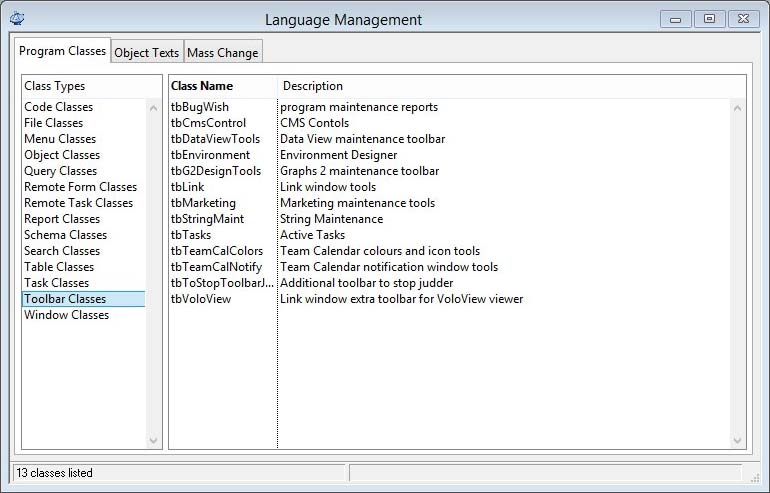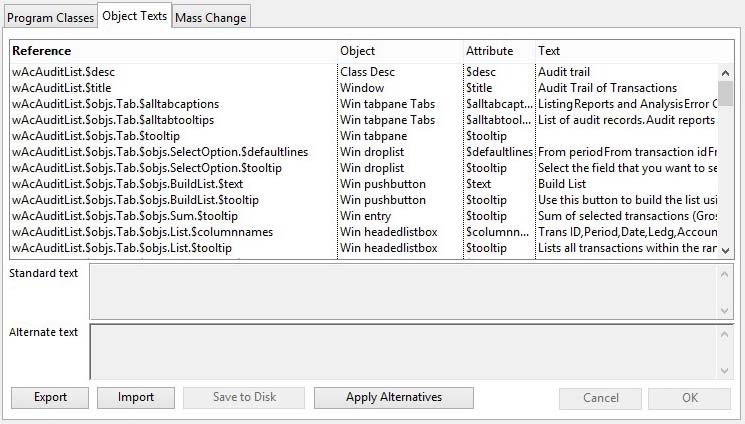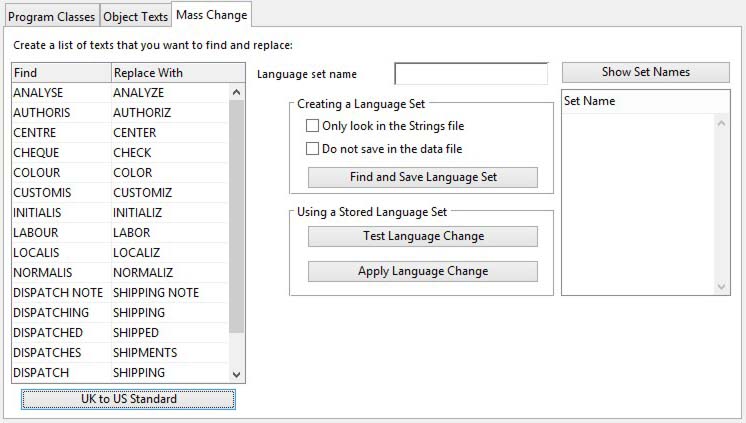Language Management
This feature enables you to customise the language embedded in windows, reports and menus, etc. In effect it gives you an opportunity to create an alternative language version of Caliach Vision.
Caliach Vision can be translated into alternative languages. Caliach write in UK English. However, alternative languages can be accommodated using various tools.
The following table shows the material and areas that are language-sensitive and the tools appropriate for translation of the program environment. This is not to be confused with translation of data texts which is the Language Swap System.
|
Material/area |
Texts held in |
Tool for translation |
|---|---|---|
|
Window object texts |
Protected window classes within the Vision.lbs library. Custom data is held in Translate.df1 file in the Custom directory. |
File — Advanced — Localisation |
|
Report object texts |
Protected report classes within the Vision.lbs library. Custom data is held in Translate.df1 file in the Custom directory. |
File — Advanced — Localisation |
|
Menu line texts |
Protected menu classes within the Vision.lbs library. Custom data is held in Translate.df1 file in the Custom directory. |
File — Advanced — Localisation |
|
File object descriptions |
Protected file classes within the Vision.lbs library. Custom data is held in Translate.df1 file in the Custom directory. |
File — Advanced — Localisation |
|
Other class texts and descriptions |
Protected classes within the Vision.lbs library. Custom data is held in Translate.df1 file in the Custom directory. |
File — Advanced — Localisation |
|
Window, menu and toolbar tooltips |
Protected classes within the Vision.lbs library. Custom data is held in Translate.df1 file in the Custom directory. |
File — Advanced — Localisation |
|
Messages and program generated texts |
Strings.stb file in the Extras directory. |
|
|
Vision Help Topics |
HTML files generated from stored data in HelpData.df1 in the Custom directory |
|
|
Reference Book |
Adobe PDF file generated from the Vision Help Topics HTML file structure. |
Adobe Acrobat program. |
|
Update Notes |
ProgCode.upt and ProgCode.usa |
|
|
Fault and Feature Database |
WishBugs.bug data file in the Custom directory |
|
|
Sales Documents |
WP/DTP files |
MS Word/Quark (available only to Translating Distributors) |
Caliach Vision is designed to be code-independent of text language. To ensure this is the case a number of approaches have been taken. Help is held in lookup files independent of the operating program and main datafile. Text strings that occur in the program, such as messages and data defaults are similarly held in an independent lookup file.
There are other areas of language-sensitive text not held independently of the operating programs. These are texts directly associated with windows, reports, files and fields. For example, window titles, literal texts and the descriptions of fields, etc.. For the translation of these texts we have to make use of the Omnis Studio object-oriented architecture to convert the standard English version of Caliach Vision into a translated version using a stored translation of the texts.
The remainder of this section is centred solely on this area of language translation.
Language Management
A special feature is available to store and manage translated class object texts. Alternative language translations can be entered. These are then stored in a special data file named Translate.df1, automatically created in the Custom directory.
The translation texts can be applied to the program classes, even when using a runtime version of Omnis Studio. Once these texts are applied this version of Caliach Vision becomes a language edition.
![]() NOTE: Caliach will not provide support for use of this feature, or the consequences of its use, unless you are an authorised Translating Distributor.
NOTE: Caliach will not provide support for use of this feature, or the consequences of its use, unless you are an authorised Translating Distributor.
The Language Management feature of Caliach Vision and associated programs uses Omnis Notation object-oriented technology. Each text is associated and keyed to a notation reference. These references are like an pathname and contain the names of objects.
![]() WARNING: If in the future a program class is modified such that object reference paths change or names change within the path, the reference will be broken and the translation will fail. Caliach DO NOT guarantee that this will not happen and it is the responsibility of the translator to repair any damage so caused.
WARNING: If in the future a program class is modified such that object reference paths change or names change within the path, the reference will be broken and the translation will fail. Caliach DO NOT guarantee that this will not happen and it is the responsibility of the translator to repair any damage so caused.
When the Language Management window opens and there is no Translate.df1 file in the Custom directory, you will be asked if one should be created. If you answer No, the window will close.
The window has 3 tab panes.
Program Classes
Object Texts
Mass Change
Program Classes
This pane shows selected program classes from which you can select for a language analysis.
To operate the window, select a class from the class type list. The class list will then be populated with a list of all classes in your Vision.lbs library.
You then select one or more of the classes in the list and switch to the Object Text tab pane. A list of all objects with texts in the selected classes will be built.
![]() WARNING: Take care this can take a long time if many classes are involved. Caliach Vision typically has approximately 50,000 text phrases in 1190+ classes.
WARNING: Take care this can take a long time if many classes are involved. Caliach Vision typically has approximately 50,000 text phrases in 1190+ classes.
|
Field |
Description |
|---|---|
|
Class types list |
List of all classes. Select to build a full list of program classes of this type. |
|
Class list |
List of the classes of the selected type in the program. |
Object Texts
This pane lists the class object texts for the selected classes and enables you to set a language alternative for each.
![]() WARNING: Special care must be taken with square-bracket notation. Square-bracket notation is effectively calculated text. When Omnis displays or prints a square-bracketed piece of text it evaluates the text between the square brackets as though it were an Omnis calculation. For example, ‘One plus One equals [1+1]’ would print ‘One plus One equals 2’. Another common example is ‘Page [#P]’, where #P is the page number Omnis variable, [#P] evaluates to the page number at runtime. Care must be taken with square-bracket texts not to effect anything other than quoted text within them, otherwise the alternative text will fail to be applied to the class.
WARNING: Special care must be taken with square-bracket notation. Square-bracket notation is effectively calculated text. When Omnis displays or prints a square-bracketed piece of text it evaluates the text between the square brackets as though it were an Omnis calculation. For example, ‘One plus One equals [1+1]’ would print ‘One plus One equals 2’. Another common example is ‘Page [#P]’, where #P is the page number Omnis variable, [#P] evaluates to the page number at runtime. Care must be taken with square-bracket texts not to effect anything other than quoted text within them, otherwise the alternative text will fail to be applied to the class.
![]() WARNING: Another type of text calculation to be careful of are Notation strings. For example: ‘$clib.$windows.wPtmEdit.$desc’ which returns the description text for the window class named in the field wPtmEdit.
WARNING: Another type of text calculation to be careful of are Notation strings. For example: ‘$clib.$windows.wPtmEdit.$desc’ which returns the description text for the window class named in the field wPtmEdit.
For each text you want to change, simply enter an alternate text. After completing your changes click on the Save to Disk button. To apply the alternative text, click on the Apply Alternatives. You cannot reverse this process.
|
Field |
Description |
|---|---|
|
Object text list |
Lists all objects for the classes selected in the Program Classes tab pane. |
|
Standard text |
Program’s standard text for the selected object attribute. |
|
Alternative text |
Your alternative text for the selected object attribute. |
|
Button |
Action |
|---|---|
|
Export |
Creates a tab-delimited text file of the listed texts. |
|
Import |
Imports into the list alternative texts from a tab-delimited text file previously exported and amended. |
|
Save to Disk |
Saves any changes that you have made to alternative texts. There is a system option optLangLocalPriority that blocks language edition translation updates from overwriting texts that have been localised. |
|
Apply Alternatives |
Apply alternative texts listed to the program classes. Operating this tool will replace the current object texts in the current library’s classes with any alternative texts shown in the list. This is effectively the translation process of the current library. Without using this tool any change to the data listed will only be recorded in the data file Translate.df1. If the alternative text is regarded as illegal by Omnis Studio, no transfer will take place. |
|
Cancel |
Aborts the process currently in session. The keyboard equivalent is the Esc key for Windows computers and Command-.(full stop or period) for the Mac. |
|
OK |
The OK button updates the data you have entered, or confirms the selection and/or processes the function you have called. |
Mass Change
Enables you to set up a list of global changes of words or parts of words and apply that change to the entire program.
|
Field |
Description |
|---|---|
|
Language grid |
Lists the words or part words that are translatable in a language file. |
|
Language set name |
The name given to the language set that will be produced. If it exists already the current set will be overwritten in the language file. |
|
Only look in the Strings file |
Limits the search to the String file. |
|
Do not save in the data file |
Check this option to only report the findings and not save the results into the Language data file. |
|
Button |
Action |
|---|---|
|
UK to US Standard |
Lists the standard UK english to US english word list. |
|
Show Set Names |
Lists the available language sets in the Language.df1 file in the Custom directory. |
|
Find and Save Language Set |
Searches all classes and the string file for the words in the Language Set and saves references to them in the data file. This reference list can then be used to Apply Language Change. |
|
Test Language Change |
To test apply the stored language conversion and log results. |
|
Apply Language Change |
To apply the stored language conversion to the current program and log results. This is NOT REVERSIBLE. |
| See also: – |
Compiled in Program Version 5.10. Help data last modified 28 Jan 2013 08:59:00.00. Class wLanguage last modified 23 Sep 2017 10:50:56.