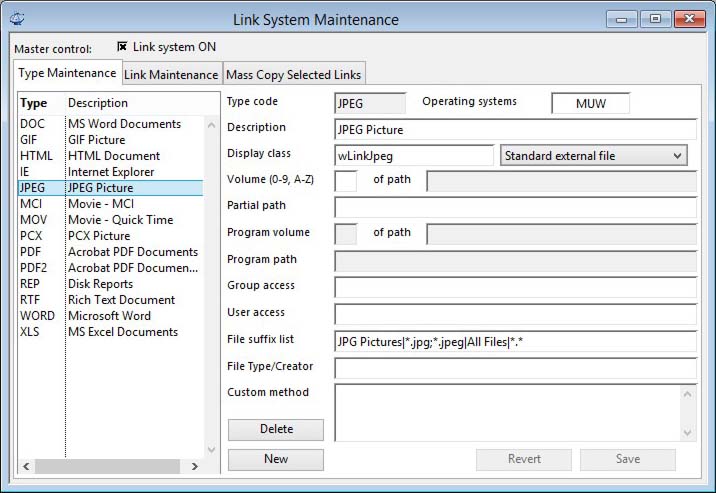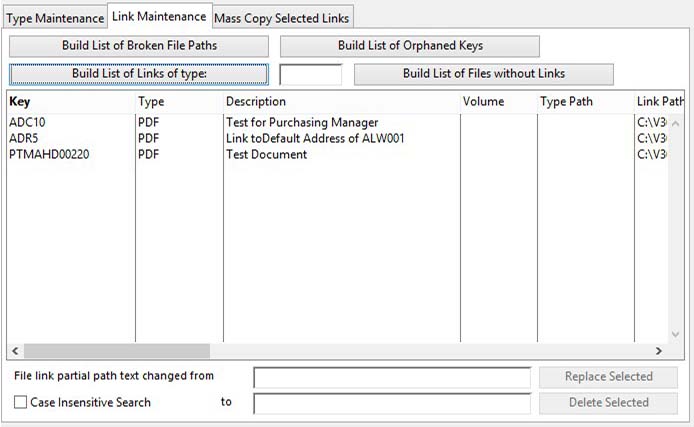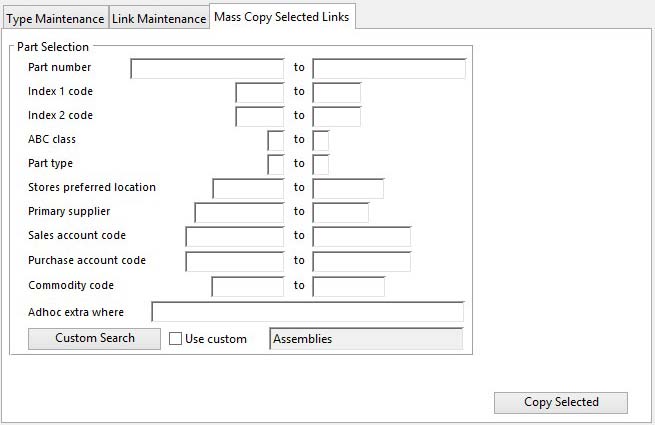Link System Maintenance
|
Field |
Description |
|---|---|
|
Link system ON |
Company and System Settings. Link File System On flag. {MCDFILE.MCDLKF boolean}. When switched off, the system will remain active for other users until they exit, change data file or restart. |
The window has 3 tab panes.
Type Maintenance
Link Maintenance
Mass Copy Selected Links
Type Maintenance
To maintain the types of links to be used in the system.
|
Field |
Description |
|---|---|
|
Type List |
List of all link types. Click to select the one you want to maintain. |
|
Type code |
Link type definitions. Type code (upper case). {LKTFILE.LKTTYPE char 4 Idx} |
|
Operating systems |
Link type definitions. Operating system capability list (MUW for Mac, Unix, Windows). {LKTFILE.LKTPLAT char 6} |
|
Description |
Link type definitions. Description. {LKTFILE.LKTDESC char 30} |
|
Display class |
Link type definitions. Display window or object class (prefixed with a library internal name. e.g. PLUGIN.MyObject, and in the case of objects suffixed with a method name which must be public e.g. PLUGIN.MyObject.$MyMethod) {LKTFILE.LKTDCLA char 60}
|
|
Behaviour |
Link type definitions. Class behaviour (0 = standard external file, 1 = OLE edit menu selection, 2 = External Program and file). {LKTFILE.LKTBEHV integer shortint} |
|
Volume (0-9, A-Z) |
Link type definitions. Volume (0-9, A-Z) consistent with terminal setting optLinkFilesPathRoot0 through 9 and A through Z. {LKTFILE.LKTVOLU char 1} |
|
of path |
The path from your terminal option for this volume. |
|
Partial path |
Link type definitions. Directory path segment or URL. {LKTFILE.LKTPATH char 255} |
|
Program volume |
Link type definitions. Program Volume (0-9, A-Z) consistent with terminal setting optLinkFilesPathRoot0 through 9 and A through Z. {LKTFILE.LKTPVOL char 1} |
|
of path |
The path from your terminal option for this volume. |
|
Program path (W) |
Link type definitions. Program file path for Windows (appended to program volume option path) {LKTFILE.LKTPROG char 255} |
|
Program path (M) |
Link type definitions. Program file path for maxOS (appended to program volume option path) {LKTFILE.LKTPROG char 255}
|
|
Group access |
Link type definitions. Group access list for restricted access to others (comma delimited). {LKTFILE.LKTGROU char 1000} |
|
User access |
Link type definitions. User access list for restricted access to others (comma delimited). {LKTFILE.LKTUSER char 1000} |
|
File suffix list |
Link type definitions. File suffix list for non-Macintosh OS (| delimited pairs e.g. Text files|*.txt). {LKTFILE.LKTWFIL char 1000} |
|
File Type/Creator |
Link type definitions. File type/creator for Macintosh OS (| delimited type/creator pairs e.g. OO$Q/OO$$). {LKTFILE.LKTMFIL char 1000} |
|
Custom method |
Link type definitions. Method run when accessing file (alternative or additional to window class). {LKTFILE.LKTMETH char 10000000} |
|
Button |
Action |
|---|---|
|
Delete |
Execute this button to permanently remove the currently selected record from the file. If you are permitted to delete the item, you will be asked for confirmation, otherwise an explanation will be given. |
|
New |
This will create a new (normally blank) record in the file. You will then be able to enter details for the record. Then confirm with an OK or Save, or abandon the New record with a Cancel or Revert. |
|
Revert |
To revert any changes to the previously saved version. |
|
Save |
To save the changes you have made to the data file. |
Link Maintenance
To identify links with broken paths, orphaned keys and to repair or remove them.
|
Field |
Description |
|---|---|
|
Type for Build List |
The link type of links to be listed. Leave blank for all links. |
|
Link record list |
List of all link records appropriate to your build choice. |
|
File link path text changed from |
Text string that will be replaced in the link partial path. |
|
to |
Text string that will replace the from text in the link partial path. |
|
Case Insensitive Search |
If checked the from text will be matched without concern for case, the replacement text will be as entered. |
|
Button |
Action |
|---|---|
|
Build List of Broken File Paths |
Click to build a list of links where the file can not be found from the path combination given in the records. |
|
Build List of Orphaned Keys |
Click to build a list of links where the key record no longer exists. |
|
Build List of Links of type: |
Click to build a list of links of a particular type. If no type is entered all links are listed. |
|
Build List of Files without Links |
Click to build a list of files in folders currently containing links that have no links created. Files with missing links will be listed in the Full Path column only. If a Link Type is entered only folders and links of that type are considered. If no link type is entered all links are considered. |
|
Replace Selected |
Click to apply a replacement to the selected links. When the list is sorted by any column other than Group or User Access the replacement applies to the File Path and in this case you must have both From and To character strings. If you sort the list by Group or User Access, you can add a Group or User to the selected links by leaving the From text blank and entering a Group or User. You can remove one by entering text in the From and leaving the To blank. Placing text in both From and To has a simple find-and-replace effect. |
|
Delete Selected |
Click to delete the selected links records from file. |
Mass Copy Selected Links
This tab pane is only operative when you have built a list and selected one or more links in the Link Maintenance tab pane. It will also operate when the selected links are all from the same key main file (PTM or CUS, etc.) and that records for this main file can have a range of records selected.
|
Field |
Description |
|---|---|
|
Select Range |
This subwindow will vary depending on the main file selected:
|
|
Use custom |
To turn on and off the use of the custom search design. |
|
Button |
Action |
|---|---|
|
Custom Search |
Opens the Custom Search Selection window and selects the Use Custom option. |
|
Copy Selected |
To copy the selected links to the records matching the selection range. For many file types you can drag and drop key records from the four ScratchPads. |
| See also: – |
Compiled in Program Version 5.10. Help data last modified 14 Sep 2017 05:09:00.00. Class wLinkMaint last modified 10 Oct 2017 11:48:20.