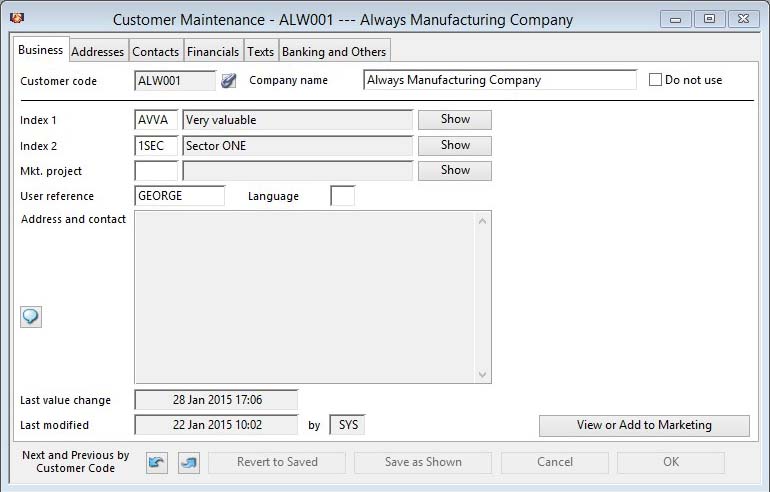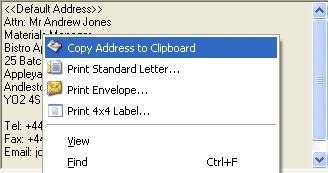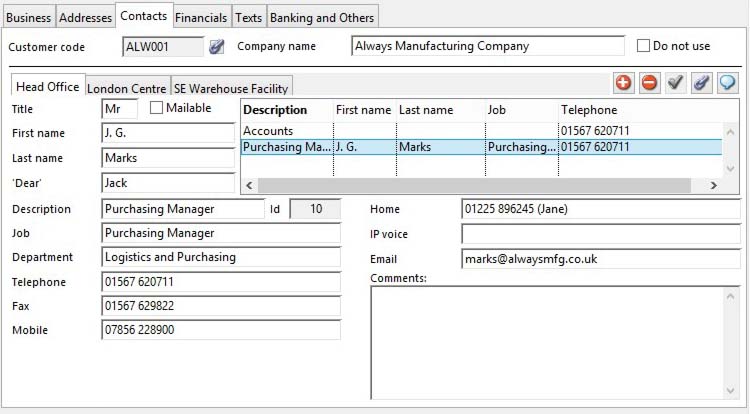Customer Maintenance
On selection of any Customers menu function, the Customer Maintenance window will open.
The window contains a number of panes of customer details with a series of common control buttons at the bottom of the window.
|
Button |
Action |
|---|---|
|
Index indicator |
The text shows which index the next/previous will operate on. By double-clicking on this you can cycle through the indexes and change the next/previous sequence. |
|
Previous |
Finds the preceding value of the field alongside. By repeatedly clicking, you can cycle through the file. After the file’s first record, an audible tone will sound and the last record on file will be found. |
|
Next |
Finds the next value of the field alongside. By repeatedly clicking, you can cycle through the file. After the file’s last record, an audible tone will sound and the first record on file will be found. |
|
Revert to Saved |
To revert any changes to the previously saved version. |
|
Save as Shown |
To save the changes you have made to the data file. |
|
Cancel |
Aborts the process currently in session. The keyboard equivalent is the Esc key for Windows computers and Command-.(full stop or period) for the Mac. |
|
OK |
The OK button updates the data you have entered, or confirms the selection and/or processes the function you have called. |
The window has 6 tab panes.
Business
Addresses
Contacts
Financials
Texts
Banking and Others
Business
Business details and code classifications.
|
Field |
Description |
|---|---|
|
Customer code |
Customers. Unique customer identification code. {CUSFILE.CUSCODE char 6} This is a 6 character code that uniquely defines the Customer record. You should have a reasonably recognizable code system for customers, as this helps when selecting them throughout the program.
|
|
Company name |
Customers. Customer company name. {CUSFILE.CUSCNAM char 40} |
|
Do not use |
Customers. Do not use this customer. {CUSFILE.CUSBAR boolean} |
|
Index 1 |
Customers. Index 1 code. {CUSFILE.CUSIDX1 char 4} An alpha-numeric code assigned to the Customer that can be used throughout the system to select or sort. For example, it can be used to group Customers into classes such as distributors, or individuals as managers, supervisors, etc.. Index Codes must be pre-defined in the Index and Other Code Maintenance window before being assigned to a Customer. |
|
Index 1 description |
Index and Other Codes. Index code, scrap reason, QA test or Incoterm description. {IDXFILE.IDXDESC char 255} |
|
Show |
Click this button to display a list of alternatives for the field alongside the button. Double-clicking on a list line will enter the value from the list. |
|
Popup list |
A list of all customer index 1 codes. |
|
Index 2 |
Customers. Index 2 code. {CUSFILE.CUSIDX2 char 4} A second and independent alpha-numeric code assigned to the Customer that can be used throughout the system to select of sort. For example, it can be used to group Customers into classes such as manufacturers, service businesses or government agencies etc.. Index Codes must be pre-defined in the Index and Other Code Maintenance window before being assigned to a Customer. Using one Index Code to define the individual and one to define the company giving powerful sort criteria to direct marketing mail precisely and obtain very selective sales reporting. |
|
Index 2 description |
Index and Other Codes. Index code, scrap reason, QA test or Incoterm description. {IDXFILE.IDXDESC char 255} |
|
Show |
Click this button to display a list of alternatives for the field alongside the button. Double-clicking on a list line will enter the value from the list. |
|
Popup list |
A list of all customer index 2 codes. |
|
Marketing project code |
Customers. Default marketing project code (IDXID = con(‘0’,CUSMKTP)). {CUSFILE.CUSMKTP char 4 Idx} See the Marketing Data Maintenance window help for more details of Marketing Project codes and their use. |
|
Marketing project description |
Index and Other Codes. Index code, scrap reason, QA test or Incoterm description. {IDXFILE.IDXDESC char 255} |
|
Show |
Lists the available marketing codes set up the File — System Manager — Index Codes. Double-click on a listed code to enter that value. |
|
User reference |
Customers. User reference index code. {CUSFILE.CUSUREF char 10}
|
|
Language |
Customers. Language code. {CUSFILE.CUSLANG char 2} For details of the Language Swap system for which this can be used see Introduction to the Language Swap System. |
|
Address and contact |
The selected address and contact, the default when first read. You can change this in the Addresses pane and also the elements included. See Address Maintenance Subwindow for more help. Right-click on this field to obtain print functions for the currently selected address and contact:
Print Standard Letter opens the Standard Letter Selection window and Print 4×4 Label opens the 4 by 4 Label Position window.
|
|
Last value change |
Customers. Last modified date and time of values. {CUSFILE.CUSMODV date datetime 8} |
|
Last modified date and time |
Customers. Last modified date and time of master data. {CUSFILE.CUSMODM date datetime 8} |
|
Last modified user id |
Customers. Last modification of master settings user. {CUSFILE.CUSMODU char 3} |
|
Button |
Action |
|---|---|
|
View or Add to Marketing |
Opens the Marketing Data Maintenance window with the linked marketing record for the current customer, if available, or creates one, if not. Linking a customer to a marketing record provides powerful Customer Relationship Management capabilities. |
Addresses
Default address and alternative addresses. Some address-specific defaults such as Tax Regime are also maintained here.
Addresses are maintained in the Address Maintenance Subwindow. See that for help.
Contacts
Contact details for the address selected.
Contacts are maintained in the Contact Maintenance Subwindow. See that for help.
Financials
Financial arrangements with the customer.
|
Field |
Description |
|---|---|
|
Tax ID number |
Customers. Customers tax identification. {CUSFILE.CUSTAXN char 30} |
|
Default currency code |
Customers. Default currency code for sales and A/R. {CUSFILE.CUSCUR char 3} The default currency for Sales Orders and the currency in which Accounts Receivable Statements are prepared. You can only enter a currency symbol that is defined in the Currency Control window. |
|
Payment days |
Customers. Payment days for SOs. {CUSFILE.CUSPDAY number 0dpShortnum} The number of days (or months, if so set in the Company Details Maintenance window) that you expect, by default, the customer to pay invoices. You can obtain a list of overdue invoices that are determined on this value. If set to 0 (zero), the default payment days in the Company Details Maintenance window will be applied to Sales Orders.
|
|
Quick payment discount |
Customers. Quick payment discount normally applied to SOs. {CUSFILE.CUSQPDI number 2dpShortnum} This discount value is applied, by default, to a Sales Order prepared for the customer. A quick-payment discount is applied to the net pre-tax invoice value if the customer pays within the payment days. Tax is applied on each SO item after applying this discount. This remains the case even if the quick-payment discount is subsequently not applied due to the customer missing the payment days. |
|
Default no invoice on dispatch |
Customers. Default SOs to No invoice on dispatch. {CUSFILE.CUSNINV boolean} If this check box is checked, by default, sales orders created for the customer will have the No Invoice on Dispatch flag set. See Sales Orders for more details. |
|
Default sales posting account |
Customers. Default posting account prefix (if left blank will be part account prefix). {CUSFILE.CUSDACP char 6} |
|
Default sales posting cost centre |
Customers. Default posting account suffix (if left blank will be part account suffix). {CUSFILE.CUSDACS char 4} |
|
Alternative ledger posting customer |
Customers. Alternative account for A/R ledger postings. {CUSFILE.CUSALTC char 6} Leave this blank or enter a valid Customer Code of another Customer. If a valid Customer Code is entered, when an Invoice or Credit Note is created for the current Customer, the alternative customers account in the Accounts Receivable ledger will be posted with the transactions involved. For example, if customer AAA001 has customer BBB005 entered in the A/R ledger posting customer code, when an invoice is created for AAA001, BBB005’s account will be posted in the A/R. This is useful where the Customer (AAA001) is appropriate for the Sales Order, Sales history and maybe Product Serial Numbering, Tracking, etc. but where payment will be made from a totally different organisation, for example, a finance company. When deleting a customer, the system will not check that the customer you are deleting is referred to in another customer record.
|
|
Stop all sales orders and jobs |
Customers. Stop all sales orders and jobs flag. {CUSFILE.CUSSTOO boolean} This checkbox is used to prevent any sales orders or jobs being created for the customer, regardless of their credit status. Quotations and Estimates can be created and amended. |
|
Stop sales orders and jobs if over credit limit |
Customers. Stop sales orders and jobs if over credit limit flag. {CUSFILE.CUSOVER boolean} If the checkbox is checked, the sales orders and jobs can not be saved if the outstanding order value would exceed the customer’s credit limit. Quotations and Estimates are unaffected. |
|
Stop all dispatches |
Customers. Stop all dispatches and job issues flag. {CUSFILE.CUSSTOP boolean} This checkbox is used to prevent any sales dispatches for the customer, regardless of their credit status. |
|
Stop dispatches if over credit limit |
Customers. Stop dispatches and job issues if over credit limit flag. {CUSFILE.CUSOVER boolean} If the checkbox is checked, the dispatch process will be prohibited if the outstanding invoice value would exceed the customer’s credit limit, were the dispatch to be processed as normal. |
|
Credit limit in local currency |
Customers. Credit limit (including tax) in local currency. {CUSFILE.CUSCRLT number 2dp} The figure entered here is the amount the customer is permitted to have outstanding before dispatches are prohibited. For this prohibition to be effective the ‘Stop if over limit’ checkbox must be checked. |
|
On-order value in local currency |
Customers. Current on-order value (exclusive of tax) in local currency. {CUSFILE.CUSORDV number 2dp} This is a non-editable value, maintained automatically that indicates the value, exclusive of tax, of goods currently on confirmed Sales Orders or Jobs, awaiting dispatch or issue. This value can be re-set using the Data File Integrity Maintenance window. |
|
Outstanding invoice value in default currency |
Customers. Current account balance in default currency (including tax). {CUSFILE.CUSOINVF number 2dp} This is a non-editable value, maintained automatically that indicates the value of un-paid invoices pending with a customer. With the Ledgers option, this amounts to the customer’s current account debit balance. This value can be re-set using the Data File Integrity Maintenance window. |
|
Outstanding invoice value in local currency |
Customers. Current account balance in local currency (including tax). {CUSFILE.CUSOINV number 2dp} |
|
Sales Value for Periods |
See the Customer periods subwindow for details. |
|
Discount 1 to 20 Descriptions |
Company and System Settings. Discount class 1 to 20 description. {MCDFILE.MCDDIS1 to 10 char 15} These descriptions are maintained in the File — System Manager Company Details Maintenance window Descriptions tab pane. |
|
Discount 1 to 20 rates for the customer |
Customers. Discount class 1 value. {CUSFILE.CUSDIS1 number 2dpShortnum} A field (range 0.00 to 99.99) in which the default sales discount rate is entered for Discount Class 1 to 20 Parts. When a Part is entered in a Sales Order for this Customer, the appropriate Class Discount Rate will be applied to the Part (plus any quantity additional discount). The discount rate entered here is applied to the Sales Price or currency sales price. Discount rates can be set in Global Changes. If there is a Customer Part record the prices or additional discounts within it will apply to any Sales Order. |
Texts
Texts for the customer.
|
Field |
Description |
|---|---|
|
Comments |
Customers. Comments text. {CUSFILE.CUSCTXT char 10000000} A variable length field that can be used for any descriptive text relating to the Customer record. This text is not used elsewhere in the system but can be printed. It acts as any aide-memoir you wish, e.g. history of sales visits, etc. |
|
Payment terms |
Customers. Payment terms for SOs. {CUSFILE.CUSTERM char 1000} A variable length field that is applied by default, to any Sales Orders, and hence Invoices, that are created for the customer. If you leave this blank, the default payment terms in the Company Details Maintenance window default will be applied to Sales Orders. |
|
Sales Order header individual text |
Customers. Special sales order unique text. {CUSFILE.CUSOTXT char 10000000} A variable length field that can contain text, unique to this customer, that will appear at the head of every Quotation and Sales Order created for this customer. |
|
Sales Order header standard text |
Customers. Standard sales text for SO header. {CUSFILE.CUSTXS char 4} Standard text, that applies to many customers and maintained as Standard Text, can be selected for this customer using it’s code. The standard text will appear after any individual text (described above) at the head of each Quotation and Sales Order. |
|
Show |
Click this button to display a list of alternatives for the field alongside the button. Double-clicking on a list line will enter the value from the list. |
|
Standard Sales Text |
Standard Texts (E,P,S,W). Text. {TXTFILE.TXTTEXT char 10000000} |
|
Standard Text List |
List of all standard sales texts. |
Banking and Others
Banking details and other information for the customer
|
Field |
Description |
|---|---|
|
|
Banking Details. Six text field are available to store banking information appropriate for electronic payment, such as BACS. This data is not used for any specific function in the program, but the data can be extracted in Custom Functions and on custom searches and reports and Ad Hoc reports or ODBC. |
|
Bank name |
Customers. Bank name. {CUSFILE.CUSBANM char 40} |
|
Branch |
Customers. Bank branch. {CUSFILE.CUSBABR char 30} |
|
Sort code |
Customers. Bank sort code. {CUSFILE.CUSBASO char 8} |
|
Account number |
Customers. Bank account number. {CUSFILE.CUSBAAC char 15} |
|
Reference |
Customers. Bank reference. {CUSFILE.CUSBARE char 20} |
|
Flag |
Customers. Bank flag. {CUSFILE.CUSBAFL char 3} |
|
|
User Defined Fields These fields are available for any use you wish to put them. They are not used or reported by the system and are provided for use with custom searches or reports or Ad Hoc reports. There are 4 character fields that are limited to 1, 4, 18, and 30 characters respectively. These fields can be set in Global Changes. The field descriptions are set in File — System Manager — Company Details Maintenance window Descriptions tab pane.
The option value is set to 1234, or any combination of those numbers. It will cause those Job or SO user defined fields to be inherited from the customer fields. |
|
User 1 |
Customers. User character field 1 (single character). {CUSFILE.CUSUSE1 char 1} |
|
User 2 |
Customers. User character field 2 (4 characters). {CUSFILE.CUSUSE2 char 4} |
|
User 3 |
Customers. User character field 3 (18 characters). {CUSFILE.CUSUSE3 char 18} |
|
User 4 |
Customers. User character field 4 (30 characters). {CUSFILE.CUSUSE4 char 30} |
|
Button |
Action |
|---|---|
|
Export or Import Customer |
Opens the Customer Master and Related Export and Import window in which you can export a customer and it’s related master records or import from an export file from another datafile. |
| See also: – |
Compiled in Program Version 5.10. Help data last modified 23 Feb 2016 09:37:00.00. Class wCusEdit last modified 10 Oct 2017 11:48:07.