– Jobs Menu
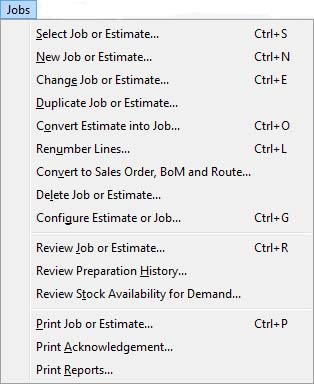
Provides functions for review and maintenance of Jobs and Estimating to customers.
|
Line |
Function |
Keys |
|---|---|---|
|
Select Job or Estimate |
To select an existing Job or Estimate for maintenance. This function opens the Job Maintenance window. You are prompted for a Job with the Select Job dialog. |
Ctrl+S |
|
New Job or Estimate |
To create a new Job or Estimate. You will be required to select a customer. The new Job will be automatically given the next serial number when saved. This function opens the Job Maintenance window. You are prompted for a Customer with the Select Customer dialog.
|
Ctrl+N |
|
Change Job or Estimate |
To amend a Job or Estimate details. This function opens the Job Maintenance window. You are prompted for a Job with the Select Job dialog. |
Ctrl+E |
|
Duplicate Job or Estimate |
To duplicate a Job or Estimate. A job can be duplicated from history. This function operates with the Job Maintenance window. |
|
|
Convert Estimate into Job |
To convert an Estimate into a Job. This process is NOT reversible. This function operates with the Job Maintenance window. |
Ctrl+O |
|
Renumber Lines |
Use this function to re-number the lines of the Job or Estimate. This function operates with the Job Maintenance window and opens the Job Item Re-numbering window. |
Ctrl+L |
|
Convert to Sales Order, BoM and Route |
Converts an existing Job or Estimate into a Parts with a Sales Order, Bill of Materials and Process Route.This function operates with the Job Maintenance window and opens the Job Conversion Options window. |
|
|
Delete Job or Estimate |
To delete all outstanding undelivered items of a Job or to delete entirely an Estimate. This function operates with the Job Maintenance window.
|
|
|
Configure Estimate or Job |
To create a Quotation, Sales Order, Estimate or Job using the Configurator. This function opens the Sales Document Configurator window. |
|
|
Review Job or Estimate |
Opens the Job details window and selection dialog. Provides full details review. This function opens the Job or Estimate Details window. |
Ctrl+R |
|
Review Preparation History |
To review the inventory history relating to a specific Job. This function opens the Order Preparation Listing window. |
|
|
Review Stock Availability for Demand |
Enables you to analyse additional demand or existing orders for stock availability multi-level and identify any shortages. This function opens the Stock Availability Analysis for Demand window. If operated on the context menu (right-click) on the Job Maintenance window, the load list will be pre-loaded with the Job; either a new un-saved Job or Estimate or one that has been saved. |
|
|
Print Job or Estimate |
To print a Job or Estimate. You are prompted for a Job with the Select Job dialog.
|
Ctrl+P |
|
Print Acknowledgement |
To print a customer acknowledgement of an Estimate or Job. You are prompted for a Job with the Select Job dialog. |
|
|
Print Reports |
To obtain reports of currently undelivered Job or Estimate items. This function opens the Jobs and Estimate Reports window which contains the Job Selection subwindow. |
|
Compiled in Program Version 5.10. Help data last modified 4 Jun 2012 04:48:00.00. Class mJobs last modified 17 May 2012 02:44:52.

