– Suppliers Menu
Supplier master data is used directly in two functional areas of Caliach Vision: Purchase Orders and Accounts Payable, when you have the Ledgers licensed. Supplier data can be entered and maintained by selecting any function on the “Suppliers” hierarchical menu from the “Masters” main menu.
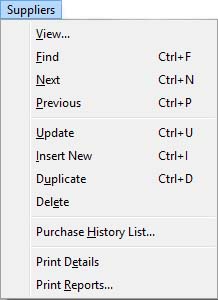
Provides maintenance functions and reviews for supplier information.
|
Line |
Function |
Keys |
|---|---|---|
|
View |
To view and maintain the current part in a new window. This function operates on the Supplier Maintenance window. |
|
|
Find |
To find a specific supplier. Use the mouse or tab key to navigate to an index field, enter a value and confirm with an OK. The system will locate the closest match to the entered value. This function operates on the Supplier Maintenance window.
|
Ctrl+F |
|
Next |
To move to the next supplier based on the index field used in the Find command. This is the same as clicking on the Up arrow. If there is no next supplier, the first will be located and presented. This function operates on the Supplier Maintenance window. |
Ctrl+N |
|
Previous |
To find the previous supplier based on the index used in the last Find command. If no record is located the last supplier record will be located. This function operates on the Supplier Maintenance window. |
Ctrl+P |
|
Update |
After selecting a supplier and making changes in the window, use this to confirm the changes to file. This function operates on the Supplier Maintenance window. |
Ctrl+U |
|
Insert New |
To create a new supplier entry in the file. You must enter a unique supplier code. This function operates on the Supplier Maintenance window. |
Ctrl+I |
|
Duplicate |
To create a new supplier record based on the information held on the current supplier selected. You must enter a unique supplier code. This function operates on the Supplier Maintenance window. |
Ctrl+D |
|
Delete |
To delete the current supplier record. You will be prevented from deleting a supplier referenced elsewhere in the system. This function operates on the Supplier Maintenance window.
|
|
|
Purchase History List |
Builds a list of all purchase history for the current or a selected supplier. This function opens the Purchase History List window. |
|
|
Print Details |
To print a report of all details held on the currently selected supplier. This function operates with your selection in the Supplier Maintenance window. |
|
|
Print Reports |
Provides reports based on Supplier information. This function opens the Supplier Reports Selection window with the Supplier Selection subwindow. |
|
Compiled in Program Version 5.10. Help data last modified 23 Feb 2016 09:51:00.00. Class mSuppliers last modified 16 Apr 2012 05:29:49.

