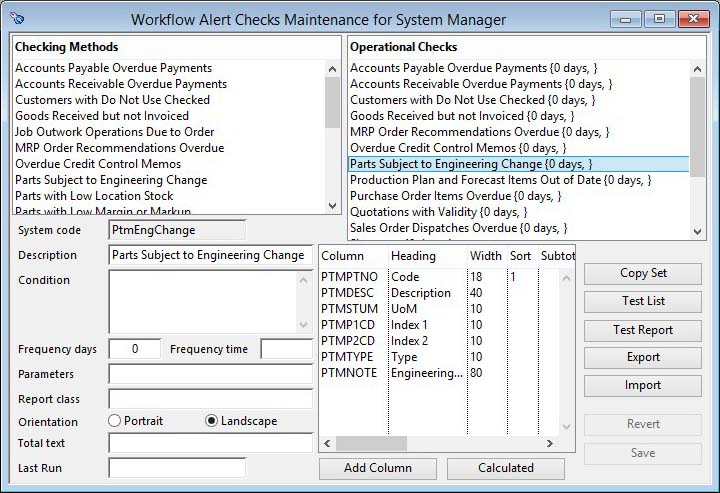Workflow Alert Checks Maintenance
Workflow Alert Checks
The program has a system of automated data checks that can alert users regularly to particular circumstances. This may be simply a review of shortages without orders or it may be a reminder of overdue credit memos. Each user has an individual set of these checks and each can be timed to regularly run automatically.
Workflow alert checks are a periodic review of data. See Workflow Trigger Alert Maintenance for a system of immediate alerts to specific events.
Each check runs a predefined data collection method in the program. The presentation of the check results can be customised with a list of columns and their attributes. You can have both data fields and calculated columns derived at runtime from data fields. You can further customise the check by entering a limiting condition. So, for example, you could restrict a check on parts set for engineering change only to those modified in the last 3 days.
Available system checks are listed in the maintenance window. To add one, drag the list line and drop it onto the Operational Check list. A default set of columns is provided which you can edit in the column list below.
With this maintenance window you can maintain your own Workflow Alert Checks from the File — Preferences menu, or you can maintain another user’s alerts from the Privileges window.
|
Field |
Description |
|---|---|
|
Checking Methods |
Lists the available checking methods. Drag those you want to add to the Operational Checks list. |
|
Operational Checks |
Lists the operational checks. Drag from the Checking Methods list to add. Click to select and modify details. Use Delete key to remove. |
|
System Code |
The system code for the check type. |
|
Description |
The description of the Operational Check. |
|
Condition |
Enter an optional limiting logical condition (non-zero result) as a Studio calculation that will limit the restrict the results.
|
|
Frequency Days |
The Frequency Days added to the Frequency Time determines when the check is next run. For example, if you want the check to run every 7 days at the start of the day, enter 7 and set the frequency time to 08:00.
|
|
Frequency Time |
The Frequency Days added to the Frequency Time determines when the check is next run. If the days is set to 0 the time alone will control frequency. For example, 04:00 will set the check to run at the start of the day and then every 4 hours thereafter. |
|
Parameters |
Some Check Methods can accept parameters. A comma separated list of values should be entered. |
|
Report Class |
If you have a custom report class for this check, enter it’s name. Otherwise leave blank to use the standard.
|
|
Portrait |
The report is produced in portrait orientation. |
|
Landscape |
The report is produced in landscape orientation. |
|
Total Text |
Optional total line custom text. If no entry is made and there is at least one column totalled default text (String s4369) is used. You can embed a single square bracket notation calculation within the text which will be evaluated into the text. |
|
Last Run |
The occasion on which this Operational Check was last run. If you amend this date and time you can set the point at which the periodic sequence starts. |
|
List and Report Columns |
Lists the record columns that make up the Operation Check Results. Drag and drop to change order, use Del key to remove lines.
The following restrictions apply to the columns:
|
|
Button |
Action |
|---|---|
|
Add Column |
Click to add a new column to the list of columns. |
|
Calculated |
Click to modify or add a calculated column. |
|
Copy Set |
Click to copy the set of Operational Checks from another user. You will have the option to append them if you already have some. |
|
Test List |
Click to test to the review window the operational check with current data. The Workflow Alert Result window will open. |
|
Test Report |
Click to test the operational check with current data and send it directly to a report. |
|
Export |
Click to export the Operational Checks for transfer to another datafile or for backup purposes. |
|
Import |
Click to import the Operational Checks exported previously. |
|
Revert |
To revert any changes to the previously saved version. |
|
Save |
To save the changes you have made to the data file. |
Customising Columns
Each Alert Method searches the database and provides a pre-selected set of data that can then be additionally restricted with a custom condition. The standard search rules are listed below. When adding columns or a condition, you should only use data fields from files that the method explicitly controls. The following is a list for each method:
|
Method |
From clause (syntax can vary with SQL engine) |
Where clause (syntax can vary with SQL engine) (Folow processing uses Omnis syntax) |
|---|---|---|
|
CusDoNotUse |
CUSFILE JOIN ADRFILE ON CUSDADR=ADRID LEFT JOIN ADCFILE ON ADRADC=ADCID JOIN CONFILE ON ADRCONC=CONCODE |
CUSBAR |
|
JbiOutOrder |
JBIFILE JOIN WKCFILE ON JBIWKC=WKCCODE JOIN JOBFILE ON JBICODE=JOBCODE JOIN CUSFILE ON JOBCUSC=CUSCODE |
JBIWKC >” AND JBICOMP <‘1900-10-01’ AND JBIBAL > 0.000 AND WKCOUT AND JOBRELF AND JOBDATC < ‘1900-10-01’ |
|
LedgApPayLate |
TRAFILE JOIN SUPFILE ON TRAACCO=SUPCODE AND TRALEDG=’P’ |
TRADUEF <> 0.00 AND TRADUED < current_date & TRALEDG = ‘P’ |
|
LedgArPayLate |
TRAFILE JOIN CUSFILE ON TRAACCO=CUSCODE AND TRALEDG=’R’ |
TRADUEF <> 0.00 AND TRADUED < current_date AND TRALEDG = ‘R’ |
|
MrpOverdue |
MRPFILE JOIN PTMFILE ON MRPPTNO=PTMPTNO |
MRPPTNO>” AND NOT MRPIMPL AND MRPOQTY>0.000 AND MRPACDT < current_date |
|
PolLate |
POLFILE JOIN POHFILE ON POLPONO=POHPONO JOIN SUPFILE ON POHSUPC=SUPCODE LEFT JOIN PTMFILE ON POLPTNO=PTMPTNO |
NOT POHRELF AND POLDATE < current_date |
|
PrdOutOfDate |
PRDFILE JOIN PTMFILE ON PRDPTNO=PTMPTNO |
PRDDATE < current_date |
|
PtmEngChange |
PTMFILE |
PTMENGC |
|
PtmLocLow |
PTMFILE JOIN STOFILE ON PTMPTNO=STOPTNO LEFT JOIN SUPFILE ON PTMSUPC=SUPCODE |
NOT STOQUAR AND (STOPHYQ < PTMMINS OR STOPHYQ < PTMROLE) |
|
PtmLowMargin |
PTMFILE |
If MCDMARG = kTrue Else if MCDMARG = kFalse |
|
PuhUninvoiced |
PUHFILE JOIN SUPFILE ON PUHSUPC=SUPCODE LEFT JOIN PTMFILE ON PUHPTNO=PTMPTNO |
PUHPRUP<1 |
|
ShortUnordered |
CUSFILE, JOBFILE, POHFILE, POLFILE, PTMFILE, SOHFILE, SUPFILE, WOSFILE, WKOFILE |
Complex inter-relationships between orders and shortage items. |
|
Shortages |
CUSFILE, JOBFILE, POHFILE, POLFILE, PTMFILE, SOHFILE, SUPFILE, WOSFILE, WKOFILE |
None. |
|
SntLate |
SNTFILE JOIN SNOFILE ON SNTSNO=SNOSNO LEFT JOIN PTMFILE ON SNOPTNO=PTMPTNO LEFT JOIN CUSFILE ON SNTCUSC=CUSCODE |
SNTRET < ‘1901-01-01’ AND SNTDUED > ‘1901-01-01’ AND SNTDUED < current_date |
|
SoQuoteExpired |
SOLFILE JOIN SOHFILE ON SOLSONO=SOHSONO JOIN CUSFILE ON SOHCUSC=CUSCODE LEFT JOIN PTMFILE ON SOLPTNO=PTMPTNO |
NOT SOHRELF AND SOHQVAD > ‘1901-01-01’ |
|
SolLate |
SOLFILE JOIN SOHFILE ON SOLSONO=SOHSONO JOIN CUSFILE ON SOHCUSC=CUSCODE LEFT JOIN PTMFILE ON SOLPTNO=PTMPTNO |
SOLDATE <= current_date AND SOHRELF |
|
SupDoNotUse |
SUPFILE JOIN ADRFILE ON SUPDADR=ADRID LEFT JOIN ADCFILE ON ADRADC=ADCID JOIN CONFILE ON ADRCONC=CONCODE |
SUPBAR |
|
TrcLate |
CUSFILE, GLAFILE, TRAFILE, TRCFILE, SUPFILE |
TRCCLEA <> 1 AND TRCNEXT < current _date |
|
WkoLateCompletion |
WKOFILE JOIN PTMFILE ON WKOPTNO=PTMPTNO |
WKOCDAT < current_date |
|
WkoLateKitting |
WKOFILE JOIN PTMFILE ON WKOPTNO=PTMPTNO |
NOT WKOBACK AND WKOLATE < ccurrent_date AND WKOISDT < ‘1901-01-01’ |
|
WooOutOrder |
WOOFILE JOIN WKCFILE ON WOOWKC=WKCCODE AND WKCOUT JOIN WKOFILE ON WOOWONO=WKOWONO AND WKOBAL>0.000 JOIN PTMFILE ON WKOPTNO=PTMPTNO |
Follow processing: From scanning the WOOFILE: WKCOUT = kTrue then WKOBAL > 0.000 and finally that no record for either of POLPTNO or PUHPTNO = con(‘WO-‘, WOOWONO, ‘-‘, jst(WOOOPNO, ‘-3N0P0’)) |
![]() WARNING: oCustom1 custom functions in columns can be used. Raw data in the list can be referred to with pRow.columnname syntax.
WARNING: oCustom1 custom functions in columns can be used. Raw data in the list can be referred to with pRow.columnname syntax.
| See also: – |
Compiled in Program Version 5.10. Help data last modified 23 Oct 2016 09:51:00.00. Class wAlertReportMaint last modified 1 Mar 2018 11:40:25.