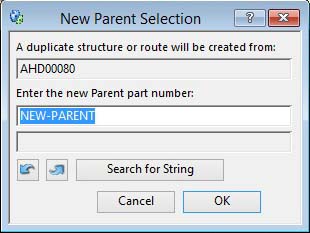New Parent Selection
This window is presented when copying a BoM. The user must enter a new Parent part number. After entering a part the system checks that the new Parent is pre-defined in the Parts master, that its Lowest level number is not equal to or greater than the Maximum BoM level set in the Company Details, and that it has no existing BoM. The system will then duplicate the previously selected bill and, where necessary, adjust all relevant parts lowest level numbers. This process can take time and must not be interrupted.
![]() WARNING: You can’t copy the structure to a parent that has any active orders on file.
WARNING: You can’t copy the structure to a parent that has any active orders on file.
|
Field |
Description |
|---|---|
|
Original part |
This is the parent whose BoM or Route will be copied to the part you enter. |
|
New parent part |
Enter the part number for the parent to which you wish to duplicate the currently selected BoM or Route. Verification checks will be made after you confirm with an OK. |
|
New parent description |
Parts Master. Part description. {PTMFILE.PTMDESC char 30} |
|
Button |
Action |
|---|---|
|
Cancel |
Aborts the process currently in session. The keyboard equivalent is the Esc key for Windows computers and Command-.(full stop or period) for the Mac. |
|
OK |
The OK button updates the data you have entered, or confirms the selection and/or processes the function you have called. |
|
Search for String |
Use to locate a part number which contains the string of characters you have entered. Repeatedly clicking will cycle through all parts which contain the characters. |
| See also: – |
Compiled in Program Version 5.10. Help data last modified 4 Jun 2012 04:47:00.00. Class wBomNewparent last modified 18 Feb 2015 01:54:36.