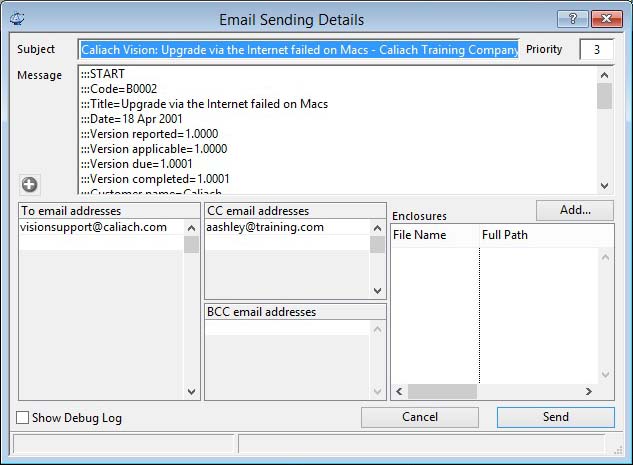Email Sending Details
This window enables you to confirm an individual email transmission. The email report destination, when selected, generates reports into an HTML format file that is then attached to an email message. This window enables you to type in a heading, a message, add additional attachment files, and set email properties before sending the email directly to your SMPT post server. For this to operate you must have set up your email settings.
|
Field |
Description |
|---|---|
|
Subject |
The message subject heading. |
|
Priority |
Email priority between 1 and 5 (5 is highest). |
|
Message |
Message text. |
|
Show Debug Log |
When checked a debug log will be made during transmission and displayed after completion. |
|
To email addresses |
List of direct recipients . One email address per line. |
|
CC email addresses |
List of carbon copy recipients . One email address per line. |
|
BCC email addresses |
List of blind carbon copy recipients . One email address per line. |
|
Enclosures |
List of enclosure files to be attached to the message. Select and use the delete key to remove files from the list.
|
Operation
When the program generates an email report it sets up a number of parameters that can be used in the email message. For general reports, such as a parts report, there may be no parameters. However, for document reports such as POs or Invoices the supplier or customer email address is applied as a parameter. In addition, any email message texts you have set up will be loaded and email copy addresses applied. In addition, the CC list will always include an Always cc to address if present in your email settings and the message will always be terminated by your Signature, similarly setup in your email settings.
You can modify any texts and add addresses by tabbing out of the final line. To remove an address, clear it in the list. When you are happy, click send and the email will be sent directly to your SMTP post server.
|
Button |
Action |
|---|---|
|
|
Add a new Email address from a list for the business. This button is only enabled when emailing customer, supplier or marketing documents. This will open the Email Addresses List window. |
|
Add… |
Click to add an additional file to attach to the message. |
|
Send |
To send this particular email with enclosures. Any files of reports printed will be lost on the next email print operation. They can be found in your Email then Temp directory. |
|
Cancel |
To abandon sending this particular email. Any files of reports printed will be lost on the next email print operation. |
| See also: – |
Compiled in Program Version 5.10. Help data last modified 16 May 2012 13:23:00.00. Class wEmailSend last modified 23 Sep 2017 10:50:52.