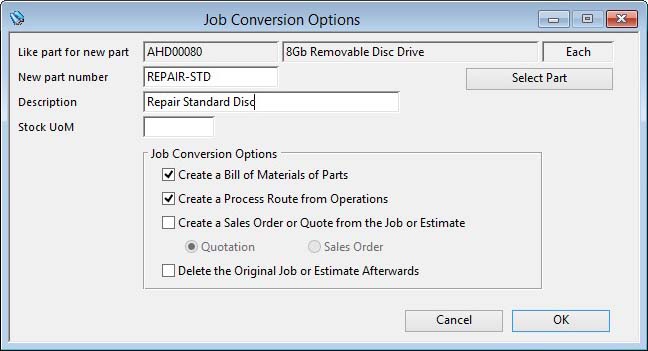Job Conversion Options
This window provides options when you operate the Convert to Sales Order, BoM and Route function on the Jobs Menu.
You will be asked to confirm the Estimate or Job you wish to convert in the Select Job window before these options are presented. The Select Part window will open for you to select a Like part for the new part that will be created in place of the Job or Estimate.
Enter the new part number, a description and a stock unit of measure. Then select the options you want.
When you complete with an OK:
- The Like part will be copied and given the new part number, description and UoM
- If the option is checked, a Bill of Materials will be created consisting of all part numbered lines in the Estimate or Job in the stock quantities ordered.
- If the option is checked, a Process Route will be created of all operations. The runtime for each will be the runtime multiplied by the quantity ordered.
- The new assembly will be costed and the standard costs set to the calculated current cost.
- If the option is checked, a new Quotation or Sales Order will be created with a single line item of the newly created assembly.
- If the option is checked, the Estimate or Job will be deleted from the system.
|
Field |
Description |
|---|---|
|
Like part for new part |
Parts Master. Part number unique identifier. {PTMFILE.PTMPTNO char 18} |
|
Like part description |
Parts Master. Part description. {PTMFILE.PTMDESC char 30} |
|
Like part unit of measure |
Parts Master. Standard stock unit of measure. {PTMFILE.PTMSTUM char 6} |
|
New part number |
Parts Master. Part number unique identifier. {PTMFILE.PTMPTNO char 18} |
|
New part Description |
Parts Master. Part description. {PTMFILE.PTMDESC char 30} |
|
New part Stock UoM |
Parts Master. Standard stock unit of measure. {PTMFILE.PTMSTUM char 6} |
|
Create a Bill of Materials of Parts |
Check this option to create a bill of materials of the parts listed in the job. |
|
Create a Process Route from Operations |
Check this option to create a process route of the operations listed in the job. |
|
Create a Sales Order or Quote from the Job or Estimate |
Check this option to create Sales Order like the Job or Estimate with a single line of the newly created part. |
|
Quotation |
Check to choose a Quotation. |
|
Sales Order |
Check to choose a Sales Order. |
|
Delete the Original Job or Estimate Afterwards |
Check this option to delete the original job or estimate. |
|
Button |
Action |
|---|---|
|
Select Part |
To choose an alternate like part. |
|
Cancel |
Aborts the process currently in session. The keyboard equivalent is the Esc key for Windows computers and Command-.(full stop or period) for the Mac. |
|
OK |
The OK button updates the data you have entered, or confirms the selection and/or processes the function you have called. |
| See also: – |
Compiled in Program Version 5.10. Help data last modified 8 May 2012 06:20:00.00. Class wJobConvert last modified 18 Feb 2015 01:54:41.