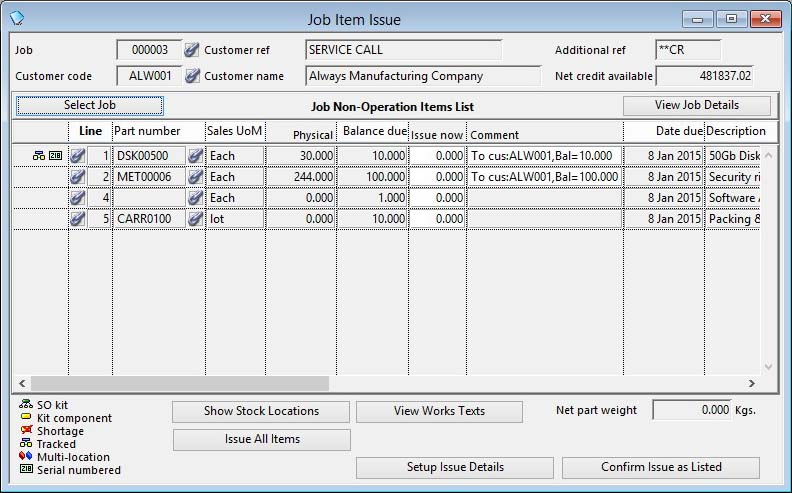Job Item Issue and Return
This window is used for both the Process — Job Processing — Issue Inventory To Job function and the Process — Job Processing — Return Inventory From Job function, with appropriate modifications to its appearance.
The Job Issue process is called after items have been physically picked from the stockroom and committed to the Job. The marked-up Picking List can be used as reference for the confirmation of issue. The Job is selected in the Select Job window. This window then contains a list of all outstanding part and non-part items for the job regardless of due date.
![]() TIP: You can control whether the Net Available Credit value is displayed on the window using the option optNoShowCredit. You may wish to do this for security reasons as showing the value will enable dispatch staff to calculate the sales price of goods.
TIP: You can control whether the Net Available Credit value is displayed on the window using the option optNoShowCredit. You may wish to do this for security reasons as showing the value will enable dispatch staff to calculate the sales price of goods.
![]() TIP: You can view what parts are available to issue from the Process — Work Orders — Review WOs Available-to-Kit function. It lists all kit items for all outstanding unkitted Work Orders and Jobs and shows the availability of kit parts. This function opens the Work Orders Available-to-Kit Analysis window.
TIP: You can view what parts are available to issue from the Process — Work Orders — Review WOs Available-to-Kit function. It lists all kit items for all outstanding unkitted Work Orders and Jobs and shows the availability of kit parts. This function opens the Work Orders Available-to-Kit Analysis window.
Processing of issues to customers is done by entering the quantity against each line item that has been issued or shipped. Having prepared the list of issues, processing of all the transactions are carried in one operation.
When entering an issue, you can enter a non-standard Stock History Comment. In the case of Non-stock type parts and non-part items, this option does not apply.
If the customer is marked as Stop if over limit you will not be able to issue items that cause the Net Credit Available to go negative.
Part items may have special icons in the list to warn you of special circumstances that will call for pre-processing additional data.
When satisfied that the list accurately reflects the issue, click on the Confirm Issue as Listed button. A check is then carried out for appropriate serial number and/or multi-location assignments and customer credit authority before any issues are processed. If, the Stop if over limit flag is set for the customer and, as a consequence of the issue, the customers credit limit is to be exceeded, the processing will be prevented and you will be warned. To effect an issue under these conditions, either the credit limit must be increased or sufficient invoice payments must be made. If the Stop all dispatches flag is set, no issues can be made until the flag is reset in the customer maintenance window.
Kit shortages: When you do not fully issue a Job Item that is a SO Exploded Kit (i.e. where the part is of type P) any quantities of components not issued are recorded in the Shortages file. When parts are received into stock this list is checked, and the user notified. The logging of shortages is automatic. The Job is not completed until all shortages have been issued to it.
When you operate the Confirm Issue as Listed button, depending on options and the status of issued parts, you may be presented with the Serial Number Assignment and Location and Batch Assignment windows. See these topics for details.
![]() TIP: You can force the automatic creation of a Non-Conformance Report (NCR) even when a return is not quarantined using the system option optNCRAutoMovements. Set this option to contain the uppercase character B.
TIP: You can force the automatic creation of a Non-Conformance Report (NCR) even when a return is not quarantined using the system option optNCRAutoMovements. Set this option to contain the uppercase character B.
|
Field |
Description |
|---|---|
|
Job number |
Jobs. Job code number = jst(MCDJOBS,’-6N0P0′). {JOBFILE.JOBCODE char 6} |
|
Customer reference |
Jobs. Customer reference. {JOBFILE.JOBCREF char 20} |
|
Additional reference |
Jobs. Additional user reference. {JOBFILE.JOBAREF char 6} |
|
Customer code |
Jobs. Customer code. {JOBFILE.JOBCUSC char 6} |
|
Customer name |
Customers. Customer company name. {CUSFILE.CUSCNAM char 40} |
|
Credit available |
Shows the customer credit available after all the dispatches have been completed. |
|
Issue or Return Grid List |
A list of all outstanding part and non-part items from the selected job shown above. |
|
Line number |
Job Items. Line item number. {JBIFILE.JBILINE number 0dpShortnum} |
|
Part number |
Job Items. Part number (optional relation to PTMPTNO). {JBIFILE.JBIPTNO char 18} |
|
Sales unit of measure |
Job Items. Sales unit of measure. {JBIFILE.JBISAUM char 6} |
|
Current part physical in sales UoM |
In item sales units of measure: [$ctask.tEnv.$Fld(‘PTMFILE’,’PTMPHYQ’)] |
|
Balance due to issue or can be returned |
Job Items. Balance due of item to issue to the job. {JBIFILE.JBIBAL number 3dp} |
|
Quantity to issue or return |
The quantity actually being shipped in this dispatch. |
|
Inventory movement comment |
The inventory comment that will be used when recording the part movement. [$ctask.tEnv.$Fld(‘STHFILE’,’STHCOMM’)] |
|
Due date |
Job Items. Date due for use or operation completion. {JBIFILE.JBIDATE date date1980} |
|
Description |
Job Items. Item description. {JBIFILE.JBIDESC char 10000000} |
|
Total weight |
Shows the net shipping weight calculated from the part mass values. It takes no account of non-part items. |
|
Button |
Action |
|---|---|
|
Select Job |
To select a Job from which you wish to make issues or return. The Select Job window will open. |
|
View Job Details |
To view the Job Header details that may contain comments relevant to the issue. The Job or Estimate Details window will open. |
|
Show Stock Locations |
Click to show stock locations with extended information. It will open the Stock Location Listing window. This button is only available if you have checked the Maintain multi-stock locations extended information in the File — System Manager System Preferences window. |
|
View Works Texts |
Click to view details of the Works Text for a selected part. |
|
Issue All Items |
Click to set all Issue quantities to the full order balance. This button is only visible when the window is used for an Issue. |
|
Return All Items |
Click to fully return all items listed. This button is only visible when the window is used for an Return. |
|
Confirm Issue as Listed |
Post issues when satisfied that all the quantities shown on the list are correct. This button is only visible when the window is used for an Issue. If there are any inventory consequences to the process, these will be reported on the Stock Processing Message Log window that will open. |
|
Confirm Return as Listed |
Post any returns when satisfied that all the quantities shown on the list are correct. This button is only visible when the window is used for an Return. |
| See also: – |
Compiled in Program Version 5.10. Help data last modified 4 Jun 2012 04:48:00.00. Class wJobIssue last modified 11 Sep 2017 03:49:06.