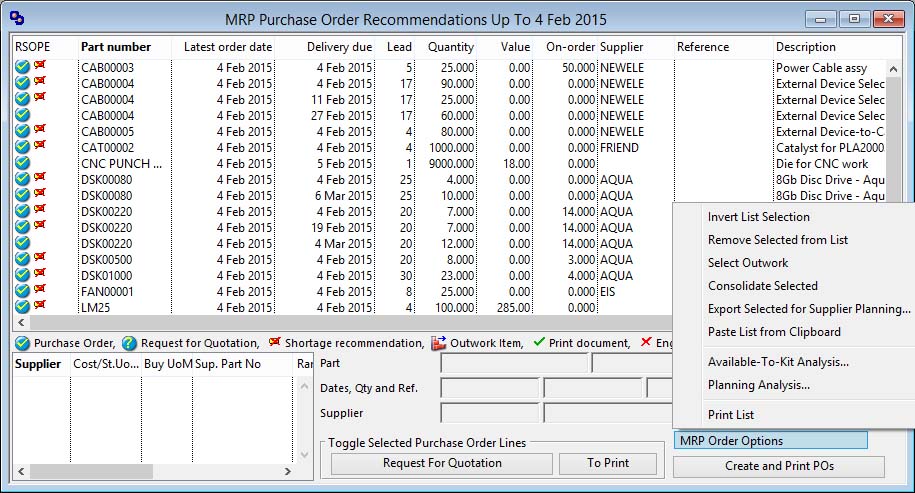MRP Purchase Order Recommendations
This window enables you to obtain a list of all MRP recommended Purchase Orders due to be placed up to a date that you can enter in the Select Options window that is presented when the window opens.
On confirmation, the system will then build a list of all MRP recommendations for Buy and Outwork assembly part supply types which have MRP Shortage or Place Order actions. Any recommendations that have been marked as implemented will be ignored.
![]() NOTE: This window is also used when you operate Process — Sales Orders — Create Supply Orders from Order function. In this case the window has a title of Create Purchase Orders from Sales Order and there is no date selection. Parts are populated from the Sales Order selected when they are of type B, O, or A when the part has no BoM. The PO Header Reference is constructed as SO-123456-999 where 123456 is the SO number and 999 is the SO line number. This code is checked against current and historic purchase orders and the part requirement is ignored if the code already exists.
NOTE: This window is also used when you operate Process — Sales Orders — Create Supply Orders from Order function. In this case the window has a title of Create Purchase Orders from Sales Order and there is no date selection. Parts are populated from the Sales Order selected when they are of type B, O, or A when the part has no BoM. The PO Header Reference is constructed as SO-123456-999 where 123456 is the SO number and 999 is the SO line number. This code is checked against current and historic purchase orders and the part requirement is ignored if the code already exists.
To the left of part numbers on the list are a set of icons that indicate as follows:
R = Will indicate whether the part will be in a regular Purchase Order or a Request For Quotation document.
S = Indicates that the recommendation is a Shortage Order where the need for delivery does not leave the normal lead time (including any MRP Lead Time Offset) for the part.
O = Indicates that the part is an Outwork Assembly type part and the resulting Purchase Order will need parts kitted to it.
P = Indicates whether the document will automatically print after it is created.
The system automatically applies the Primary Supplier to parts and links the part to the primary supplier’s purchase part record, if one exists. On the left of the list are indicators to show which orders are Shortages and which you have marked for printing.
Some button and menu functions act on multiple list selections. To select multiple lines, use the mouse to click and drag, and the shift and command (Ctrl) modifier keys.
Many functions are available from the MRP Order Options Menu which is also available by right-clicking anywhere on the window.
|
Field |
Description |
|---|---|
|
Recommended order list |
List of all recommended order items. Click to select and double-click to interact with ScratchPad and results review window. |
|
Purchase parts list |
Lists all Purchase Part entries for the selected part. Click to change for this purchase. MRP assigns automatically the Primary Supplier. Double click to edit purchase part record or right-click to create a new one. |
|
Part number |
Parts Master. Part number unique identifier. {PTMFILE.PTMPTNO char 18} |
|
Description |
Parts Master. Part description. {PTMFILE.PTMDESC char 30} |
|
Latest order date |
MRP Results. Action date. {MRPFILE.MRPACDT date date1980} |
|
Delivery due date |
Purchase Order Line Items. Delivery date. {POLFILE.POLDATE date date1980} |
|
Quantity |
Purchase Order Line Items. Ordered quantity in stock units of measure. {POLFILE.POLQTY number 3dp} |
|
Reference |
When several lines are selected, any change will be applied to all selected lines. |
|
Supplier code |
Select from the purchase parts list or use drag and drop from Supplier Scratchpad to apply a new supplier. |
|
Supplier name |
Suppliers. Supplier company name. {SUPFILE.SUPNAME char 40} |
|
Button |
Action |
|---|---|
|
Toggle Request For Quotation |
To mark the entries selected in the list to be Requests For Quotations on creation. Those already marked will be un-marked. |
|
Toggle To Print |
To mark the entries selected in the list to be Printed after creation. Those already marked will be un-marked. |
|
MRP Order Options |
This menu of option functions for the window is also available by right-clicking anywhere on the window. See MRP Order Options Menu topic for functional details. |
|
Create and Print POs |
This will create POs (one for each Supplier) for all listed items and print them where they have been so marked. |
![]() CUSTOM CAPABILITY: There is an oCustom1 object method that can be used to customise values within the list after it has been built and before sorting. $MrpPoListPreSort( pPoList, pCreatedFromSO) can be used to, for example, populate the PO Line Reference for each proposed PO. The parameter pCreatedFromSO is true if the list was derived from a Sales Orders — Create Supply Orders from SO function, otherwise it is false.
CUSTOM CAPABILITY: There is an oCustom1 object method that can be used to customise values within the list after it has been built and before sorting. $MrpPoListPreSort( pPoList, pCreatedFromSO) can be used to, for example, populate the PO Line Reference for each proposed PO. The parameter pCreatedFromSO is true if the list was derived from a Sales Orders — Create Supply Orders from SO function, otherwise it is false.
| See also: – |
Compiled in Program Version 5.10. Help data last modified 4 Jun 2012 04:48:00.00. Class wMrpPoList last modified 23 Nov 2017 02:34:12.