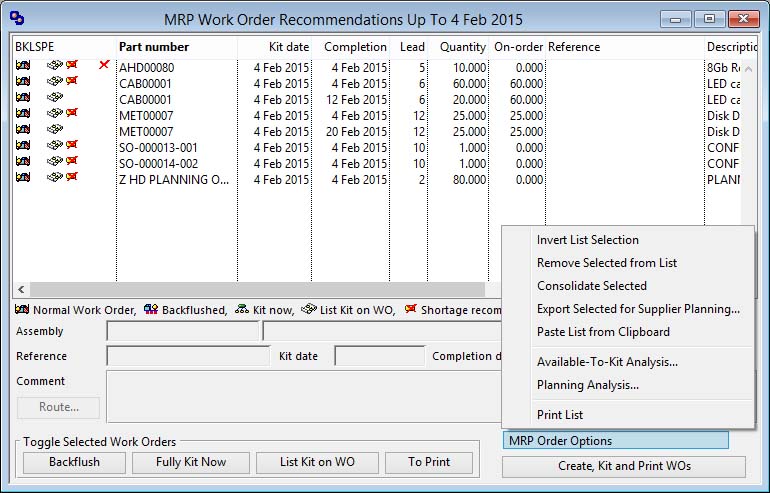MRP Work Order Recommendations
This window enables you to obtain a list of all MRP recommended Work Orders due to be placed up to a date that you can enter in the Select Options window that is presented when the window opens.
![]() NOTE: This window is also used when you operate Process — Sales Orders — Create Supply Orders from Order function. In this case the window has a title of Create Work Orders from Sales Order and there is no date selection. Parts are populated from the Sales Order selected when they are of type M, or A when the part has a BoM. The WO Reference is constructed as SO-123456-999-CUS999 where 123456 is the SO number, 999 is the SO line number and CUS999 is the customer code. This code is checked against current and past work orders and the part requirement is ignored if the code already exists.
NOTE: This window is also used when you operate Process — Sales Orders — Create Supply Orders from Order function. In this case the window has a title of Create Work Orders from Sales Order and there is no date selection. Parts are populated from the Sales Order selected when they are of type M, or A when the part has a BoM. The WO Reference is constructed as SO-123456-999-CUS999 where 123456 is the SO number, 999 is the SO line number and CUS999 is the customer code. This code is checked against current and past work orders and the part requirement is ignored if the code already exists.
Following date entry, the system prepares a list of all Order and Shortage Order recommendations made by MRP processing that relate to Make type parts up to and including the date entered. Any recommendations that have been marked as implemented will be ignored.
To the left of part numbers on the list are a set of icons that indicate as follows:
B = Will indicate whether the part processed in a regular Work Order or a Backflushed WO.
K = Indicates whether you have chosen to Kit the order immediately.
L = Indicates whether the kit list should be printed on the WO document.
S = Indicates that the recommendation is a Shortage Order where the need for delivery does not leave the normal lead time (including any MRP Lead Time Offset) for the part.
P = Indicates whether the document will automatically print after it is created.
Some button and menu functions act on multiple list selections. To select multiple lines, use the mouse to click and drag, and the shift and command (Ctrl) modifier keys.
Many functions are available from the MRP Order Options Menu which is also available by right-clicking anywhere on the window.
|
Field |
Description |
|---|---|
|
Recommendations List |
Initially lists all Work Orders that MRP recommends up to the kitting date selected. Click to select and double-click to interact with ScratchPad and results review window. |
|
Assembly part number |
Parts Master. Part number unique identifier. {PTMFILE.PTMPTNO char 18} |
|
Description |
Parts Master. Part description. {PTMFILE.PTMDESC char 30} |
|
Yield |
Parts Master. Yield percent (default 100.00). If system preference MCDYIEU set Yield unit loss (default 0.00). {PTMFILE.PTMYIEL number 2dpShortnum} |
|
Reference |
When several lines are selected, any change will be applied to all selected lines. |
|
Kit date |
Work Orders. Latest kitting and start date. {WKOFILE.WKOLATE date date1980} |
|
Planned completion date |
Work Orders. Date of planned completion. {WKOFILE.WKOCDAT date date1980} |
|
Quantity |
Work Orders. Quantity ordered. {WKOFILE.WKOOQTY number 3dp} |
|
Comment |
When several lines are selected, any change will be applied to all selected lines. |
|
Button |
Action |
|---|---|
|
Route… |
Click to amend the route operations that will apply to the single selected Work Order. Unless amended, standard routes are applied to all work orders created. That is, operations marked as Alternative are omitted from the route. This button control opens the Work Order Operation List Maintenance window to permit changes to the operational route for the single selected WO. After amendment, if the Apply To WO button is not clicked, the selected WO will have the assembly’s standard route of operations.
There are some rules and restrictions that apply:
|
|
Toggle Backflush |
To mark the entries selected in the list to be Backflushed WOs. Those already marked will be un-marked. |
|
Toggle Fully Kit Now |
To mark the entries selected in the list to be Fully Kitted when created. Those already marked will be un-marked. |
|
Toggle List Kit on WO |
To mark the entries selected in the list to List kit on printed WO. Those already marked will be un-marked. |
|
Toggle To Print |
To mark the entries selected in the list to be Printed after creation. Those already marked will be un-marked. |
|
MRP Order Options |
This menu of option functions for the window is also available by right-clicking anywhere on the window. See MRP Order Options Menu topic for functional details. |
|
Create, Kit and Print WOs |
Having prepared the list with the correct information, use to create, kit and print Work Orders in one process. |
![]() CUSTOM CAPABILITY: There is an oCustom1 object method that can be used to customise values within the list after it has been built and before sorting. $MrpWoListPreSort( pWoList, pCreatedFromSO) can be used to, for example, populate the WO Reference for each proposed WO. The parameter pCreatedFromSO is true if the list was derived from a Sales Orders — Create Supply Orders from SO function, otherwise it is false.
CUSTOM CAPABILITY: There is an oCustom1 object method that can be used to customise values within the list after it has been built and before sorting. $MrpWoListPreSort( pWoList, pCreatedFromSO) can be used to, for example, populate the WO Reference for each proposed WO. The parameter pCreatedFromSO is true if the list was derived from a Sales Orders — Create Supply Orders from SO function, otherwise it is false.
![]() CUSTOM CAPABILITY: You can run custom code after a work order is created. It is available in oCustom1.$AfterWoCreated().
CUSTOM CAPABILITY: You can run custom code after a work order is created. It is available in oCustom1.$AfterWoCreated().
| See also: – |
Compiled in Program Version 5.10. Help data last modified 4 Jun 2012 04:48:00.00. Class wMrpWoList last modified 23 Nov 2017 02:37:24.