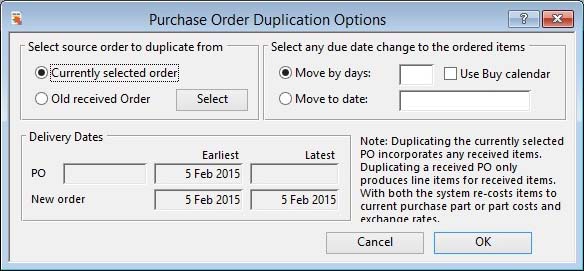Purchase Order Duplication Options
Having selected a Purchase Order in the Purchase Order Maintenance window, you can duplicate it and create a new PO with all line items reproduced with due dates changed to reflect your new requirements. This options window is brought forward. In it you can also choose an historic, already received, purchase order.
If you select the Old received Order option, you must click on the Select button to choose the order you wish to duplicate in the Purchase History PO Selection window. The earliest and latest receipt dates for items will be shown.
You can choose to move the selected order’s due dates by a number of days, which can optionally be in working days from the Buy Calendar. Alternatively, you can set all items to have a due date on a particular date. The earliest and latest dates will be shown.
Once you confirm with an OK or by pressing the Enter key, a duplicate order will be created.
![]() NOTE: Line Items which are for Job or Work Order Outwork Operations will not be duplicated.
NOTE: Line Items which are for Job or Work Order Outwork Operations will not be duplicated.
|
Field |
Description |
|---|---|
|
Currently selected order |
Choose this option to copy the currently selected PO. |
|
Old received Order |
Choose this option to copy a PO that has already been delivered. |
|
Select |
Click on this button to select an historic PO. |
|
Move by days: |
This option lets you move the PO delivery dates by the number of days you enter alongside. |
|
Days |
Enter the number of days that each line item delivery date will be advanced by. |
|
Use Buy calendar |
Check this option if you want data advance to be based on the Buy Calendar’s active days only. |
|
Move to date: |
This option lets you move the PO delivery dates to a specific date. |
|
Date |
The date that all line items will be set for delivery to. |
|
Purchase Order Number |
Indicates the PO that is selected and will be duplicated. |
|
Earliest |
The earliest delivery date for items in the selected PO. |
|
Latest |
The latest delivery date for items in the selected PO. |
|
Earliest |
The earliest delivery date for items in the PO you will create. |
|
Latest |
The latest delivery date for items in the PO you will create. |
|
Button |
Action |
|---|---|
|
Cancel |
Aborts the process currently in session. The keyboard equivalent is the Esc key for Windows computers and Command-.(full stop or period) for the Mac. |
|
OK |
The OK button updates the data you have entered, or confirms the selection and/or processes the function you have called. |
| See also: – |
Compiled in Program Version 5.10. Help data last modified 4 Jun 2012 04:48:00.00. Class wPohDup last modified 7 Oct 2015 10:38:38.