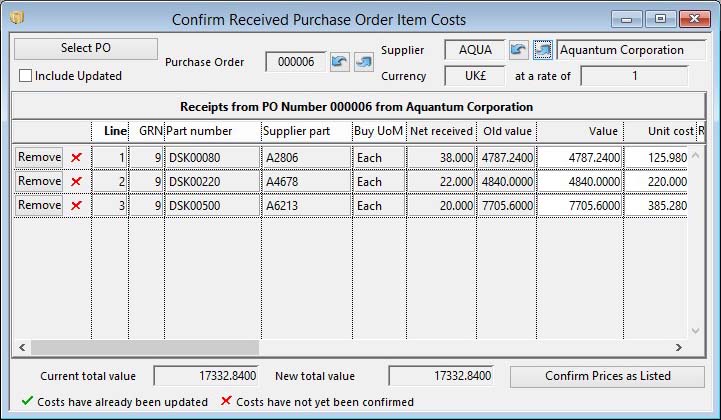Confirm Received Purchase Order Item Costs
This window is used to provide access to Purchase History records for the purpose of adjusting the item cost. It is also used (if permitted in “System preferences”) to update the Current Material Cost or the This-level Outwork Current Cost for parts. This process is usually carried out by accounts staff after the supplier’s invoice is received for the goods. In this way, a simultaneous check can be carried out that the invoice is appropriate (quantities and items have been received). If you have the “Ledgers” license option, you are recommended to use “A/P”, “Invoice and Credits…”, Invoice verification feature.
When the window opens you can either use the previous/next buttons or click on the Select Purchase Order button to select the order you are receiving in the Purchase History PO Selection window. When you have selected the PO of interest a list of PO items received will be presented.
An icon on the right of any list line indicates whether the price update process has already been done. To update the costs if necessary change the unit price or quantity value charged. Remove any lines that are not to be included in the update (I.E. may have been received but as yet un-invoiced).
Finally, click on the Confirm Prices as Listed button.
During an update the history and any purchase part records are adjusted to reflect the new cost. Only if the appropriate “System Preferences…” control is set will the part master current cost be updated.
Cost updates follow the following rules:
- Normal parts: Material current cost will be updated following the Method of costing materials rule chosen in the File — System Manager — Company Details. The Receiving overhead cost may also be updated, depending on settings.
- Outwork type parts: Current this-level outwork cost will be updated along with the Outwork current cost. The Receiving overhead cost may also be updated, depending on settings.
- WO Outwork Operations: The Process Route run time is recalculated based on the updated cost and the Work Centre rates. No immediate cost changes are made to the assembly part, however, after a cost roll-up the new times will effect the assembly’s cost (see NOTE below). The Work History created by the receipt of the Outwork Operation will be adjusted with the new time.
![]() NOTE: For Outwork Operations, there is a system option optPOOutOpNoUpPro which if set to 1, times on process route operations are not changed when WO outwork operations, received from a PO, have their prices confirmed.
NOTE: For Outwork Operations, there is a system option optPOOutOpNoUpPro which if set to 1, times on process route operations are not changed when WO outwork operations, received from a PO, have their prices confirmed.
![]() NOTE: Normally, part current costs are updated if you have the Update part current cost when Purchase Order prices are confirmed File — System Manager — System Preference is set. This is true even when the Part Prohibit auto-cost-update control is on. However, there is a system-level option that can extend this control. If the option optPartCostNoUpdate is set to 1, when a part has the Prohibit auto-cost-update control on, part costs are not updated during Confirm PO Prices or Invoice Verification.
NOTE: Normally, part current costs are updated if you have the Update part current cost when Purchase Order prices are confirmed File — System Manager — System Preference is set. This is true even when the Part Prohibit auto-cost-update control is on. However, there is a system-level option that can extend this control. If the option optPartCostNoUpdate is set to 1, when a part has the Prohibit auto-cost-update control on, part costs are not updated during Confirm PO Prices or Invoice Verification.
|
Field |
Description |
|---|---|
|
Purchase Order number |
Purchase History. Purchase order number. {PUHFILE.PUHPONO char 6} |
|
Supplier code |
Purchase History. Supplier code. {PUHFILE.PUHSUPC char 6} |
|
Supplier name |
Suppliers. Supplier company name. {SUPFILE.SUPNAME char 40} |
|
Currency |
Purchase History. Currency Code. {PUHFILE.PUHCUR char 3} |
|
Exchange rate |
Purchase History. Currency conversion rate at the time of receiving goods. {PUHFILE.PUHRATE number float} |
|
Grid of received items |
A list of PO items received to-date. Change any costs on the list and when complete click Confirm Prices. |
|
Remove |
Click to remove a line from the list to avoid it being marked as confirmed. |
|
Line number |
Purchase History. Purchase order line number. {PUHFILE.PUHLINE number 0dpShortnum} |
|
GRN |
Purchase History. Goods received note number. {PUHFILE.PUHGRN number} |
|
Part number |
Purchase History. Our part number. {PUHFILE.PUHPTNO char 18} |
|
Supplier part number |
Purchase History. Supplier part number. {PUHFILE.PUHSPTN char 18} |
|
Purchase unit of measure |
Purchase History. Purchase Unit of Measure. {PUHFILE.PUHPUUM char 6} |
|
Net received qty |
The received quantity less any returned to the supplier. |
|
Old Value |
The current item quantity value as recorded before any confirmation of new costs. |
|
New Value |
The value of the net received quantity after any changes you have made. |
|
New Unit Cost |
The unit cost of the item. |
|
Reference |
Purchase History. History reference entered on receipt (unique if part is tracked). {PUHFILE.PUHREF char 15 Idx}
|
|
Description |
Purchase History. Description. {PUHFILE.PUHNPDE char 32000} |
|
Total Old Value |
The total value of the order currently on file. |
|
Total New Value |
The total value of the order after any changes. |
|
Button |
Action |
|---|---|
|
Select Purchase Order |
To select a Purchase Order and display all received items. It opens the Purchase History PO Selection window. |
|
Confirm Prices as Listed |
To confirm to file the prices that you have entered in the list. |
| See also: – |
Compiled in Program Version 5.10. Help data last modified 24 Sep 2013 02:38:00.00. Class wPuhUpCost last modified 4 Aug 2015 17:21:34.